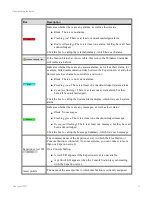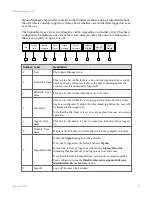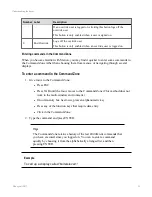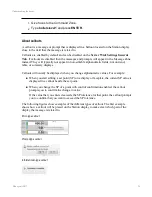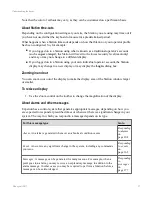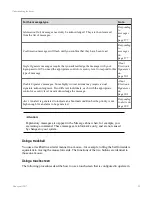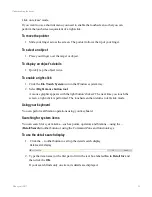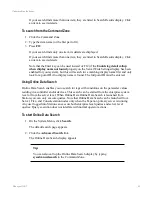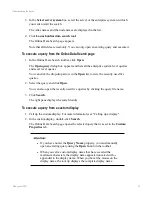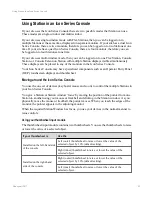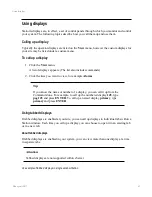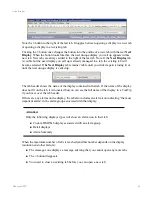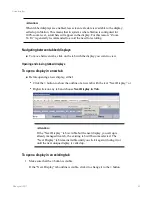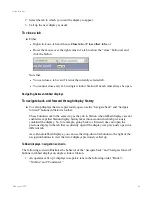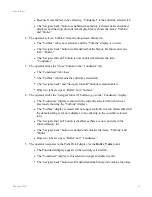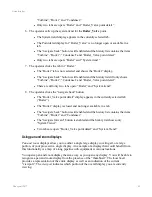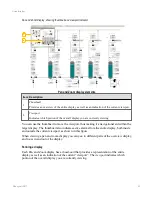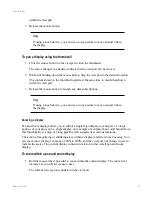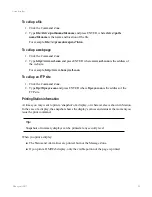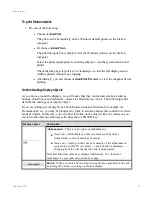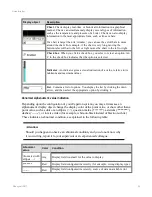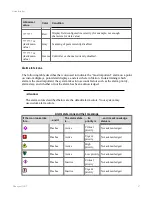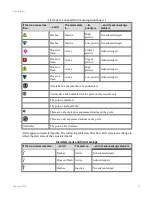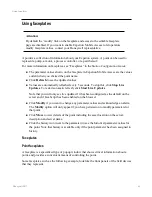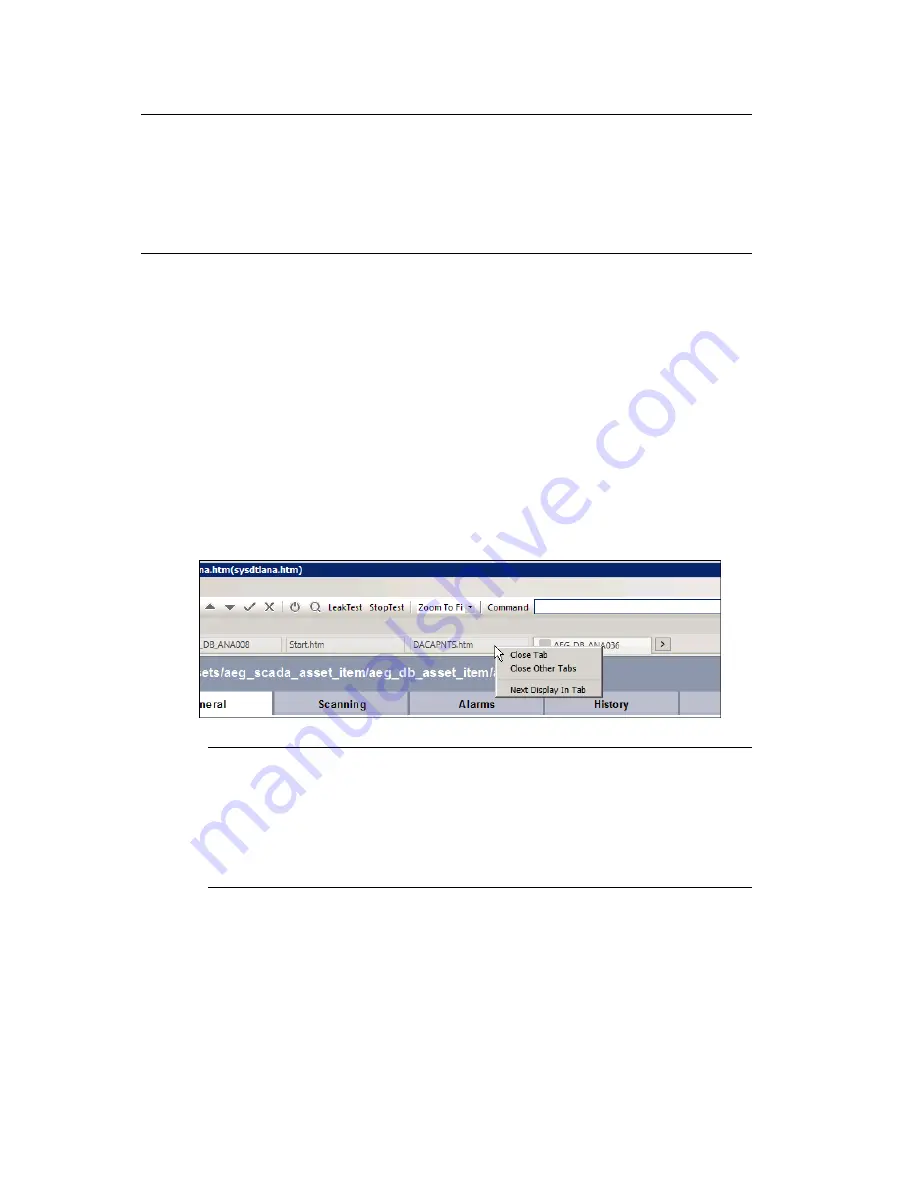
Attention:
When tabbed displays are enabled, less screen real estate is available to the display
called up in Station. This means that in systems where Station is configured for
100% zoom level, scroll bars will appear in the display. For this reason, “Zoom
To Fit” is generally recommended to avoid the need for scrolling.
Navigating between tabbed displays
n
To move between tabs, click on the tab with the display you want to view.
Opening and closing tabbed displays
To open a display in a new tab
n
Before opening a new display, either:
l
Click the
>
button to show the outline of a new tab with the text “Next Display,” or
l
Right-click on any tab and choose
Next Display in Tab
.
Attention:
If the “Next Display” tab is visible but the next display you call up is
already managed in a tab, the existing tab will become selected. The
“Next Display” tab remains visible until you click it again (closing it) or
until the next unique display is called up.
To open a display in an existing tab
1. Make sure that the
>
button is visible.
If the “Next Display” tab outline is visible, click it to change it to the
>
button.
Using displays
Honeywell 2017
45
Содержание Experion LX
Страница 1: ...Experion LX Operator s Guide EXDOC XX80 en 500A April 2017 Release 500 ...
Страница 77: ...Button Description toolbar Using faceplates Honeywell 2017 77 ...
Страница 249: ...n Restart n Hold n Stop n Abort n Resume n Active n Cancel About activities batches and procedures Honeywell 2017 249 ...