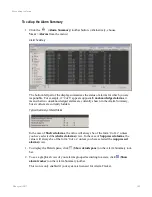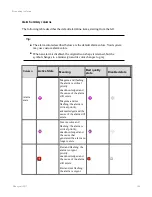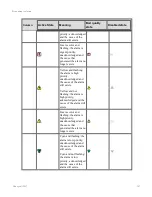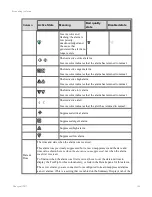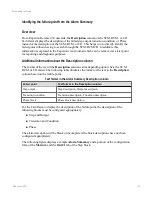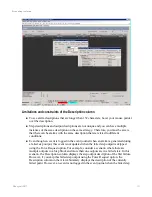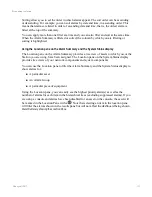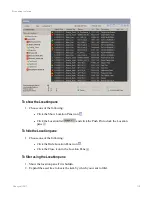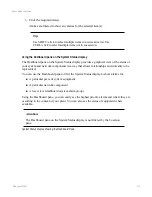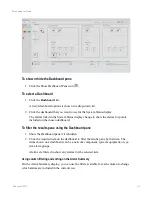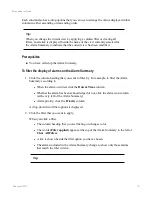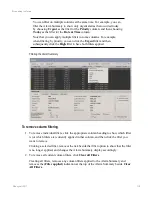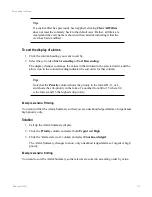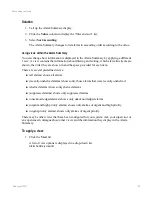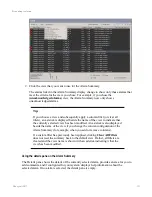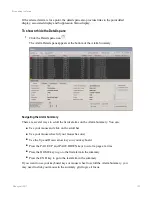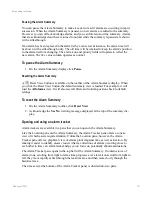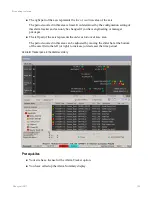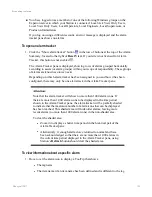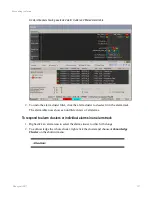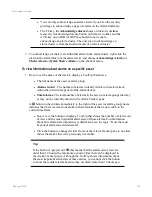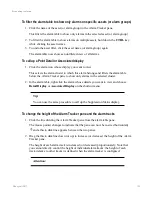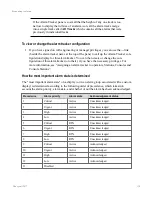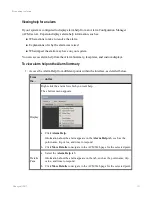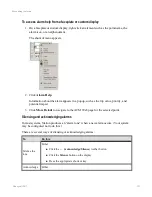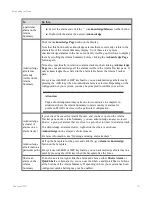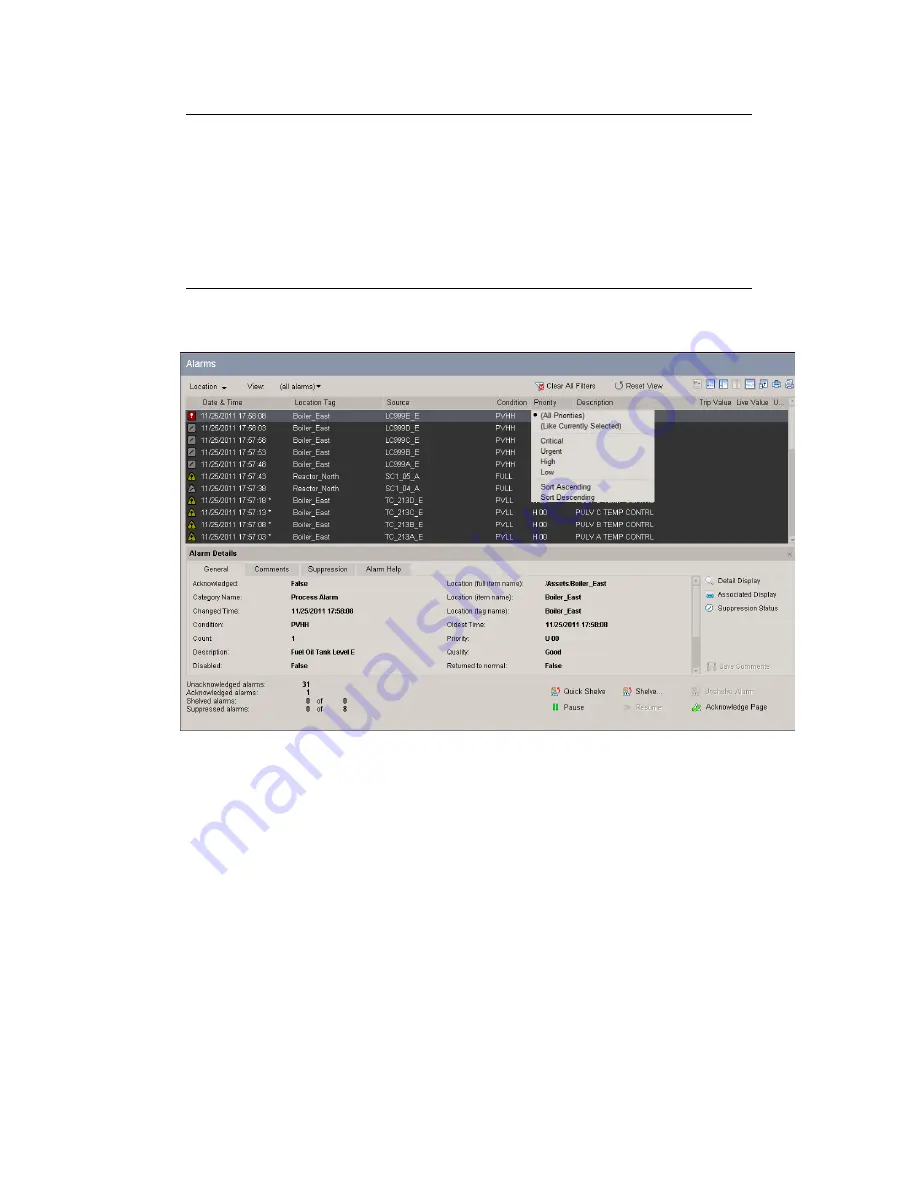
You can filter on multiple columns at the same time. For example, you can
filter the Alarm Summary to show only urgent alarms that occurred today
by choosing
Urgent
as the filter for the
Priority
column, and then choosing
Today
as the filter for the
Date & Time
column.
Note that you can apply multiple filters in some columns. For example,
when filtering by priority, you can click the
Urgent
filter and then
subsequently click the
High
filter to have both filters applied.
Filtering the Alarm Summary
To remove column filtering
1. To remove individual filters, click the appropriate column heading to show which filter
is (or which filters are) currently applied in that column, and then click the filter you
want to remove.
Clicking a selected filter, removes the tick beside that filter option to show that the filter
is no longer applied, and changes the Alarm Summary display accordingly.
2. To remove all current column filters, click
Clear all Filters
.
Clearing all filters, removes any column filters applied to the Alarm Summary and
removes the
(Filter applied)
indication at the top of the Alarm Summary beside
Clear
All Filters
.
Responding to alarms
Honeywell 2017
118
Содержание Experion LX
Страница 1: ...Experion LX Operator s Guide EXDOC XX80 en 500A April 2017 Release 500 ...
Страница 77: ...Button Description toolbar Using faceplates Honeywell 2017 77 ...
Страница 249: ...n Restart n Hold n Stop n Abort n Resume n Active n Cancel About activities batches and procedures Honeywell 2017 249 ...