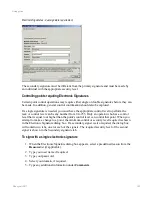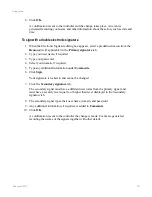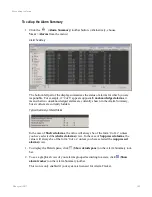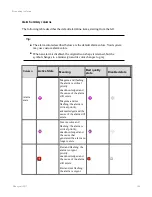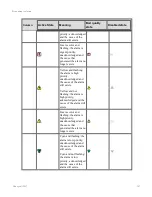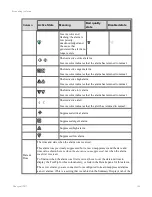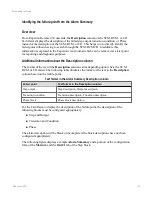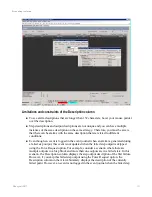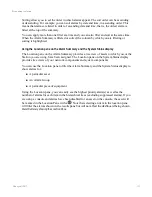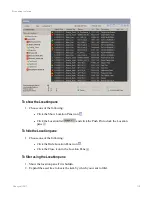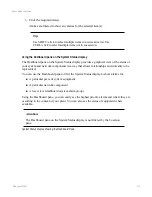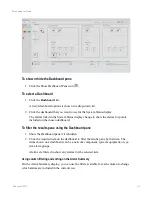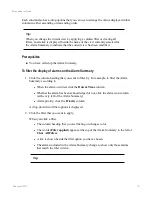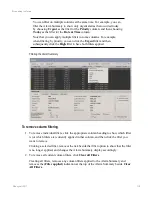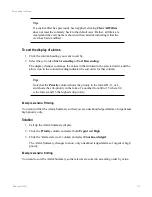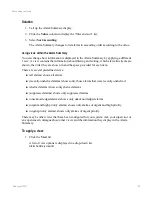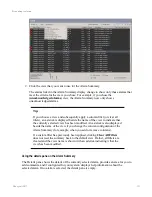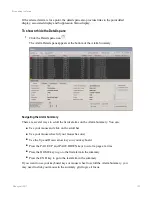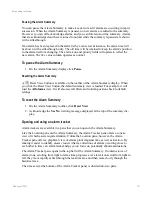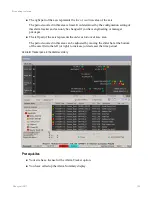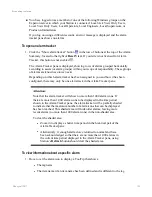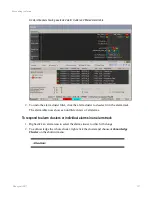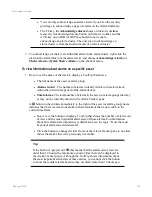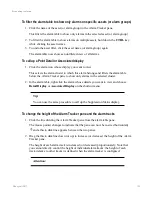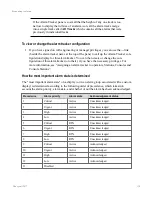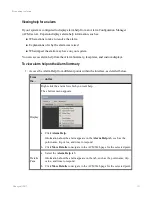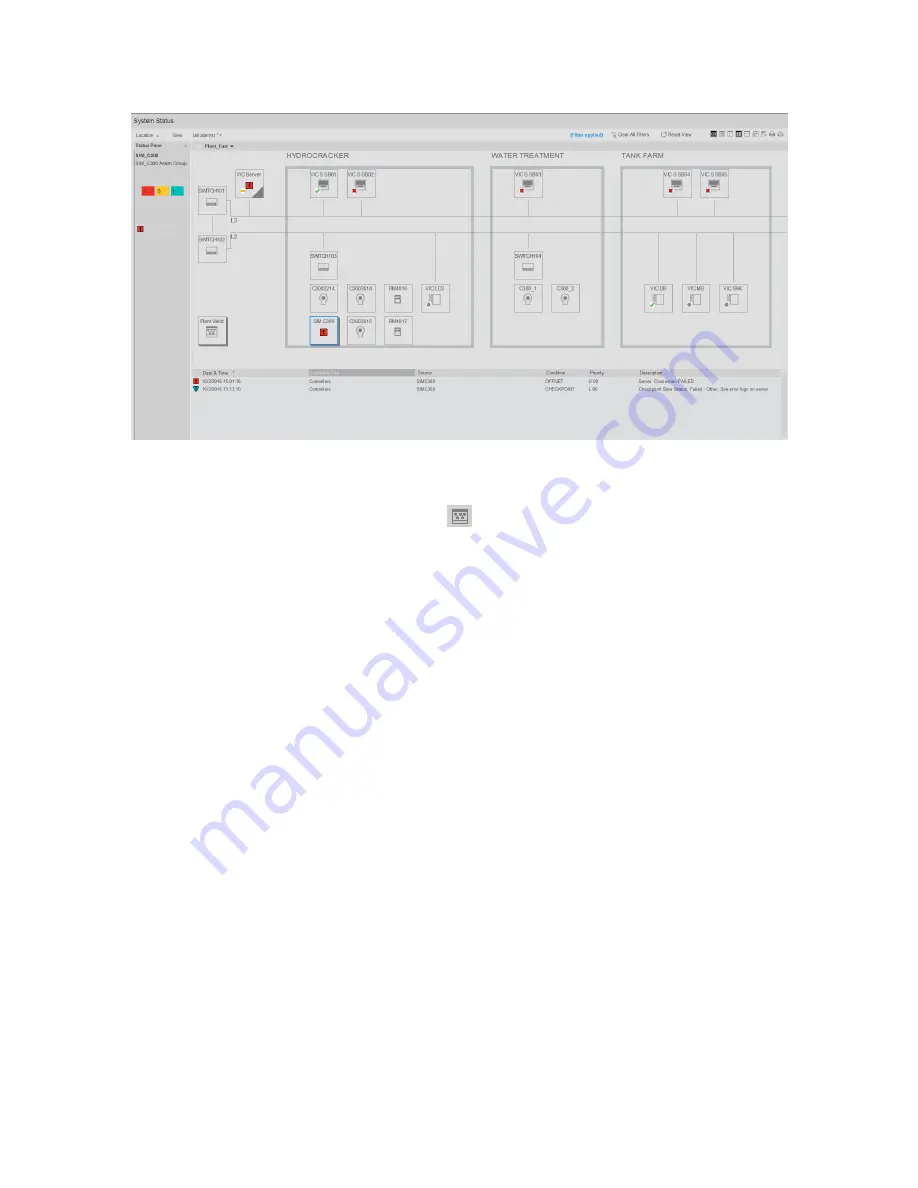
To show or hide the Dashboard pane
1. Click the Show Dashboard Pane icon
.
To select a Dashboard
1. Click the
Dashboard
list.
A list of dashboard options is shown in a drop-down list.
2. Click the dashboard that you want to use for the System Status display.
The alarms listed in the System Status display change to show the alarms for points
included on the chosen dashboard.
To filter the results pane using the Dashboard pane
1. Show the Dashboard pane if it is hidden.
2. Click the required item on the dashboard to filter the results pane by that item. The
items shown on a dashboard can be a network component, system equipment, or sys-
tem alarm groups.
Alarms are filtered to show any alarms for the selected item.
Using column filtering and sorting on the Alarm Summary
On the Alarm Summary display, you can use the filters available for each column to change
which alarms are included in the current view.
Responding to alarms
Honeywell 2017
116
Содержание Experion LX
Страница 1: ...Experion LX Operator s Guide EXDOC XX80 en 500A April 2017 Release 500 ...
Страница 77: ...Button Description toolbar Using faceplates Honeywell 2017 77 ...
Страница 249: ...n Restart n Hold n Stop n Abort n Resume n Active n Cancel About activities batches and procedures Honeywell 2017 249 ...