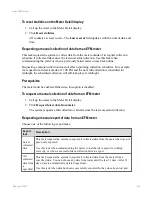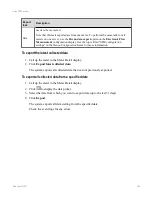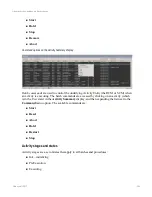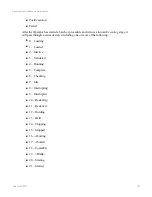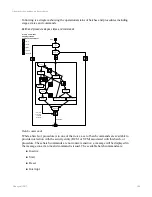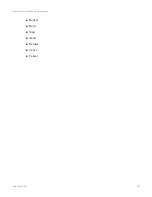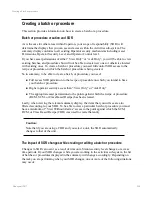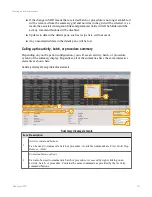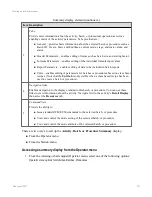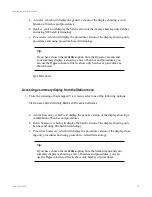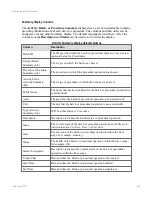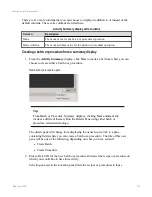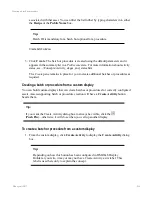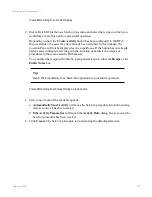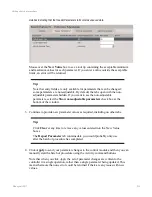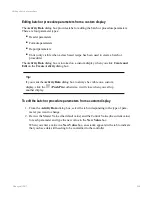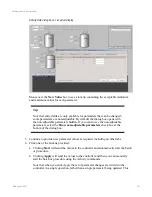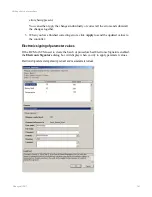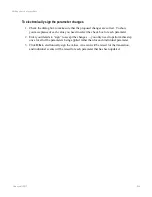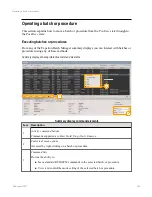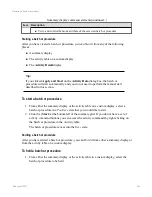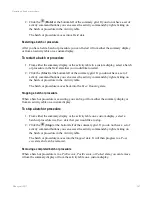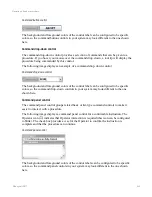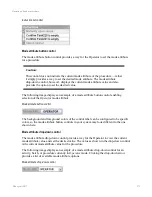Create Batch dialog box on custom display
2. Enter a Batch ID for the new batch or procedure and select the recipe on which you
would like to base this batch or procedural operation.
Depending on how the
Create Activity
button has been configured in
HMIWeb
Display Builder
, the asset may have already been assigned. In this instance, the
Location Pane will not be displayed as it is superfluous. If the button has not already
had the asset configured, selecting it in the Location pane filters the recipes or
procedures to those associated with that asset.
You can filter the recipe list further by typing characters into either the
Recipe
or the
Public Name
box.
Tip:
Batch ID is mandatory for a batch but optional for a procedural operation.
Create Batch dialog box showing filtering on recipe name
3. Select one or both of the available options:
a.
Automatically Start Activity
will move the batch or procedure into an Executing
state as soon as it has been created
b.
Edit Activity Parameters
will launch the
Activity Data
dialog box as soon as the
batch or procedure has been created.
4. Click
Create
. The batch or procedure is created using the default parameters.
Creating a batch or procedure
Honeywell 2017
257
Содержание Experion LX
Страница 1: ...Experion LX Operator s Guide EXDOC XX80 en 500A April 2017 Release 500 ...
Страница 77: ...Button Description toolbar Using faceplates Honeywell 2017 77 ...
Страница 249: ...n Restart n Hold n Stop n Abort n Resume n Active n Cancel About activities batches and procedures Honeywell 2017 249 ...