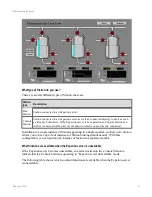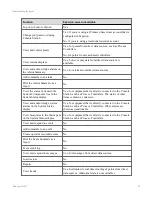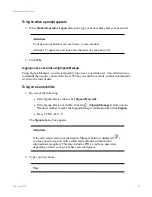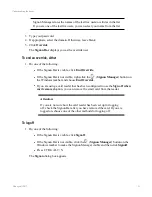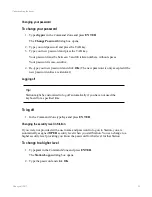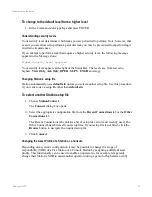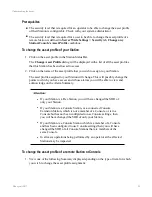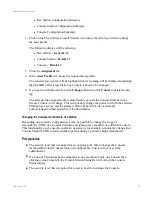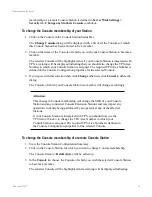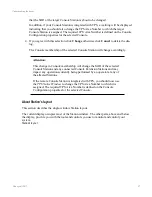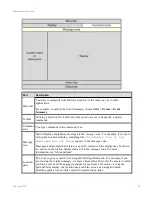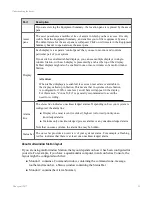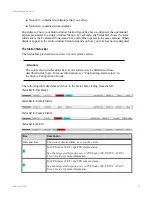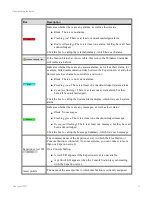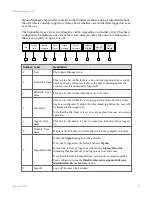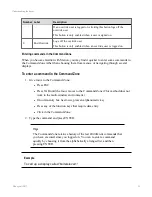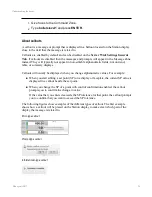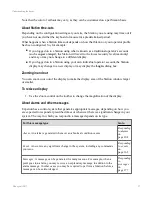Changing your password
To change your password
1. Type
chgpsw
in the Command Zone and press
ENTER
.
The
Change Password
dialog box opens.
2. Type your old password and press the TAB key.
3. Type your new password and press the TAB key.
Your password must be between 5 and 40 letters/numbers, without spaces.
Your password is case-sensitive.
4. Re-type your new password and click
OK
. (The new password is only accepted if the
new password entries are identical.)
Logging off
Tip:
Station might be customized to log off automatically if you have not used the
keyboard for a specified time.
To log off
1. In the Command Zone type
bye
and press
ENTER
.
Changing the security level in Station
If you were not provided with a user name and password to log on to Station, you are
automatically assigned
OPER
security level when you start Station. You can change to a
higher security level providing you know the password for that level for that Station.
To change to a higher level
1. Type
psw
in the Command Zone and press
ENTER
.
The
Station Logon
dialog box opens.
2. Type the password and click
OK
.
Understanding the basics
Honeywell 2017
22
Содержание Experion LX
Страница 1: ...Experion LX Operator s Guide EXDOC XX80 en 500A April 2017 Release 500 ...
Страница 77: ...Button Description toolbar Using faceplates Honeywell 2017 77 ...
Страница 249: ...n Restart n Hold n Stop n Abort n Resume n Active n Cancel About activities batches and procedures Honeywell 2017 249 ...