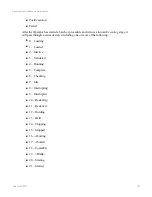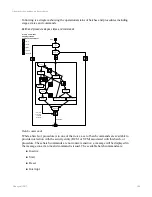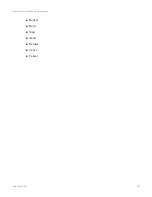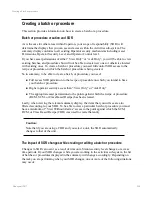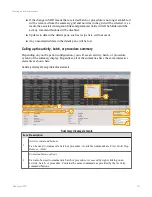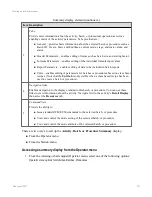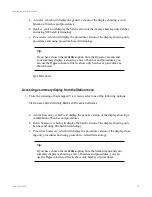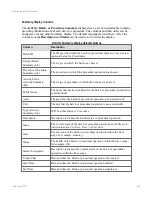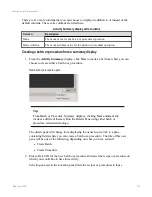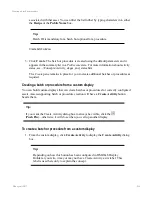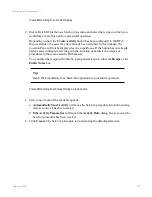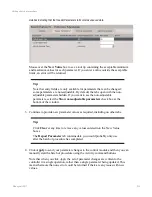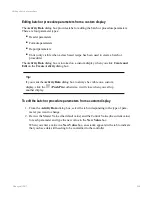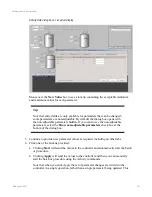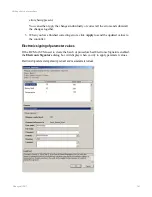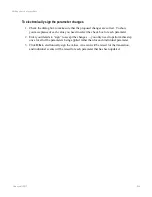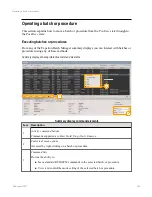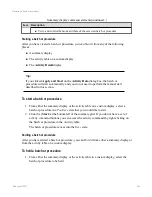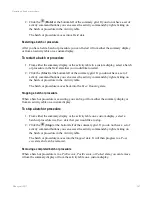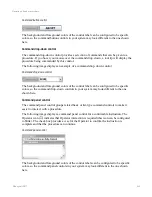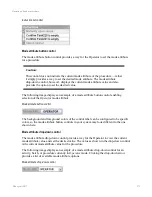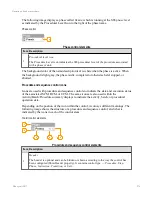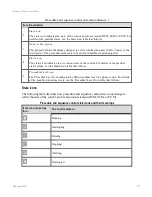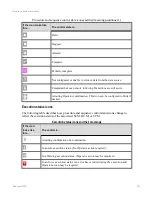Activity Data dialog box on a custom display
Mouse over the
New Value
box to see a tool tip containing the acceptable minimum
and maximum values for each parameter.
Tip:
Note that entry fields are only available for parameters that can be changed;
some parameters are non-adjustable. By default, the dialog box opens with
the non-adjustable parameters hidden. If you want to see the non-adjustable
parameters, select the
Show non-adjustable parameters
check box at the
bottom of the dialog box.
3. Continue to provide new parameter values as required, including on other tabs.
4. Click one of the buttons provided:
a. Clicking
Start
will send the values to the controller and automatically start the batch
or procedure.
b. Clicking
Apply
will send the values to the controller and then you can manually
start the batch or procedure using the Activity commands.
Note that when you click
Apply
the set of parameter changes are written to the
controller in a single operation, rather than a single parameter being updated. This
Editing a batch or procedure
Honeywell 2017
261
Содержание Experion LX
Страница 1: ...Experion LX Operator s Guide EXDOC XX80 en 500A April 2017 Release 500 ...
Страница 77: ...Button Description toolbar Using faceplates Honeywell 2017 77 ...
Страница 249: ...n Restart n Hold n Stop n Abort n Resume n Active n Cancel About activities batches and procedures Honeywell 2017 249 ...