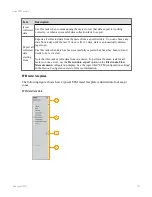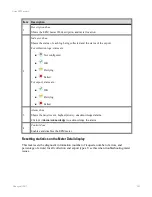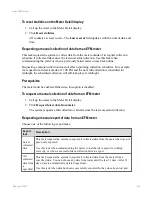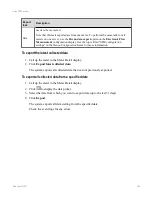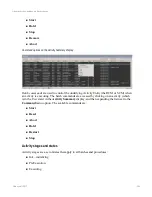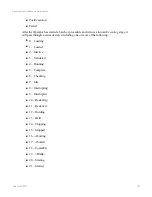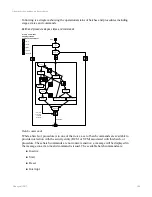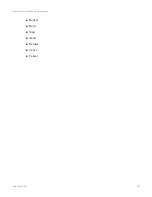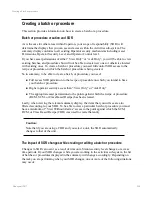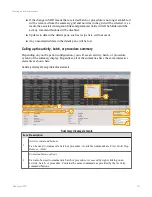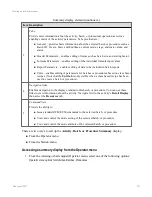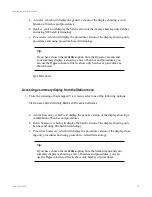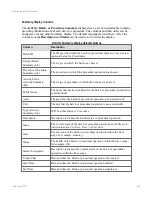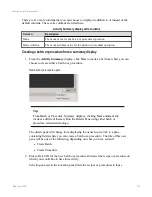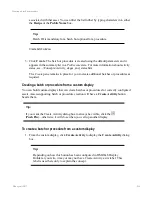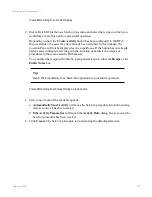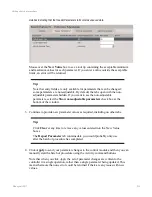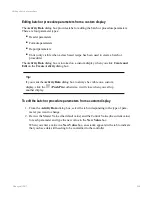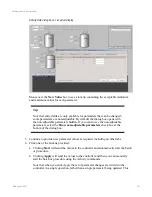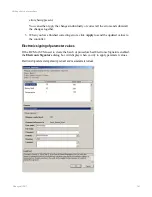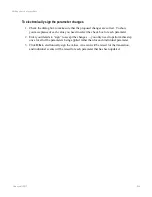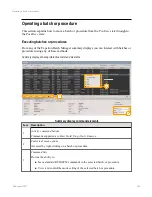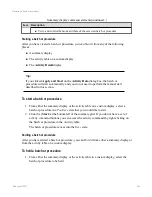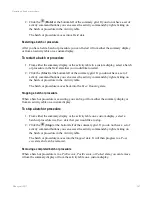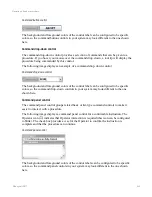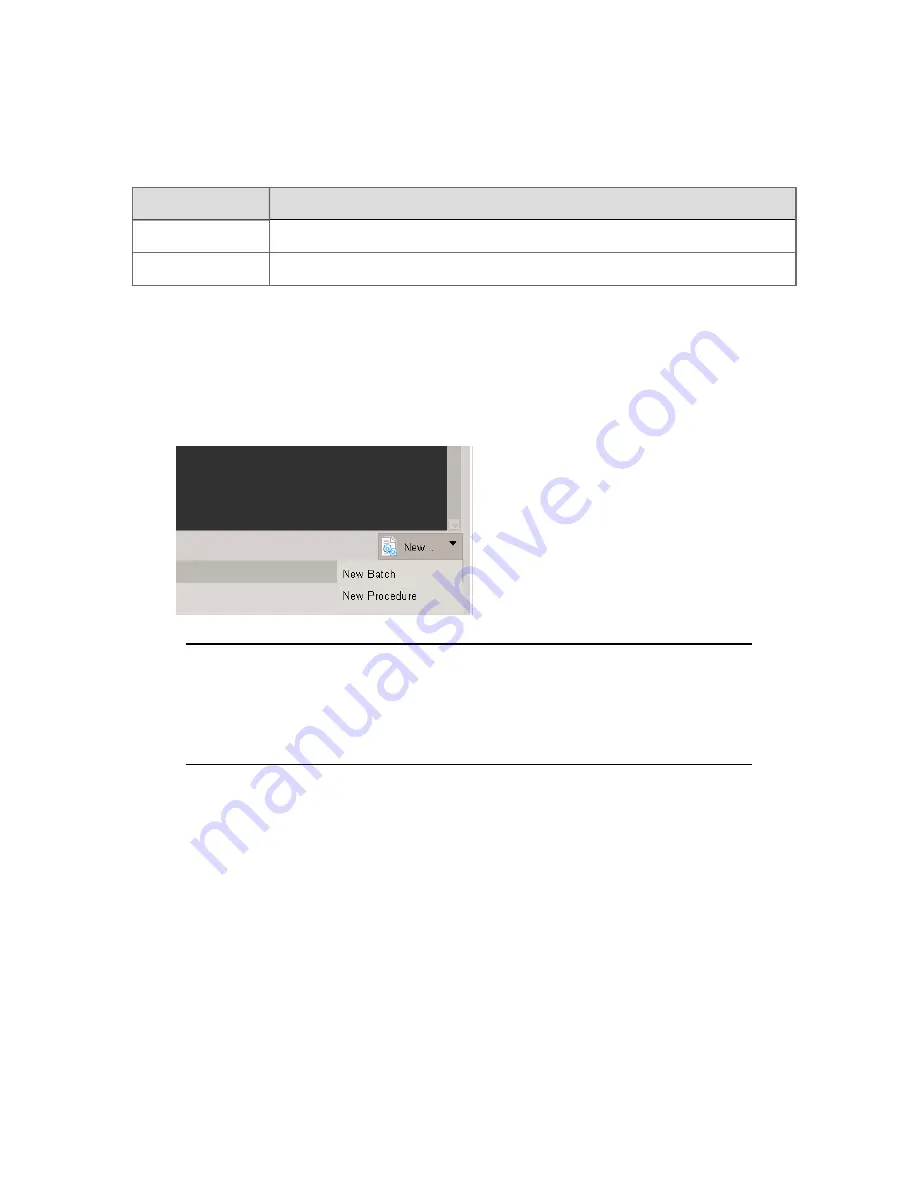
There are two more columns that you can choose to display in addition to or instead of the
default columns. These extra columns are listed here.
Column
Description
Mode
The mode value for the batch or procedural operation.
Mode Attribute
The mode attribute value for the batch or procedural operation.
Activity Summary display extra columns
Creating a batch or procedure from a summary display
1. From the
Activity Summary
display, click
New
to invoke a list from where you can
choose to create either a batch or a procedure.
New batch or procedure option
Tip:
From Batch or Procedure Summary displays, clicking
New
automatically
invokes a different theme within the Details Pane using either batch or
procedure-related terminology.
The details pane will change from displaying the usual
General
tab to a pane
containing fields where you can create a batch or a procedure. The title of this new
pane will be one of the following, depending on what you have selected:
l
Create Batch
l
Create Procedure
2. Enter a Batch ID for the new batch or procedure and select the recipe or procedure on
which you would like to base this activity.
Selecting an asset in the Location pane filters the recipes or procedures to those
Creating a batch or procedure
Honeywell 2017
255
Содержание Experion LX
Страница 1: ...Experion LX Operator s Guide EXDOC XX80 en 500A April 2017 Release 500 ...
Страница 77: ...Button Description toolbar Using faceplates Honeywell 2017 77 ...
Страница 249: ...n Restart n Hold n Stop n Abort n Resume n Active n Cancel About activities batches and procedures Honeywell 2017 249 ...