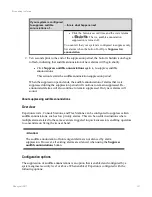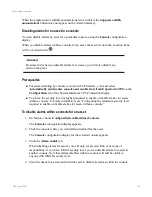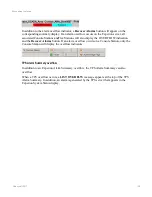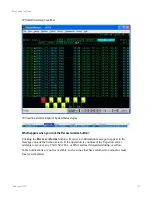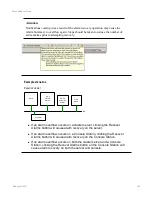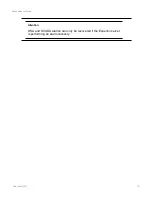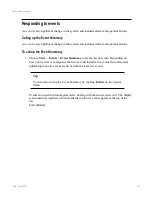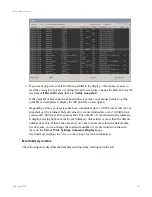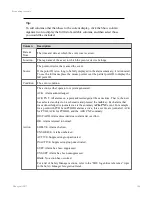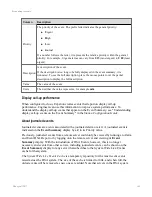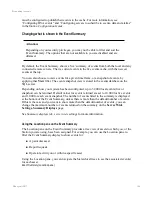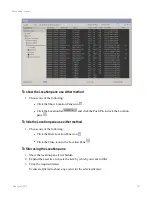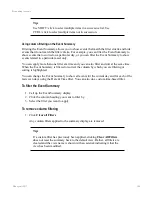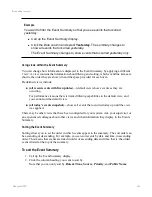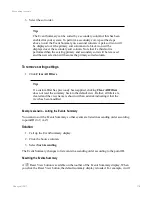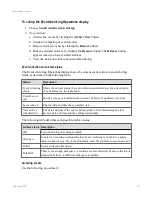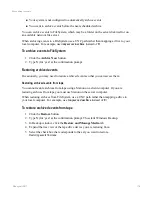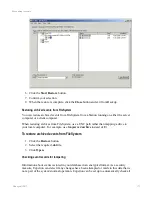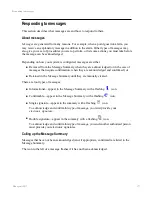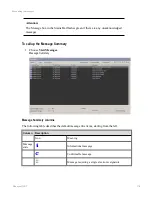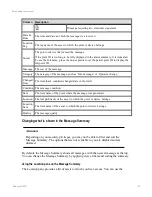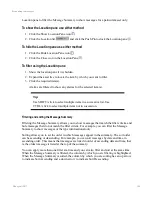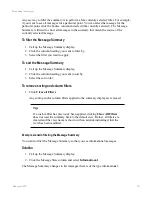must be configured to publish their events to the cache. For more information, see
“Configuring DSA events” and “Configuring servers to subscribe to events, data and alarms”
in the
Station Configuration Guide
.
Changing what is shown in the Event Summary
Attention:
Depending on your security privileges, you may not be able to filter and sort the
Event Summary. The options that are not available to you are disabled and are
dimmed.
By default, the Event Summary shows a 'live' summary of events from both the local and any
connected remote servers. That is, current events in the live events cache, with the newest
events at the top.
You can also choose to view events for a given time frame, or a snapshot of events, by
applying that
View
filter. The events snapshot view is stored in the events database on the
SQL server.
Depending on how your system has been configured, up to 32,000 local events (live or
snapshot) can be returned. Default values for events returned are set to 10,000 for live events
and 1,000 for each event snapshot. The number of events listed in the summary is displayed
at the bottom of the Event Summary, unless there is more than the default number of events.
If this is the case and you want to show more than the default number of events, you can
change the maximum number of events returned on the summary on the
Server Wide
Settings, Summary Displays
page.
See
Summary displays tab, server wide settings
for more information.
Using the Location pane on the Event Summary
The Location pane on the Event Summary provides a tree view of assets to which you, or the
Station you are using, have been assigned. For example, you can use the Location pane to
filter the Event Summary display to show events for:
n
A particular asset
n
Report requests
n
Operator activity on or within a specific asset
Using the Location pane, you can navigate the hierarchical trees to see the associated event(s)
for each asset.
Event Summary (Location pane)
Responding to events
Honeywell 2017
166
Содержание Experion LX
Страница 1: ...Experion LX Operator s Guide EXDOC XX80 en 500A April 2017 Release 500 ...
Страница 77: ...Button Description toolbar Using faceplates Honeywell 2017 77 ...
Страница 249: ...n Restart n Hold n Stop n Abort n Resume n Active n Cancel About activities batches and procedures Honeywell 2017 249 ...