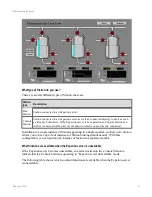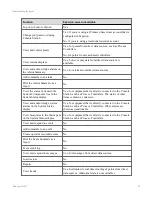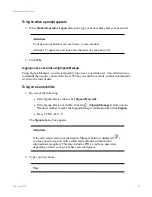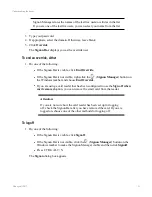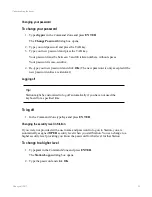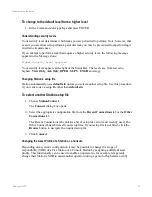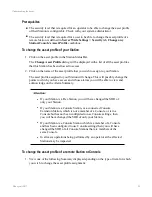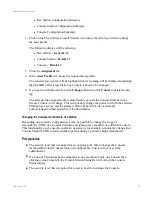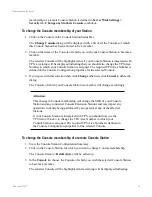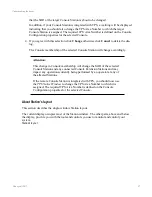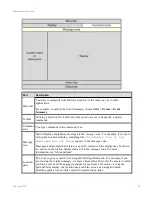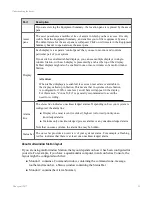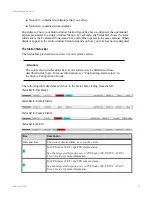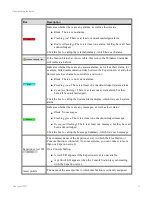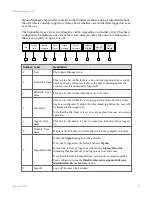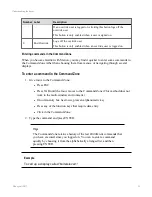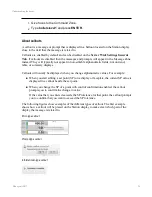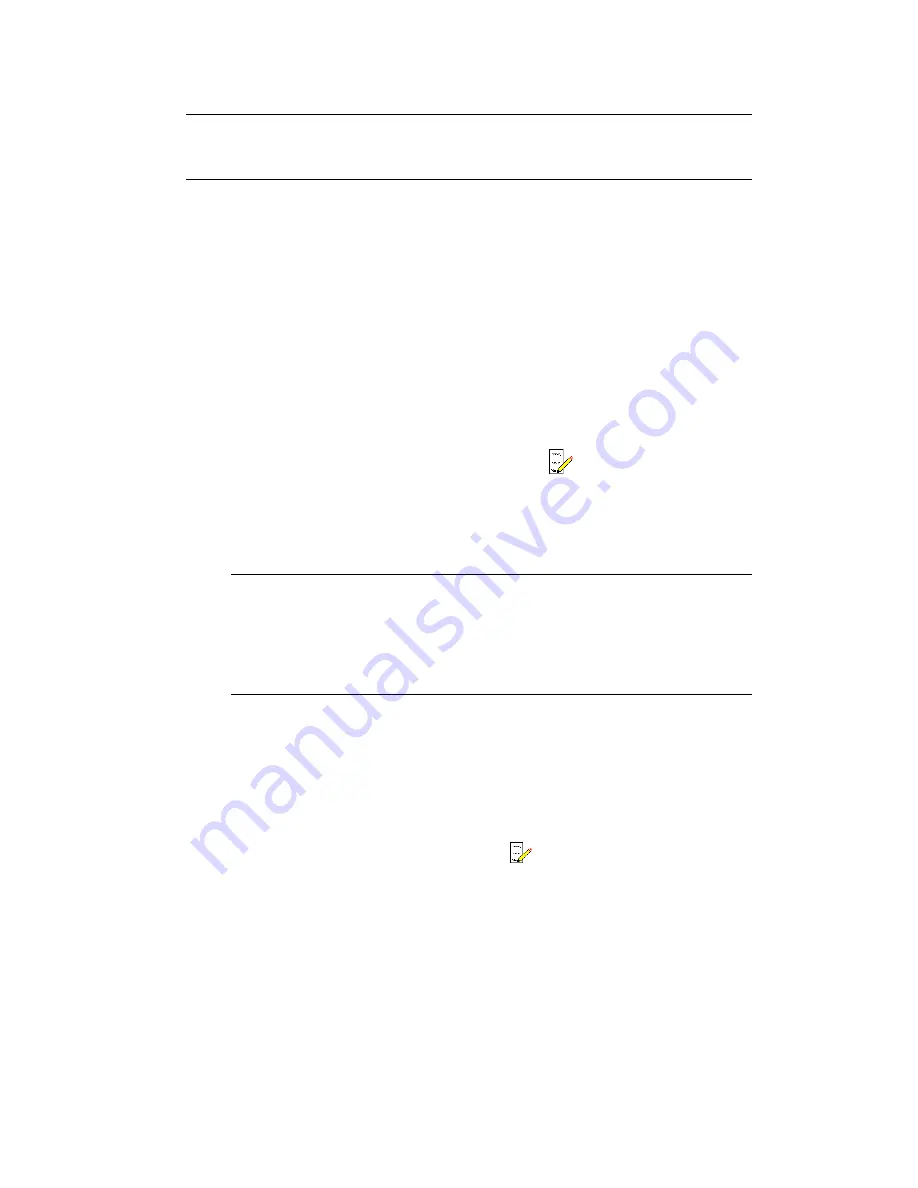
Signon Manager stores the names of the last five users/overrides in the list.
If you are one of the last five users, you can select your name from the list.
3. Type your password.
4. If appropriate, select the domain. Otherwise, leave blank.
5. Click
Override
.
The
Signon Bar
displays you as the override user.
To end an override, either
1. Do one of the following:
l
If the Signon Bar is visible, click
End Override
.
l
If the Signon Bar is not visible, right-click the
(
Signon Manager
) button on
the Windows taskbar and choose
End Override
.
l
If you are using a card reader that has been configured to use the
Sign off when
card removed
option, you can remove the smart card from the reader.
Attention:
If you are not sure how the card reader has been set up for logging
off, check the Signon Bar after you have removed the card. If you are
logged on, choose one of the other methods for logging off.
To logoff
1. Do one of the following:
l
If the Signon Bar is visible, click
Signoff
.
l
If the Signon Bar is not visible, click the
(
Signon Manager
) button on the
Windows taskbar to make the Signon Manager visible and then click
Signoff
.
l
Press CTRL+ALT+S.
The
Signon
dialog box appears.
Understanding the basics
Honeywell 2017
21
Содержание Experion LX
Страница 1: ...Experion LX Operator s Guide EXDOC XX80 en 500A April 2017 Release 500 ...
Страница 77: ...Button Description toolbar Using faceplates Honeywell 2017 77 ...
Страница 249: ...n Restart n Hold n Stop n Abort n Resume n Active n Cancel About activities batches and procedures Honeywell 2017 249 ...