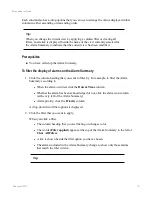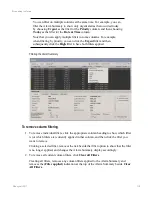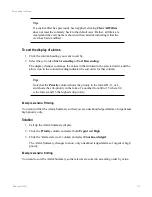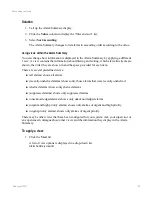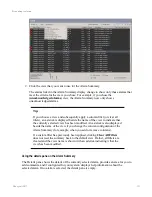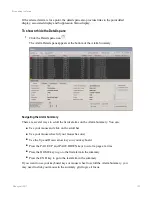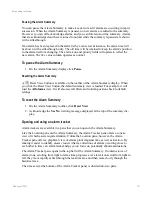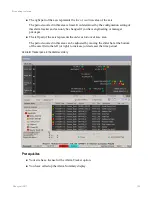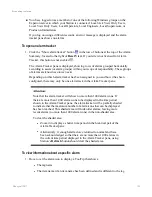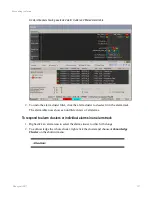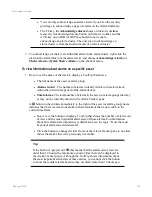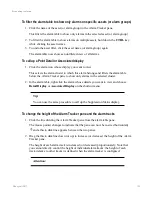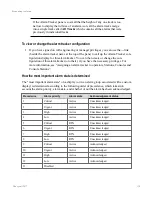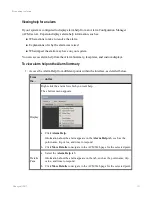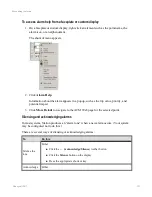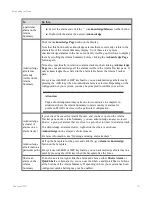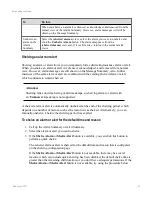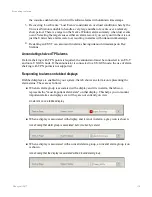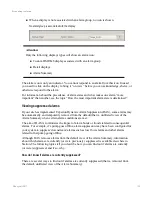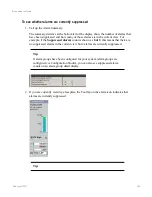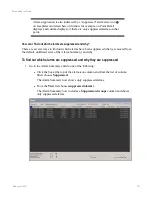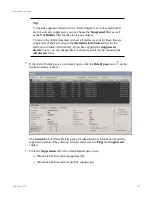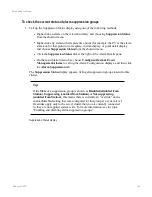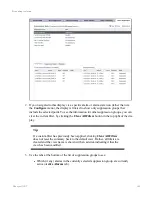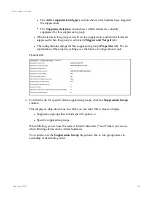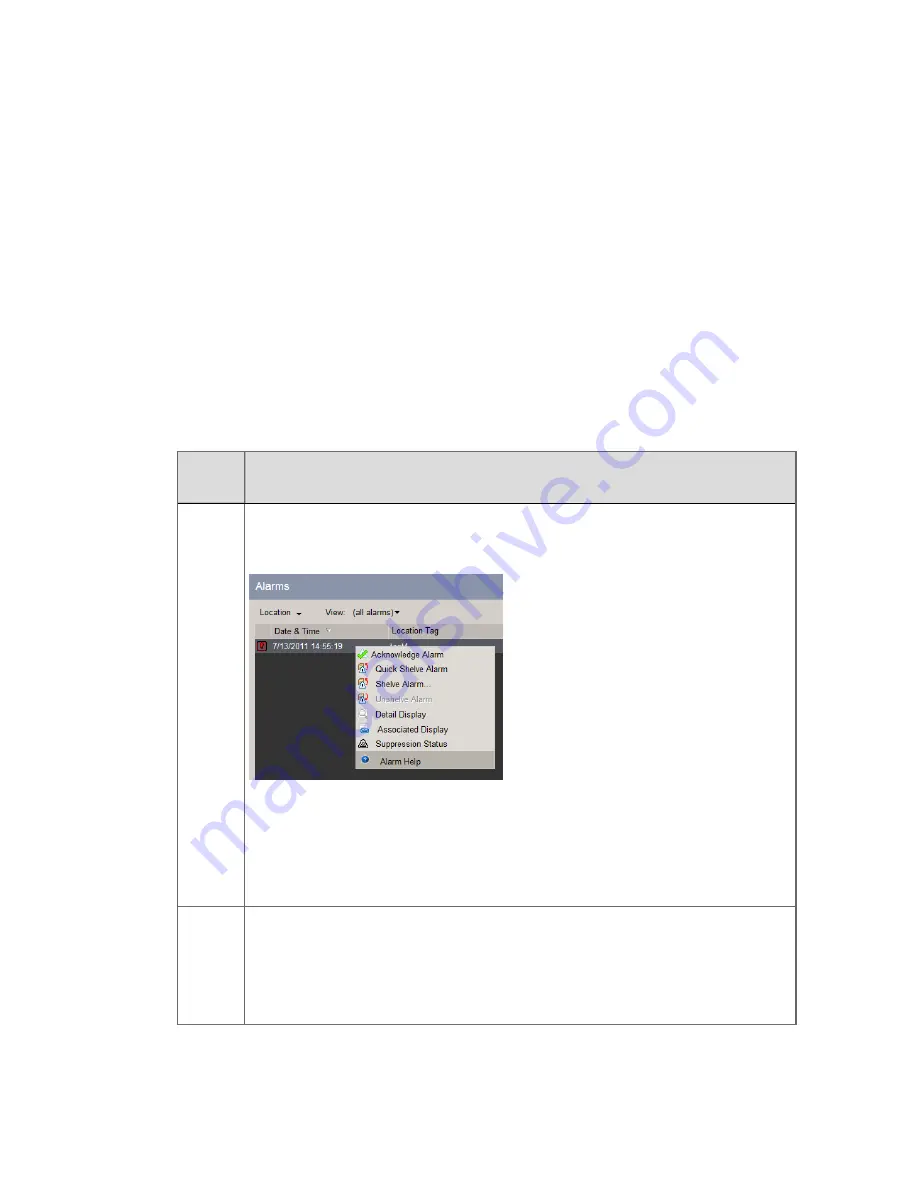
Viewing help for an alarm
If your system is configured to display alarm help from an Alarm Configuration Manager
(ACM) server, Experion displays alarm help information, such as:
n
What actions to take to resolve the alarm
n
Explanations of why the alarm was raised
n
What impact the alarm may have on your system
You can access alarm help from the Alarm Summary, faceplates, and custom displays.
To view alarm help on the Alarm Summary
1. Access the Alarm Help from different points within the interface, as detailed below.
From
the…
… do this
Display
Right-click the alarm for which you want help.
The shortcut menu appears.
a. Click
Alarm Help
.
Information about the alarm appears on the
Alarm Help
tab, such as the
point name, trip value, and time to respond.
b. Click
More Details
to navigate to the ACM Web page for the selected point.
Details
Pane
a. Select the
Alarm Help
tab.
Information about the alarm appears on the tab, such as the point name, trip
value, and time to respond.
b. Click
More Details
to navigate to the ACM Web page for the selected point.
Responding to alarms
Honeywell 2017
131
Содержание Experion LX
Страница 1: ...Experion LX Operator s Guide EXDOC XX80 en 500A April 2017 Release 500 ...
Страница 77: ...Button Description toolbar Using faceplates Honeywell 2017 77 ...
Страница 249: ...n Restart n Hold n Stop n Abort n Resume n Active n Cancel About activities batches and procedures Honeywell 2017 249 ...