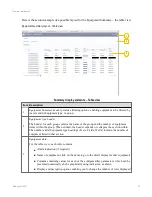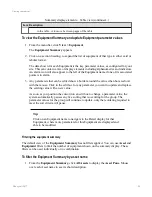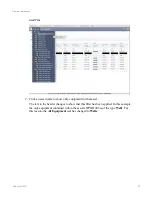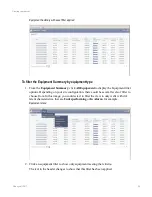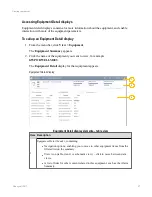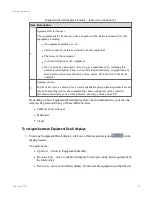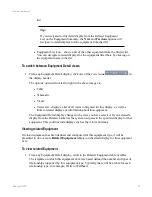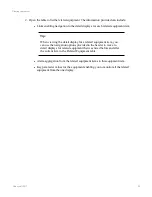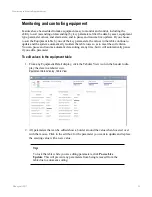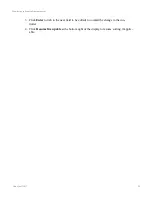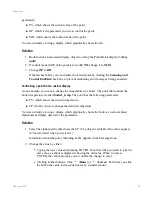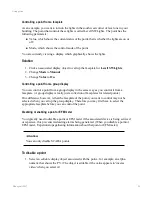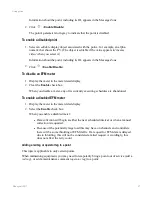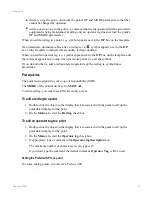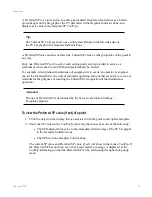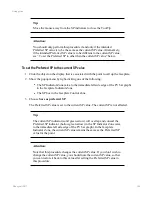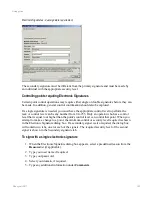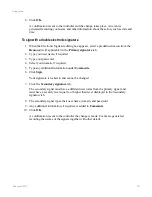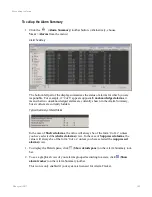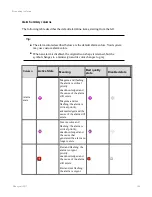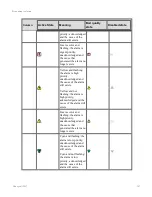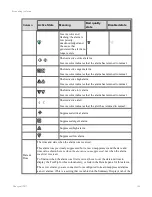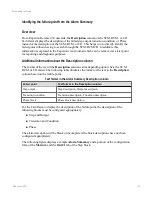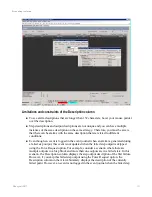Information about the point, including its ID, appears in the Message Zone.
2. Click
(
Enable/Disable
).
The point's parameters turn gray to indicate that the point is disabled.
To enable a disabled point
1. Select an
editable
display object associated with the point—for example, an alpha-
numeric that shows the PV. (The object is editable if the value appears in 'inverse
video' when you select it.)
Information about the point, including its ID, appears in the Message Zone.
2. Click
(
Enable/Disable
).
To disable an EFM meter
1. Display the meter in the meter detail display.
2. Clear the
Enable
check box.
When you disable a meter, any of its currently executing schedules are abandoned.
To enable a disabled EFM meter
1. Display the meter in the meter detail display.
2. Select the
Enable
check box.
When you enable a disabled meter:
l
Data collection will begin at either the next scheduled interval or when a manual
collection is requested.
l
Because of the potentially large load this may have on channels and controllers,
there will be some throttling of EFM traffic. If a request for EFM data is delayed
due to throttling, this will not be considered a failed request. Accordingly, this
does not affect the retry count.
Adding a red tag or operator tag to a point
This topic is applicable to only certain points.
When maintaining equipment, you may need to temporarily bring a point out of service (add a
red tag
), or add a maintenance comment (
operator tag
) to a point:
Using points
Honeywell 2017
97
Содержание Experion LX
Страница 1: ...Experion LX Operator s Guide EXDOC XX80 en 500A April 2017 Release 500 ...
Страница 77: ...Button Description toolbar Using faceplates Honeywell 2017 77 ...
Страница 249: ...n Restart n Hold n Stop n Abort n Resume n Active n Cancel About activities batches and procedures Honeywell 2017 249 ...