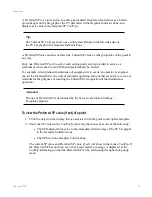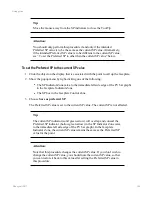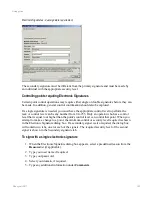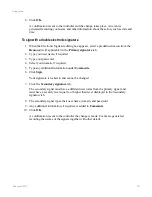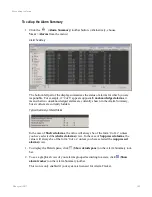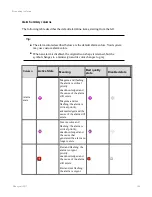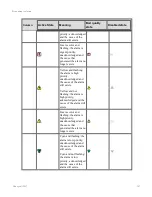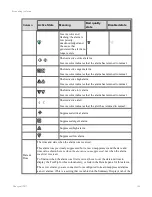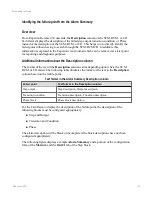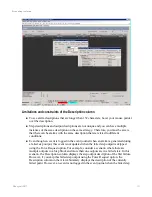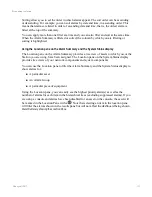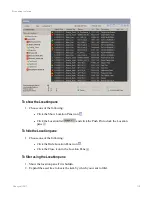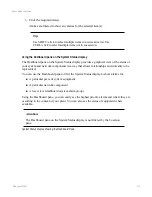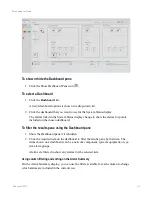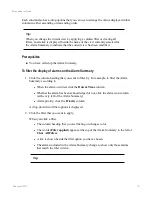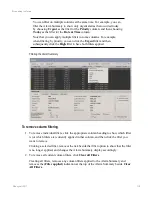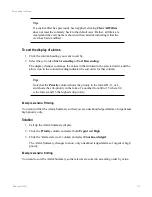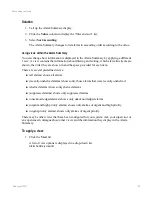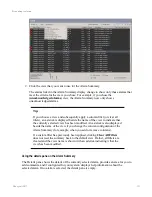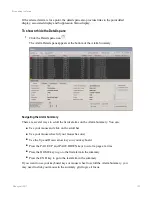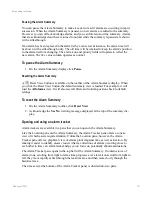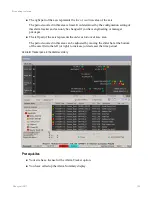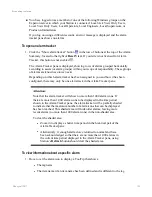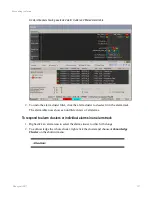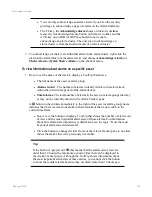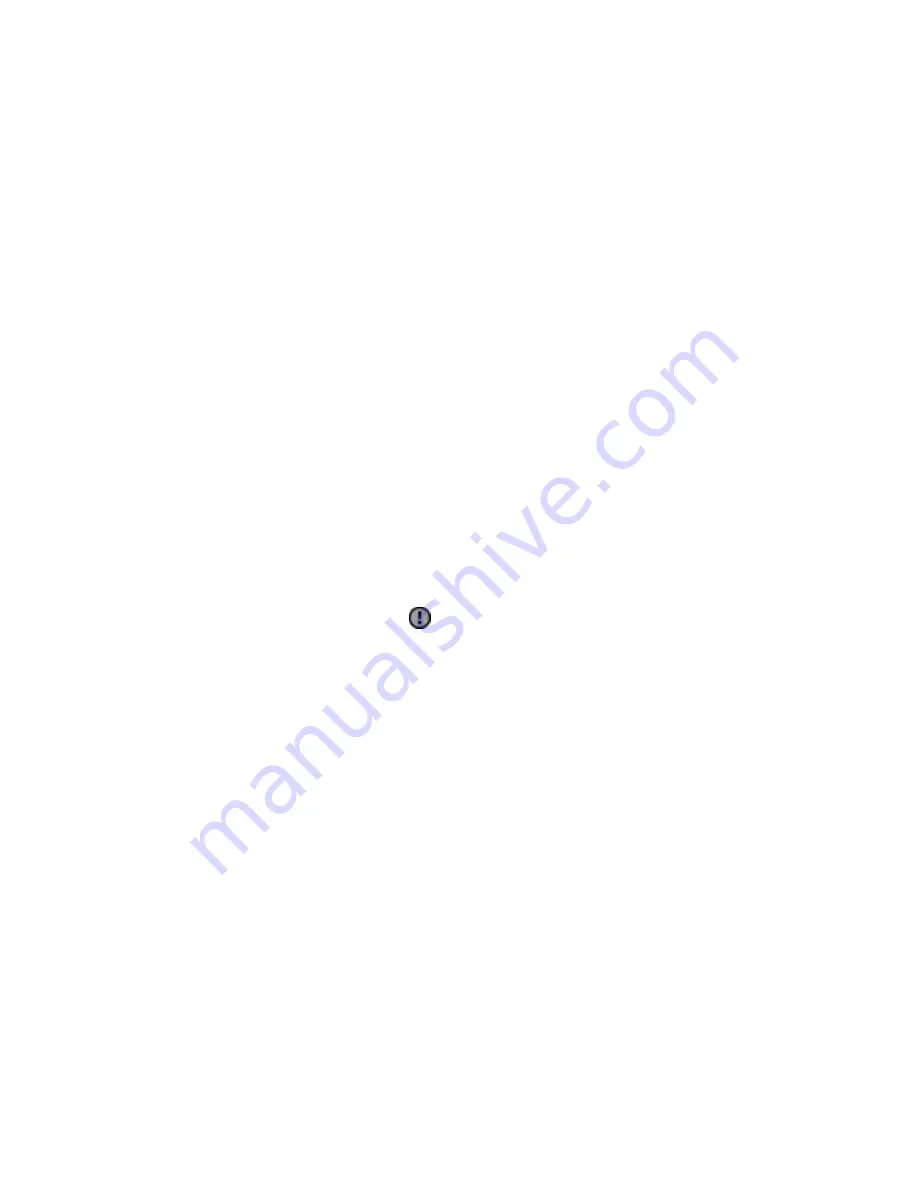
Sorting allows you to set the order in which alarms appear. The sort order can be ascending
or descending. For example, you can sort alarms by date and time, in ascending order. This
means that alarms are listed in order of ascending date and time, that is, the oldest alarm is
listed at the top of the summary.
You can apply more than one filter at a time and you can also filter and sort at the same time.
When the Alarm Summary is filtered or sorted, the column by which you are filtering or
sorting is highlighted.
Using the Location pane on the Alarm Summary and the System Status display
The Location pane on the Alarm Summary provides a tree view of assets to which you, or the
Station you are using, have been assigned. The Location pane on the System Status display
provides tree views of your network components and system components.
You can use the Location pane to filter the Alarm Summary and the System Status display to
show alarms for:
n
A particular asset
n
An Alarm Group
n
A particular piece of equipment
Using the Location pane, you can easily see the highest priority alarm(s) as well as the
number of alarms for each item in the hierarchical trees (excluding suppressed alarms).If you
are using a console and alarms have been disabled for an asset on the console, the asset will
be marked in the Location Pane with a
. Note that selecting an item in the location pane
will filter the alarms shown in the results pane but will not affect the dashboard being shown.
Alarm Summary showing the Location Pane
Responding to alarms
Honeywell 2017
113
Содержание Experion LX
Страница 1: ...Experion LX Operator s Guide EXDOC XX80 en 500A April 2017 Release 500 ...
Страница 77: ...Button Description toolbar Using faceplates Honeywell 2017 77 ...
Страница 249: ...n Restart n Hold n Stop n Abort n Resume n Active n Cancel About activities batches and procedures Honeywell 2017 249 ...