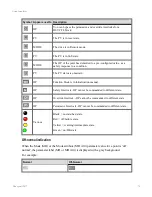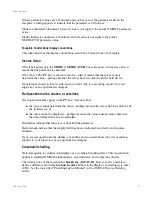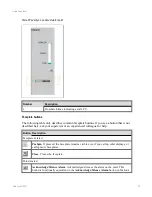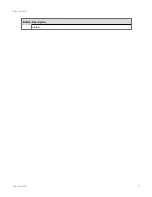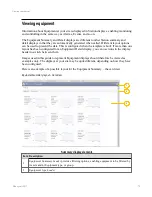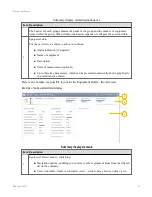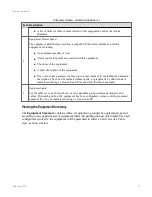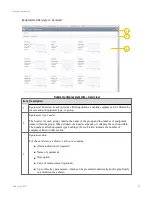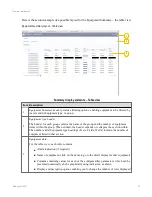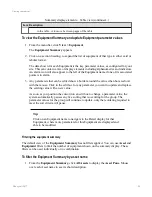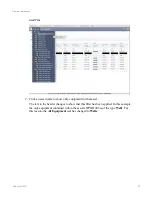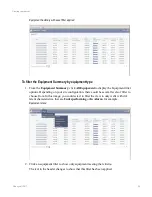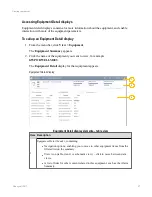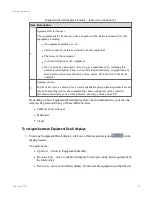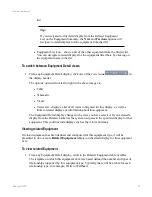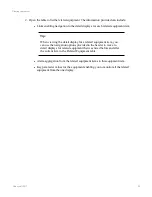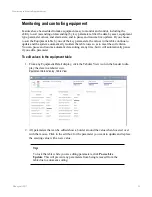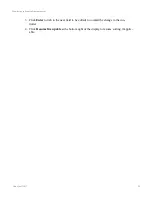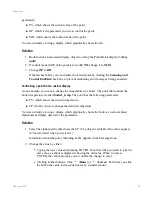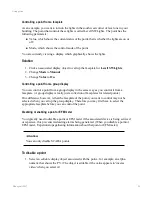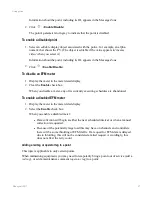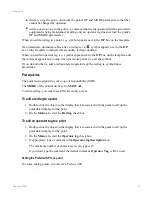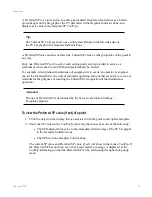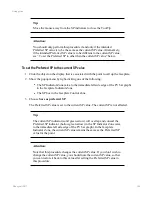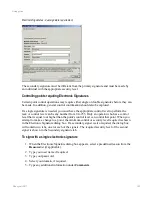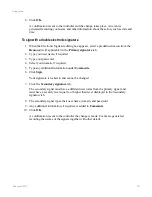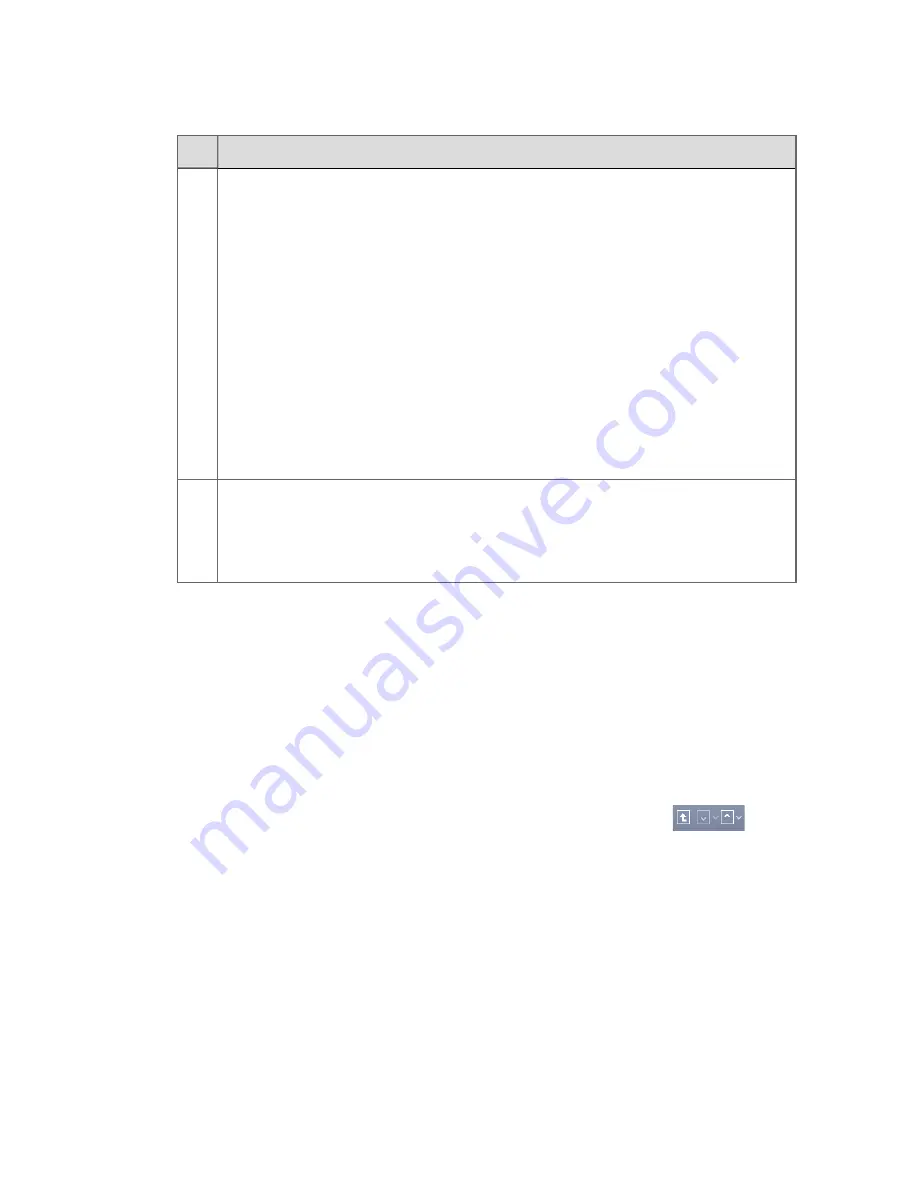
Item Description
2
Equipment Detail banner
The equipment detail banner provides a snapshot of the status information for this
equipment, including:
l
An equipment graphic or icon
l
Alarm counts for points associated with this equipment
l
The name of the equipment
l
A short description of the equipment
l
One or more key parameter values (up to a maximum of 4), including the
parameter description. These can be indicated numerically, or graphically by
mini trends or indicators showing a value and an SP (as shown in the above
example)
3
Equipment data
For the table view, as shown above, each expandable group contains parameters and
values. Depending on how the equipment has been configured, values could be
presented numerically or as a dual indicator, showing a value and an SP.
Equipment Detail display elements – table view(continued...)
Depending on how Equipment Detail displays have been configured for your site, the
data can be presented in any of these different views:
l
Table (as shown above)
l
Schematic
l
Trend
To navigate between Equipment Detail displays
1. From any Equipment Detail display, click one of the navigation icons
in the
display header.
The options are:
l
Up arrow – return to Equipment Summary
l
Previous icon – move to the Detail display for the previously listed equipment (in
the filtered list)
l
Next icon – move to the Detail display for the next list equipment (in the filtered
Viewing equipment
Honeywell 2017
88
Содержание Experion LX
Страница 1: ...Experion LX Operator s Guide EXDOC XX80 en 500A April 2017 Release 500 ...
Страница 77: ...Button Description toolbar Using faceplates Honeywell 2017 77 ...
Страница 249: ...n Restart n Hold n Stop n Abort n Resume n Active n Cancel About activities batches and procedures Honeywell 2017 249 ...