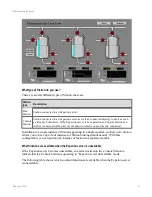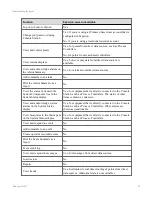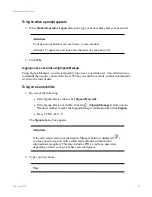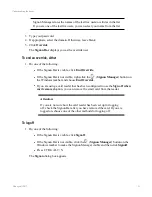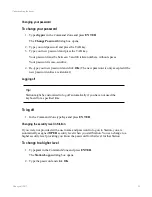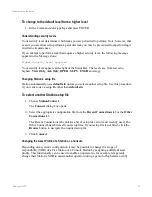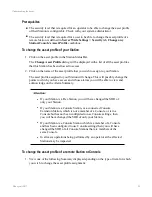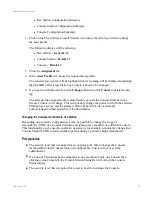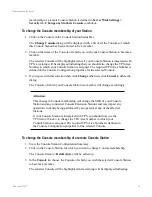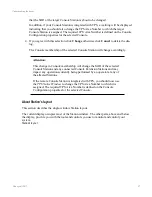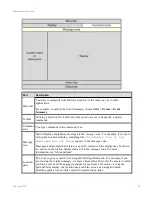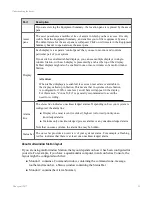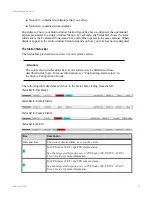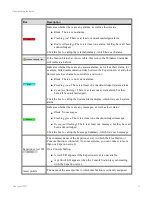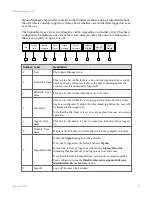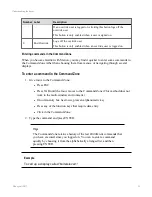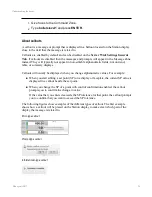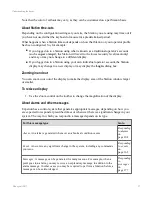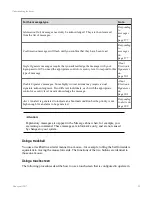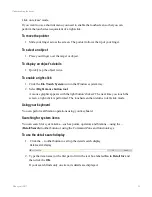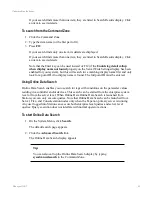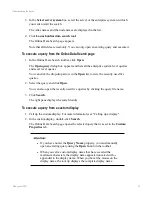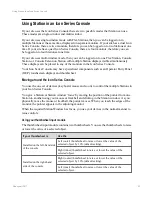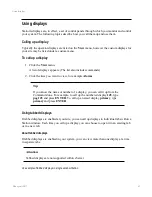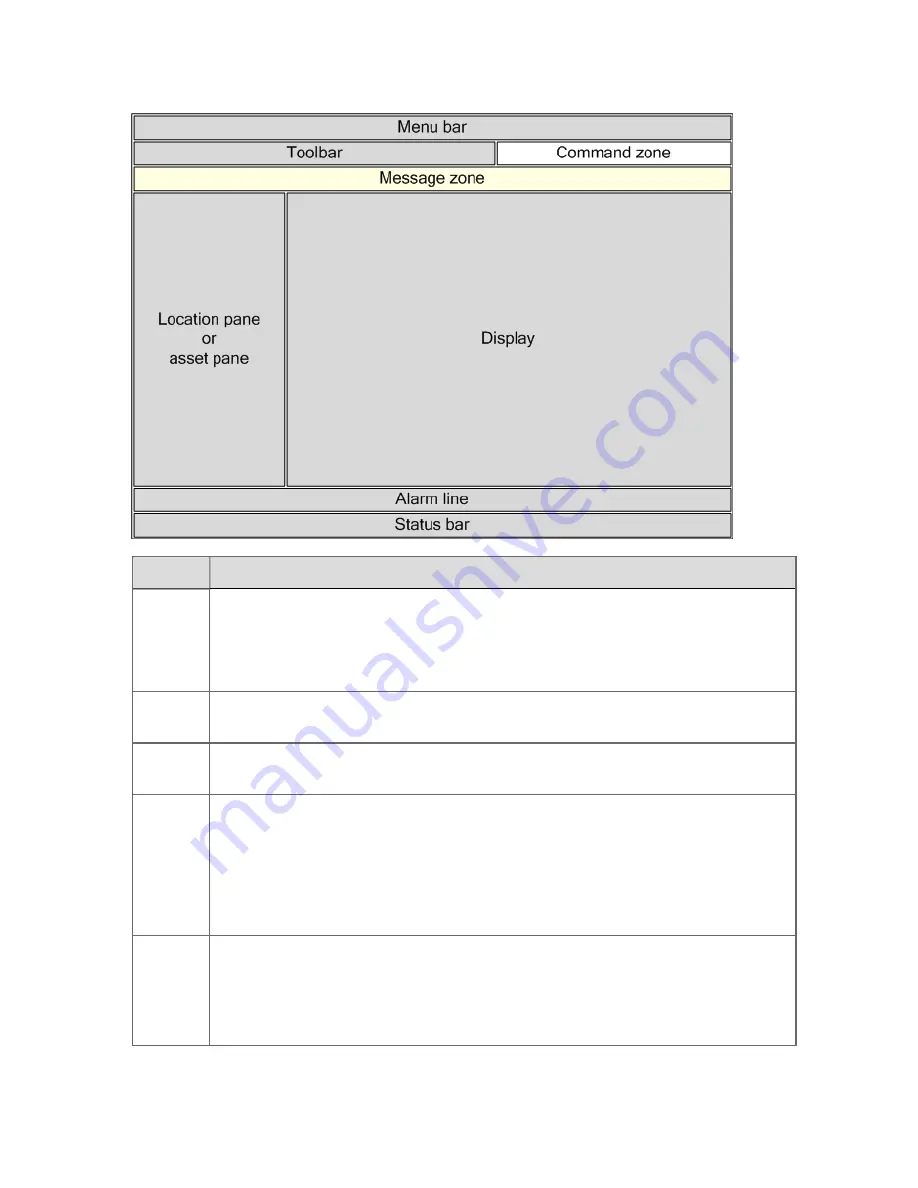
Part
Description
Menu bar
You select commands from Station's
menu bar
in the same way as in other
applications.
For example, to call up the Event Summary, choose
View
>
Events
>
Event
Summary
.
Toolbar
Clicking a button on the
toolbar
provides speedy access to frequently required
commands.
Command
zone
You type commands in the
command zone
.
Message
zone
Station displays explanatory messages in the
message zone
. For example, if you try to
call up anon-existent display, something like
The display file or tag
name xxxx was not found
appears in the message zone.
Messages and prompts that relate to a specific element on the display may be shown
in
callouts
on the Station display instead of in the message zone. For more
information, see "About callouts".
Location
pane
The
location pane
is used for locating and filtering information. For example, if you
are viewing the Alarm Summary, it shows a hierarchical list of all the assets to which
you have access and the aggregate alarms for each asset. If you are viewing the
System Status display, the location pane can also serve as a navigation menu
providing quick access to tasks related to system status tasks.
Understanding the basics
Honeywell 2017
28
Содержание Experion LX
Страница 1: ...Experion LX Operator s Guide EXDOC XX80 en 500A April 2017 Release 500 ...
Страница 77: ...Button Description toolbar Using faceplates Honeywell 2017 77 ...
Страница 249: ...n Restart n Hold n Stop n Abort n Resume n Active n Cancel About activities batches and procedures Honeywell 2017 249 ...