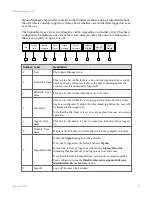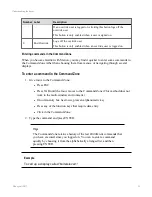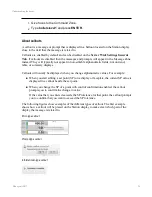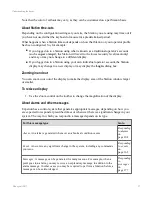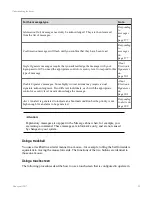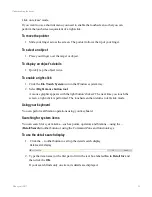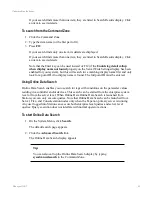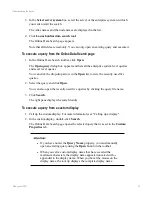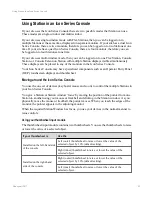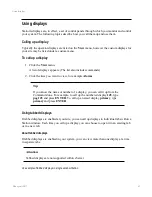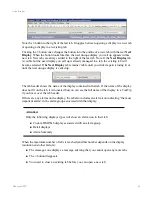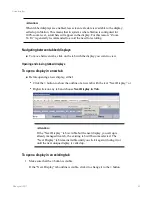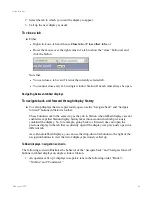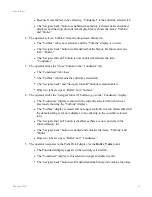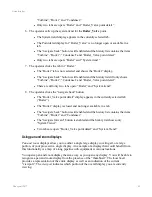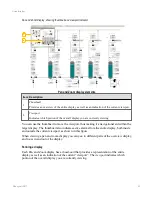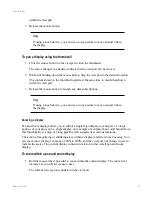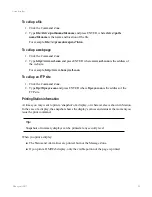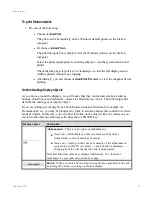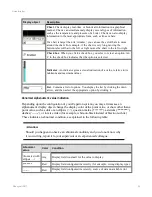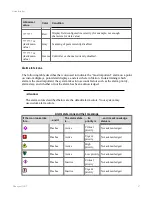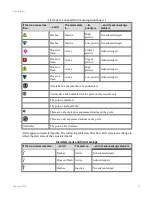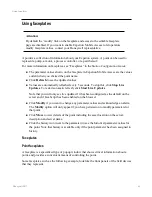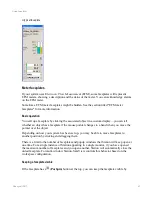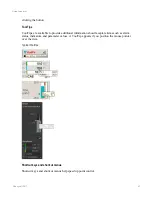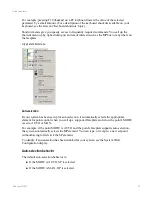“Turbine”, “Boiler” and “Condenser.”
l
Only two tabs are open: “Boiler” and “Boiler_Valve point detail.”
6. The operator calls up the system trend for the
Boiler_Valve
point.
l
The System trend display appears in the currently selected tab.
l
The Point detail display for “Boiler_Valve” is no longer open or available in a
tab.
l
The “navigate back” button is still enabled and the history list contains the items
“Turbine”, “Boiler”, “Condenser” and “Boiler_Valve point detail.”
l
Only two tabs are open: “Boiler” and “System trend.”
7. The operator clicks the tab for “Boiler.”
l
The “Boiler” tab is now selected and shows the “Boiler” display.
l
The “navigate back” button is still enabled and the history list still only shows
“Turbine”, “Boiler”, “Condenser” and “Boiler_Valve point detail.”
l
There are still only two tabs open: “Boiler” and “System trend.”
8. The operator clicks the “navigate back” button.
l
The “Boiler_Valve point detail” display appears in the currently selected tab
(“Boiler”).
l
The “Boiler” display is closed and no longer available in a tab.
l
The “navigate back” button is still enabled and the history list contains the items
“Turbine”, “Boiler” and “Condenser.”
l
The “navigate forward” button is enabled and the history list shows only
“System Trend.”
l
Two tabs are open: “Boiler_Valve point detail” and “System Trend.”
Using pan and zoom displays
Pan and zoom
displays allow you to author a single large display covering all, or a large
portion, of your process in a single display. An example of a display that would benefit from
this functionality is a map of a long pipeline with equipment at various locations.
You open a pan and zoom display the same way as you open any display. You will be able to
recognize a pan and zoom display from the presence of the “thumbnail”. The
thumbnail
provides a representation of the entire display as well as an indication of the current
“viewport”. The
viewport
indicates which portion of the overall display you are currently
viewing.
Using displays
Honeywell 2017
48
Содержание Experion LX
Страница 1: ...Experion LX Operator s Guide EXDOC XX80 en 500A April 2017 Release 500 ...
Страница 77: ...Button Description toolbar Using faceplates Honeywell 2017 77 ...
Страница 249: ...n Restart n Hold n Stop n Abort n Resume n Active n Cancel About activities batches and procedures Honeywell 2017 249 ...