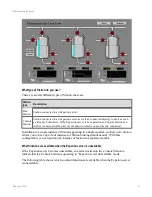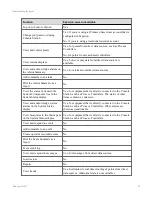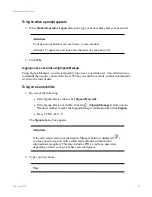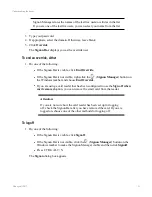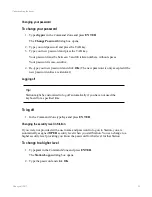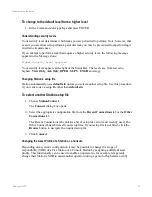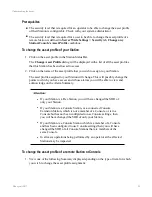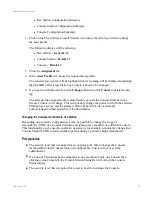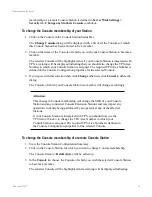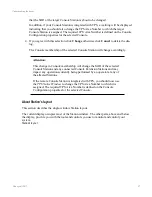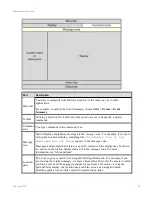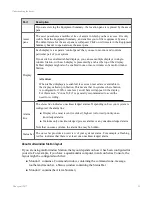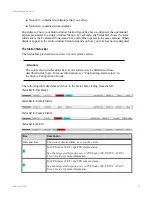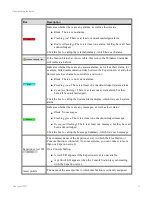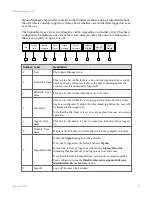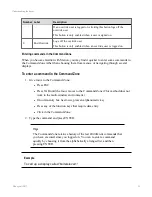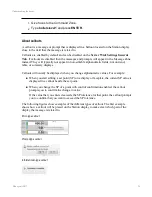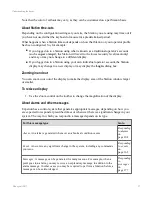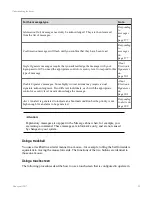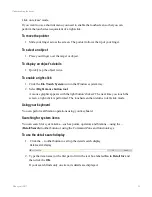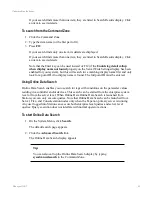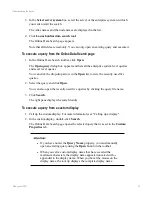membership of a remote Console Station is defined in
Server Wide Settings >
Security
tab,
Change any Station’s Console
combobox.
To change the Console membership of your Station
1. Click on the Console in the Console Station Status Bar.
The
Change Console
dialog will be displayed with a list of all the Consoles of which
this Console Station has been allowed to be a member.
2. Click on the name of the Console of which you wish your Console Station to become a
member.
The selected Console will be highlighted and, if your Console Station is integrated with
TPS, a warning will be displayed indicating that you should also change the TPS Area
Number to which your Console Station is assigned. The required TPS Area Number is
defined on the Console Configuration properties for the selected Console.
3. If you agree with this selection then click
Change
otherwise click
Cancel
to delete the
dialog.
The Console of which your Console Station is a member will change accordingly.
Attention:
This change in Console membership will change the SOR of your Console
Station and any connected Console Extension Stations and may impact any
operations currently being performed by an operator at any of the affected
Stations.
If your Console Station is integrated with TPS, you should now use the
TPS Native Window
to change the TPS Area Number to which your
Console Station is assigned. The required TPS Area Number is defined on
the Console Configuration properties for the selected Console.
To change the Console membership of a remote Console Station
1. View the Console Station Configuration Summary.
2. Click on the Console Station for which you wish to change Console membership.
The Console Station >
Detail
display will be called up.
3. In the
Console
list choose the Console of which you wish the selected Console Station
to become a member.
The selected Console will be highlighted and a warning will be displayed indicating
Understanding the basics
Honeywell 2017
26
Содержание Experion LX
Страница 1: ...Experion LX Operator s Guide EXDOC XX80 en 500A April 2017 Release 500 ...
Страница 77: ...Button Description toolbar Using faceplates Honeywell 2017 77 ...
Страница 249: ...n Restart n Hold n Stop n Abort n Resume n Active n Cancel About activities batches and procedures Honeywell 2017 249 ...