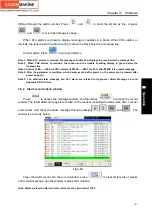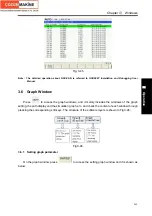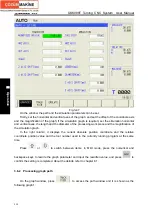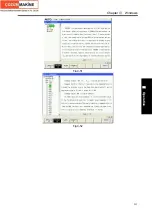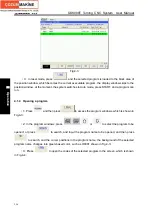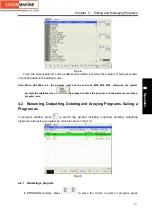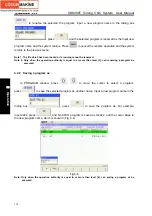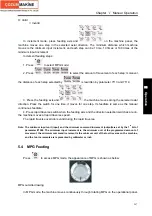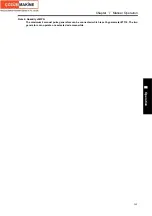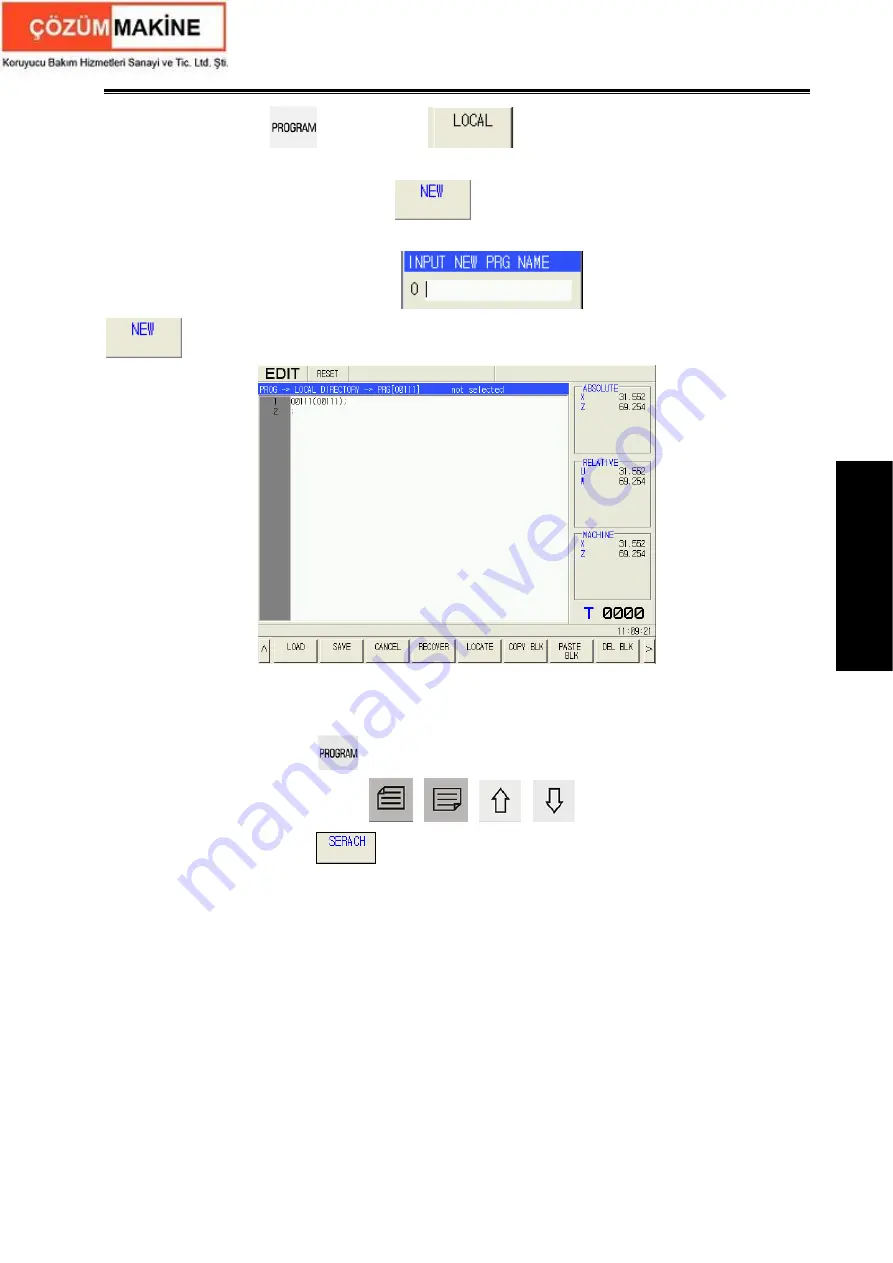
Chapter
Ⅳ
Editing and Managing Programs
255
Ⅱ
Operation
(
1
)
Firstly press
and then press
to access the program windows, which is
shown in Fig.4-1:
(
2
)
On the program window, press
to access the creating window, which is shown
in Fig. 4-2:
(
3
)
Input the new program name in
, for example, input 0123, press
to access O0123 program editing window, which is shown in Fig.4-2:
Fig. 4-2
4.1.3 Executing a program
(
1
)
In Edit mode, press
to enter PROGRAM window.
(
2
)
In program window, press
,
,
,
to move the cursor to select the
program name. Or press
to search the program name which requires to run. The
selected line is displayed against a green backdrop shown in Fig.4-3:
Содержание 988T
Страница 6: ...GSK988T Turning CNC System User Manual VI ...
Страница 14: ...GSK988T Turning CNC System User Manual XIV ...
Страница 15: ...Chapter 1 Programming Fundamentals 1 Ⅰ Programming Ⅰ PROGRAMMING ...
Страница 16: ...GSK988T Turning CNC System User Manual 2 Ⅰ Programming ...
Страница 194: ...GSK988T Turning CNC System User Manual 180 Ⅰ Programming ...
Страница 195: ...Chapter Ⅰ Overview 181 Ⅱ Operation Ⅱ OPERATION ...
Страница 196: ...GSK988T Turning CNC System User Manual 182 Ⅱ Operation ...
Страница 215: ...Chapter Ⅲ Windows 201 Ⅱ Operation Note It can be displayed after U disk is inserted in the U disk catalog ...
Страница 217: ...Chapter Ⅲ Windows 203 Ⅱ Operation ...
Страница 267: ...Chapter Ⅲ Windows 253 Ⅱ Operation Fig 3 51 Fig 3 52 ...
Страница 412: ...GSK988T Turning CNC system User Manual 398 Appendix Fig 3 5 Horizontal operation panel appearance dimension ...