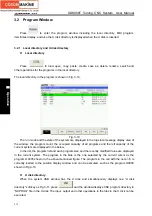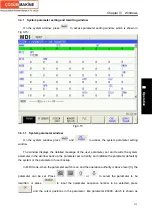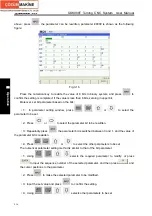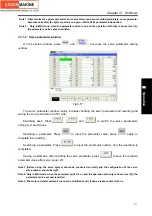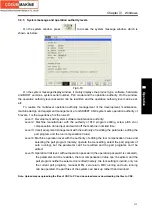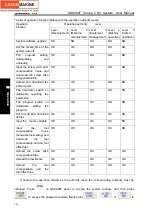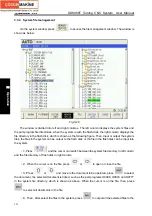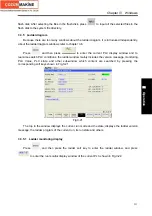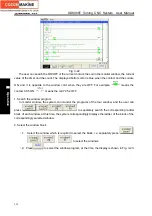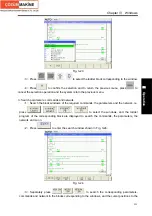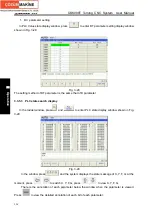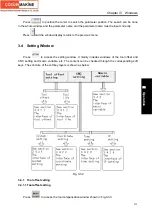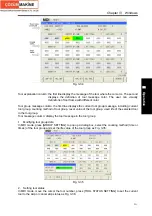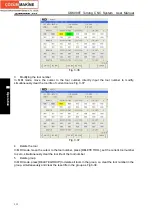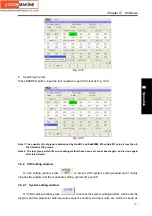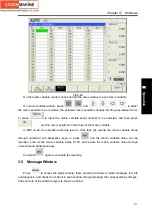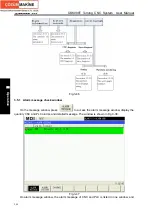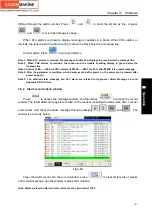GSK988T Turning CNC System User Manual
226
Ⅱ
Operation
corresponding to the corresponding positions.
(
4
)
Press
,
to position the HOME and the END of the blocks of the
corresponding blocks.
(
5
)
Press
, and the system returns the previous menu.
4. Return
In the figure, press
and the system returns to the previous menu.
3.3.5.2 Searching and setting PLC Value
In the ladder window, press
to enter PLC Value state display window including K, D, DT,
DC parameter setting, shown in Fig. 3-25:
Fig. 3-25
1. K parameter setting
(
1
)
In PLC Value state display window, press
to enter K parameter setting display
window.
(
2
)
Press
,
,
,
,
,
to select the required modifying
parameter state bit; or press
to input the selected K variable, press
and the
cursor positions to the parameter.
(
3
)
Press repetitively
to switch the state bit 0 and 1, and to modify the state of K
parameter state bit.
(
4
)
Press
,
,
,
to move the cursor and the modification is completed.
Press
, input the required K parameter address to position the cursor to the K parameter
address.
Содержание 988T
Страница 6: ...GSK988T Turning CNC System User Manual VI ...
Страница 14: ...GSK988T Turning CNC System User Manual XIV ...
Страница 15: ...Chapter 1 Programming Fundamentals 1 Ⅰ Programming Ⅰ PROGRAMMING ...
Страница 16: ...GSK988T Turning CNC System User Manual 2 Ⅰ Programming ...
Страница 194: ...GSK988T Turning CNC System User Manual 180 Ⅰ Programming ...
Страница 195: ...Chapter Ⅰ Overview 181 Ⅱ Operation Ⅱ OPERATION ...
Страница 196: ...GSK988T Turning CNC System User Manual 182 Ⅱ Operation ...
Страница 215: ...Chapter Ⅲ Windows 201 Ⅱ Operation Note It can be displayed after U disk is inserted in the U disk catalog ...
Страница 217: ...Chapter Ⅲ Windows 203 Ⅱ Operation ...
Страница 267: ...Chapter Ⅲ Windows 253 Ⅱ Operation Fig 3 51 Fig 3 52 ...
Страница 412: ...GSK988T Turning CNC system User Manual 398 Appendix Fig 3 5 Horizontal operation panel appearance dimension ...