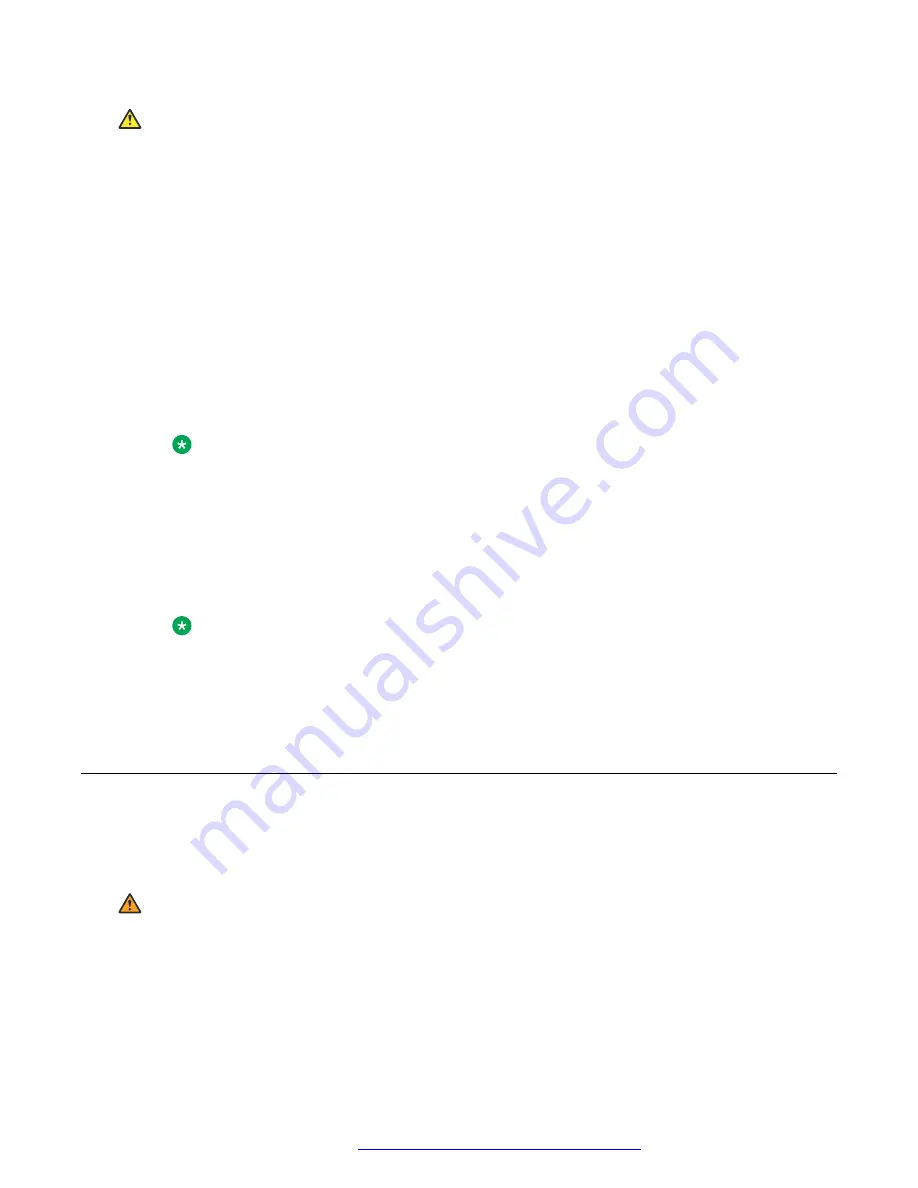
Caution:
This procedure erases all static information, without any possibility of recovering the data.
Procedure
1. Press
Admin menu
>
Administration
.
2. In the
Access code
field, enter the admin menu password.
3. Press
Enter
.
4. Select
Reset to defaults
.
5. Press
Reset
when the phone prompts for confirmation.
The phone resets from the beginning of registration, which might take a few minutes. The
phone resets all settings to the defaults except user data stored remotely.
After reset, the phone displays the Log In screen.
Note:
To reset the phone default value when both phone and web admin passwords are lost,
press the key in sequence of ‘Mute button’ ‘<phone mac address>’ ‘ #’. In the MAC
address, ‘2’ is mapped to a, b, c and ‘3’ is mapped to d, e, f.
For example, if the phone MAC address is A0:09:ED:05:80:51, the key sequence is
‘Mute 200933058051 #’.
This is applicable to the phones in an Open SIP environment only.
Note:
Avaya J100 Series IP Phones parameters stored for a particular user are not reflected in
other phones, for example, it is not reflected in 9600 Series IP Deskphones, even if the SIP
user is the same.
Configuring the phone using the web interface
To remotely access the phone configuration you can use the web interface of the phone. You can
use the Administration menu of the phone or the
46xxsettings.txt
file to enable access to the
web interface.
Warning:
For security reasons, you must disable the access to the web interface when you are not
planning to use it.
Phone configuration
April 2020
Installing and Administering Avaya J100 series IP Phones in an Open SIP
environment
94






























