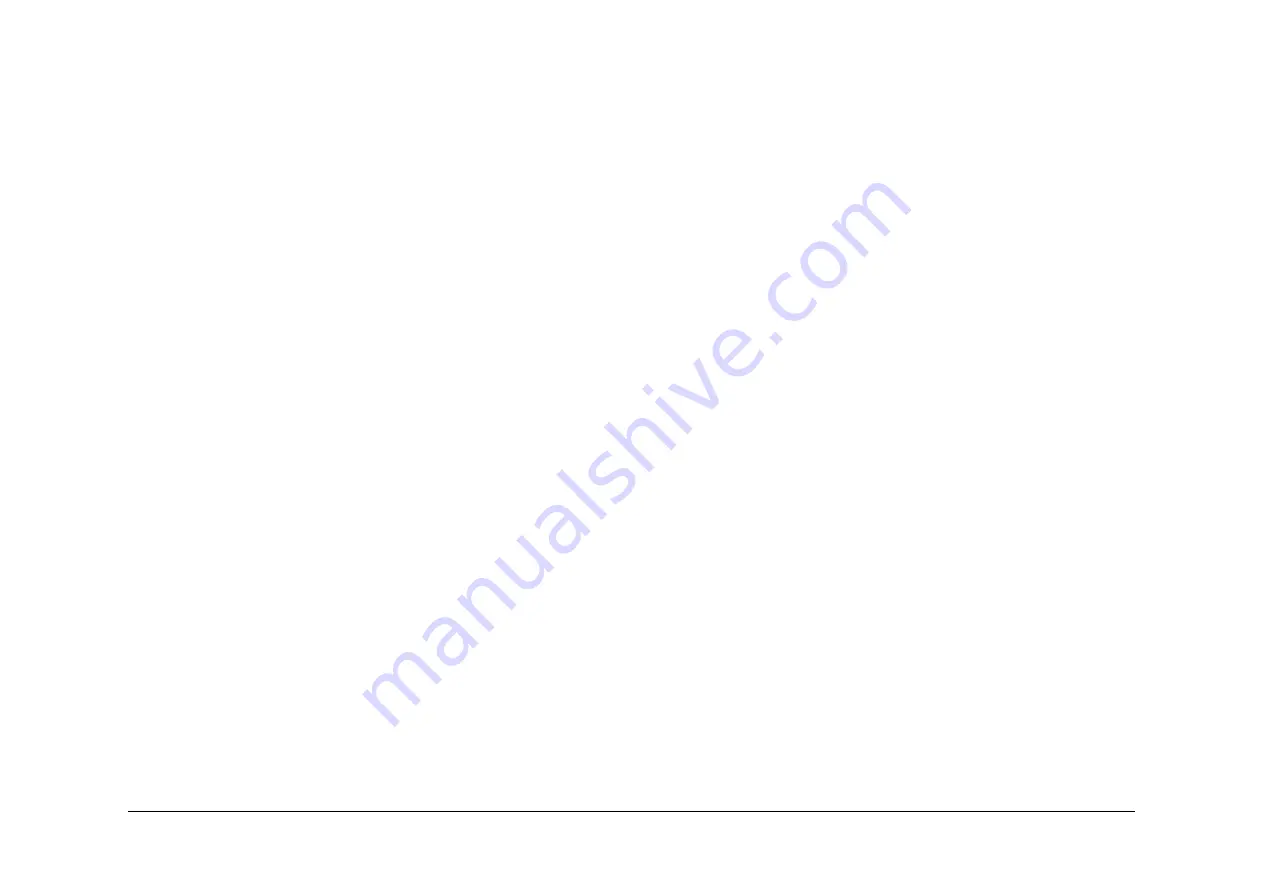
August 2007
6-320
WorkCentre 5687 Family
dC604
General Procedures & Information
dC604 Registration Setup Procedure
Description
The dC604 routine places an internal generated scaled test pattern on the paper.
NOTE: ADJ 8.1 Registration Setup contains only a reference to this diagnostic procedure.
Purpose
To measure and adjust image to paper registration using the four routines:
1.
Image Output Terminal Registration side 1 - simplex lead and top edge registration adjust-
ment.
2.
Image Output Terminal Registration Side 2 (duplex) - duplex lead and top edge registra-
tion adjustment.
3.
Scanner Registration - document glass lead and top edge registration adjustment.
4.
DADH Registration - constant velocity transport (CVT) lead edge and centre registration
adjustment. Refer to dC502 DADH Width Guide Calibration.
NOTE: During the scanner and the DADH registration procedures a border erase is
applied to the copied test patterns. Since the test pattern has been designed for both mar-
kets regions, the size of the edge deletion will depend on the paper size:
•
For A4 LEF paper, all edges have a 10mm deletion, but the bottom edge (Zone C on
Figure 1) will measure 28mm from the edge of the paper.
•
For 8.5 x 11 LEF paper, all edges have a 10mm deletion, but the trail edge (Zone B
on Figure 1) will measure 16mm from the edge of the paper.
Initial Action
•
Ensure that 8.5 x 11 or A4 LEF paper is loaded in tray 1.
•
Ensure that the ROS is secured and positioned correctly. Check that the ROS securing
screw at the front of the machine is present and secure, refer to REP 6.1.
Procedure
NOTE: Always perform the IOT Registration Side 1 adjustments before performing any other
registration adjustment, as the IOT Registration Side 1 adjustment affects the others.
1.
Enter diagnostics, GP 1.
2.
Select, Diagnostics Routines, then select Copier Routines, then select dC604 Registra-
tion Setup Routine.
3.
Select Image Output Terminal Registration Side 1, then select All Trays, then select Print
Test Samples and follow the UI screen prompts.
NOTE: Do not select individual trays unless directed by the documentation.
a.
Compare the zones A and D on the test samples, with those in Figure 2.
b.
Adjust the registration, enter the number on the scale at the edge of the paper.
For example. If the top edge of the paper aligns with the 20mm mark on zone A (20
mm indicates correct IOT registration, Figure 2) then enter 20mm. If the top edge
aligned with the 15mm mark then enter 15mm.
4.
Select Image Output Terminal Registration Side 2, then select All Trays, then select Print
Test Samples and follow the UI screen prompts.
5.
Select Scanner Registration and follow the UI screen prompts.
a.
The first three copies out will be the IOT test samples, one of which will be used as
an original to make the scanner test samples.
NOTE: To obtain the correct scanner registration. Check that the registration on the
IOT test samples is correct, Figure 2. If not correct then return to step 3.
b.
Place one of the IOT test sample on the platen glass.
c.
Compare the zones A and D on the scanner test samples, with those in Figure 3.
d.
Adjust the registration, enter the number at the point where the scale is deleted.
For example. If the top of the zone A scale is deleted at the 10mm mark (10mm indi-
cates the correct scanner registration, Figure 3) then enter 10. If the top of the zone
A scale is deleted at the 5mm mark then enter 5.
6.
Select Document Handler Registration and follow the UI screen prompts.
a.
The first three copies out will be IOT test samples which will be used as originals to
make the DADH test samples.
NOTE: To obtain the correct DADH registration. Check that the registration on IOT
test samples is correct, Figure 2. If not correct then return to step 3.
b.
Place the IOT test samples in the DADH.
c.
Compare the zones A and D on the DADH test samples, with those in Figure 3.
d.
Adjust the registration, enter the number at the point where the scale is deleted.
For example. If the top of the zone A scale is deleted at the 10mm mark (10mm indi-
cates correct DADH registration, Figure 3) then enter 10mm. If the top of the zone A
scale is deleted at the 5mm mark then enter 5mm.
Place the IOT test samples in the DADH to enable the Save option.
7.
If the correct registration can not be obtained because the registration scales are out of
range or off the page. Enter dC132 NVM Initialization, select Machine Variable NVM and
initialize. This will reset all of the registration values to default, return to step 3, complete
all four routines.
8.
Take samples from each tray using the individual tray select button and check the lead
edge and top edge registration is within specification, Figure 2. If the top edge registration
is not correct on individual trays then go to step 9.
9.
The individual trays can be adjusted to compensate for any mechanical variation between
the trays, which may cause an error in the top edge registration.
The individual tray top edge has an adjustment range of +/-10mm with increments of
0.5mm. When saved, the adjustment will update the NVM offset value for the specific tray.
To adjust the top edge registration on individual trays perform the following:
a.
Enter diagnostics GP 1. Select, Diagnostics Routines / Copier Routines / dC 604
Registration Setup
b.
Select Image Output Terminal Registration Side 1 / select the individual tray / Print
Test Samples.
NOTE: If the top edge of the paper aligns above the 20mm mark on zone A i.e. at
22mm. Then 2mm to align the top edge of the paper with the 20mm mark on
zone A. If the top edge of the paper aligns with the 15mm mark on zone A. Then
select -5mm to align the top edge of the paper with the 20mm mark on zone A.
Make the adjustments, then press Print Test Samples. When the top edge of the
paper aligns with the 20mm mark on zone A, the registration is correct, Figure 2.
Press Save and repeat the procedure as necessary for the other trays.
Summary of Contents for WC5545F
Page 1: ...August 2007 Xerox WorkCentre 5687 Family WC5632 WC5687F Service Manual ...
Page 4: ...August 2007 ii WorkCentre 5687 Family Introduction ...
Page 182: ...August 2007 1 2 WorkCentre 5687 Family Service Call Procedures ...
Page 198: ...August 2007 2 6 WorkCentre 5687 Family Status Indicator RAPs ...
Page 200: ...August 2007 2 8 WorkCentre 5687 Family 01 300 Status Indicator RAPs Figure 2 Circuit diagram ...
Page 202: ...August 2007 2 10 WorkCentre 5687 Family 01 305 Status Indicator RAPs Figure 2 Circuit diagram ...
Page 214: ...August 2007 2 22 WorkCentre 5687 Family 01B Status Indicator RAPs Figure 1 3 3V Return ...
Page 215: ...August 2007 2 23 WorkCentre 5687 Family 01B Status Indicator RAPs Figure 2 3 3V Return ...
Page 217: ...August 2007 2 25 WorkCentre 5687 Family 01B Status Indicator RAPs Figure 3 5V Return ...
Page 218: ...August 2007 2 26 WorkCentre 5687 Family 01B Status Indicator RAPs Figure 4 5V Return ...
Page 220: ...August 2007 2 28 WorkCentre 5687 Family 01B Status Indicator RAPs Figure 5 12V Return ...
Page 222: ...August 2007 2 30 WorkCentre 5687 Family 01B Status Indicator RAPs Figure 6 24V Return ...
Page 223: ...August 2007 2 31 WorkCentre 5687 Family 01B Status Indicator RAPs Figure 7 24V Return ...
Page 224: ...August 2007 2 32 WorkCentre 5687 Family 01B Status Indicator RAPs Figure 8 24V Return ...
Page 227: ...August 2007 2 35 WorkCentre 5687 Family 01C Status Indicator RAPs Figure 4 AC circuit diagram ...
Page 254: ...August 2007 2 62 WorkCentre 5687 Family 01K Status Indicator RAPs Figure 2 Circuit diagram ...
Page 260: ...August 2007 2 68 WorkCentre 5687 Family 03 310 Status Indicator RAPs Figure 1 Circuit diagram ...
Page 280: ...August 2007 2 88 WorkCentre 5687 Family 03 366 Status Indicator RAPs Figure 1 Circuit diagram ...
Page 284: ...August 2007 2 92 WorkCentre 5687 Family 03 374 Status Indicator RAPs Figure 1 Circuit diagram ...
Page 287: ...August 2007 2 95 WorkCentre 5687 Family 03 397 Status Indicator RAPs Figure 1 Circuit diagram ...
Page 290: ...August 2007 2 98 WorkCentre 5687 Family 03 412 Status Indicator RAPs Figure 1 Circuit diagram ...
Page 298: ...August 2007 2 106 WorkCentre 5687 Family 03A 03B Status Indicator RAPs ...
Page 300: ...August 2007 2 108 WorkCentre 5687 Family 04A Status Indicator RAPs Figure 2 Circuit diagram ...
Page 329: ...August 2007 2 137 WorkCentre 5687 Family 05J Status Indicator RAPs Figure 3 Circuit diagram ...
Page 332: ...August 2007 2 140 WorkCentre 5687 Family 05K Status Indicator RAPs Figure 3 Circuit diagram ...
Page 338: ...August 2007 2 146 WorkCentre 5687 Family 06 350 Status Indicator RAPs ...
Page 376: ...August 2007 2 184 WorkCentre 5687 Family 07G Status Indicator RAPs Figure 2 Circuit diagram ...
Page 476: ...August 2007 2 284 WorkCentre 5687 Family 10A Status Indicator RAPs Figure 3 Circuit diagram ...
Page 566: ...August 2007 2 374 WorkCentre 5687 Family 11H 120 11J 120 Status Indicator RAPs ...
Page 882: ...August 2007 2 690 WorkCentre 5687 Family 14B Status Indicator RAPs Figure 2 Circuit diagram ...
Page 884: ...August 2007 2 692 WorkCentre 5687 Family 14C Status Indicator RAPs Figure 2 Circuit diagram ...
Page 887: ...August 2007 2 695 WorkCentre 5687 Family 14D Status Indicator RAPs Figure 2 Circuit diagram ...
Page 888: ...August 2007 2 696 WorkCentre 5687 Family 14D Status Indicator RAPs ...
Page 891: ...August 2007 2 699 WorkCentre 5687 Family 16A Status Indicator RAPs Figure 3 Circuit diagram ...
Page 898: ...August 2007 2 706 WorkCentre 5687 Family 19 409 19 710 19 711 Status Indicator RAPs ...
Page 992: ...August 2007 3 2 WorkCentre 5687 Family Image Quality RAPs ...
Page 1020: ...August 2007 3 30 WorkCentre 5687 Family IQS 8 Image Quality RAPs ...
Page 1026: ...August 2007 4 6 WorkCentre 5687 Family Repairs Adjustments ...
Page 1050: ...August 2007 4 30 WorkCentre 5687 Family REP 2 3 Repairs Adjustments ...
Page 1074: ...August 2007 4 54 WorkCentre 5687 Family REP 4 4 Repairs Adjustments ...
Page 1178: ...August 2007 4 158 WorkCentre 5687 Family REP 8 38 Repairs Adjustments ...
Page 1192: ...August 2007 4 172 WorkCentre 5687 Family REP 9 10 Repairs Adjustments ...
Page 1616: ...August 2007 4 596 WorkCentre 5687 Family REP 14 13B REP 14 14B Repairs Adjustments ...
Page 1622: ...August 2007 4 602 WorkCentre 5687 Family ADJ 3 1 ADJ 3 2 Repairs Adjustments ...
Page 1636: ...August 2007 4 616 WorkCentre 5687 Family ADJ 4 1 Repairs Adjustments ...
Page 1644: ...August 2007 4 624 WorkCentre 5687 Family ADJ 5 7 Repairs Adjustments ...
Page 1654: ...August 2007 4 634 WorkCentre 5687 Family ADJ 8 1 Repairs Adjustments ...
Page 1663: ...August 2007 4 643 WorkCentre 5687 Family ADJ 9 5 Repairs Adjustments Figure 1 Test pattern 15 ...
Page 1664: ...August 2007 4 644 WorkCentre 5687 Family ADJ 9 5 Repairs Adjustments ...
Page 1668: ...August 2007 4 648 WorkCentre 5687 Family ADJ 11 4 110 Repairs Adjustments ...
Page 1688: ...August 2007 4 668 WorkCentre 5687 Family ADJ 11 10 170 Repairs Adjustments ...
Page 1708: ...August 2007 4 688 WorkCentre 5687 Family ADJ 14 1A Repairs Adjustments ...
Page 1712: ...August 2007 4 692 WorkCentre 5687 Family ADJ 14 3B Repairs Adjustments ...
Page 1716: ...August 2007 5 4 WorkCentre 5687 Family Parts Lists ...
Page 1894: ...August 2007 6 2 WorkCentre 5687 Family General Procedures Information ...
Page 1952: ...August 2007 6 60 WorkCentre 5687 Family GP 26 General Procedures Information ...
Page 1996: ...August 2007 6 104 WorkCentre 5687 Family dC131b General Procedures Information ...
Page 2024: ...August 2007 6 132 WorkCentre 5687 Family dC131c General Procedures Information ...
Page 2052: ...August 2007 6 160 WorkCentre 5687 Family dC131d General Procedures Information ...
Page 2080: ...August 2007 6 188 WorkCentre 5687 Family dC131e General Procedures Information ...
Page 2110: ...August 2007 6 218 WorkCentre 5687 Family dC131f General Procedures Information ...
Page 2140: ...August 2007 6 248 WorkCentre 5687 Family dC131g General Procedures Information ...
Page 2170: ...August 2007 6 278 WorkCentre 5687 Family dC131h General Procedures Information ...
Page 2234: ...August 2007 7 2 WorkCentre 5687 Family Wiring Data ...
Page 2264: ...August 2007 7 32 WorkCentre 5687 Family PJ Locations Wiring Data ...
Page 2316: ...August 2007 7 84 WorkCentre 5687 Family Wiring Diagrams Wiring Data ...
Page 2318: ...August 2007 8 2 WorkCentre 5687 Family Accessories ...
Page 2320: ...August 2007 8 4 WorkCentre 5687 Family ACC 1 Accessories ...
















































