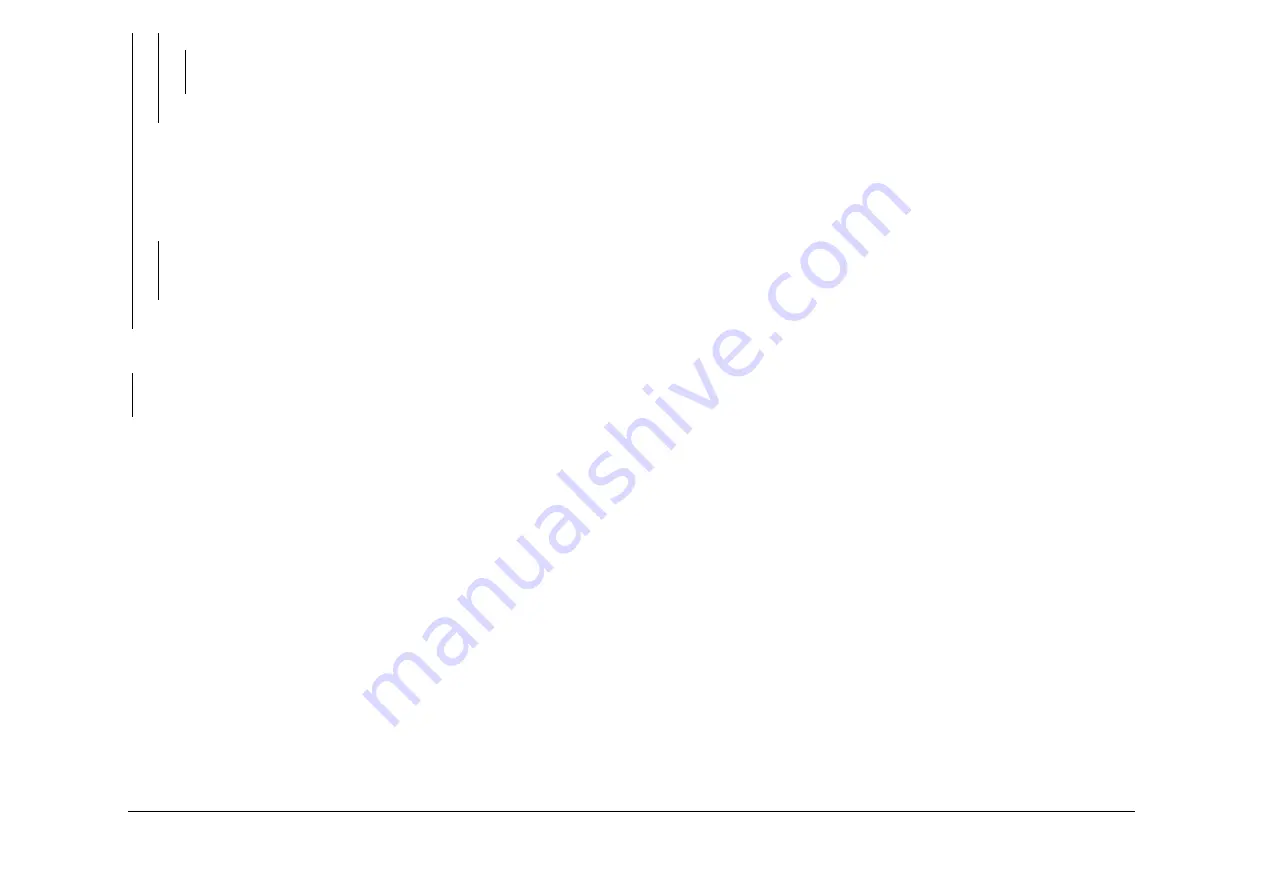
August 2007
2-52
WorkCentre 5687 Family
01H
Status Indicator RAPs
Y
N
Check that the F1 fuse on the IOT PWB has not failed. Go to 01H +24 Volt Cir-
cuits before a new IOT PWB is installed, PL 1.10 Item 2.
Install a new LVPS and base module, PL 1.10 Item 3.
Disconnect the power cord. Disconnect the in-line fuse in the harness from PJ17. Recon-
nect PJ16 and PJ17. Set the service multi-meter to measure amps. Ensure the meter
leads are connected to the correct meter sockets to measure amps. Clip the black lead to
the machine frame. Reconnect the power cord. Use the probe on the red lead to ground
PJ26, pin 7 to ground. When the LEDs CR27, CR28 and CR29 are flashing, press and
release the on/off switch and remove the probe. The LEDs, CR12, CR13, CR15 and
CR16 are ON and stay ON
Y
N
Check the interlock circuit, Flag 1, Flag 2 and Flag 6. If the circuit is good, check that
F1 fuse on the IOT PWB has not failed. Go to 01H +24 Volt Circuits before a new
IOT PWB is installed, PL 1.10 Item 2.
The LVPS is good. Continue at 01H Initial Isolation Check.
Disconnect the power cord. Reconnect PJ16 and PJ17. Connect the power cord. Press the on/
off switch. The LED CR16 is ON.
Y
N
Check the interlock circuit, Flag 1, Flag 2 and Flag 6. If the circuit is good, go to 01H +24
Volt Circuits before a new a new IOT PWB is installed, PL 1.10 Item 2.
The LVPS is good. Continue at 01H Initial Isolation Check.
01H Initial Isolation Check
NOTE: After every disconnection, the on/off switch, PL 1.10 Item 8, must be pressed. If CR12
and CR13 are not on, reconnect and go to the next step.
Disconnect the power cord. Reconnect all the disconnected PJ connections on the IOT PWB,
LVPS and the power distribution PWB. Reconnect the power cord. Switch on the machine, GP
14. If ALL the LEDs, Figure 1, CR12, CR13, CR15 and CR16 are OFF, go to step1. If the CR15
is OFF, go to 01H +12 Volt Circuits. If the CR16 is OFF, go to 01H +24 Volt Circuits.
1.
Disconnect PJ25, Flag 5, Figure 3. If the LEDs CR12 and CR13 are on, check the har-
ness from PJ25 to PJ131. If the harness is good, go 01H +3.3 Volt and +5 Volt Circuits.
2.
Disconnect PJ18, Flag 3, Figure 3. If the LEDs CR12 and CR13 are on, check the har-
ness, Flag 3, from PJ18 to the ROS, PL 6.10 Item 4. WD 1.
3.
Disconnect PJ19, Flag 4, Figure 3. If the LEDs CR12 and CR13 are on, check the har-
ness, Flag 4, from PJ19 on the LVPS, to the Tray 1 and 2 Control PWB, PL 7.10, WD 1.
a.
Check the harness at Flag 7, WD12.
b.
Check the harness, Flag 4, from PJ19 on the LVPS, to the Tray 1 and 2 Control
PWB, PL 7.10 Item 2, WD1.
4.
Disconnect PJ10, Flag 20, Figure 3. If the LEDs CR12 and CR13 are on, check the har-
ness, Flag 20, from PJ10 on the IOT PWB, to the bypass tray, PL 7.30, WD 6.
5.
Disconnect PJ11, Flag 21, Figure 3. If the LEDs CR12 and CR13 are on, check the har-
ness, Flag 21, from PJ11 on the IOT PWB to the output devices, WD 3.
6.
Disconnect PJ7, Flag 19, Figure 3. If the LEDs CR12 and CR13 are on, check the har-
ness, Flag 19, from PJ7 to the components that follow:
a.
Developer temperature sensor, (32-38 ppm)PL 9.22 Item 5, (45-87 ppm) PL 9.20
Item 5, WD 6.
b.
Relative humidity sensor, (32-38 ppm) PL 9.22 Item 4, (45-87 ppm) PL 9.20 Item 4,
WD 6.
c.
Ambient temperature sensor, (32-38 ppm) PL 9.22 Item 4, (45-87 ppm) PL 9.20 Item
4, WD 6.
d.
Waste toner full sensor, PL 9.10 Item 2, WD 6.
01H +3.3 Volt and +5 Volt Circuits
NOTE: After every disconnection, the on / off switch, PL 1.10 Item 8, must be pressed. If CR12
and CR13 are not on, reconnect and go to the next step.
1.
Perform the steps that follow:
a.
Disconnect PJ137, power distribution PWB. If the LEDs CR12 and CR13 are on,
then check the harness, Flag 11, from the power distribution PWB to PJ106 on the
image processing PWB, WD 10.
b.
Disconnect PJ138 from the power distribution PWB. If the LEDs, CR12 and CR13
are on, then check the harness, Flag 12, to the riser PWB, WD 10.
2.
If no short circuit is found is found in the +3.3V and +5V circuits, go to 01H +3.3 Volt Cir-
cuits.
01H +3.3 Volt Circuits
NOTE: After every disconnection, the on / off switch, PL 1.10 Item 8, must be pressed. If CR12
and CR13 are not on, reconnect and go to the next step.
1.
Disconnect PJ132, power distribution PWB. If the LEDs, CR12 and CR13 are on, then
check the harness, Flag 8, to the DADH, WD 10.
2.
Disconnect PJ133, power distribution PWB. If the LEDs, CR12 and CR13 are on, then
check the harness, Flag 9, to the UI PWB, WD 10.
3.
Disconnect PJ135, power distribution PWB. If the LEDs, CR12 and CR13 are on, then
check the harness, Flag 10, to the scanner PWB, WD 10.
4.
If no failure is found in the +3.3V circuits, go to 01H +5 Volt Circuits.
01H +5 Volt Circuits
NOTE: After every disconnection, the on / off switch, PL 1.10 Item 8, must be pressed. If CR12
and CR13 are not on, reconnect and go to the next step.
1.
Disconnect PJ8, IOT PWB. If the LEDs CR12 and CR13 are on, then check the harness,
Flag 14, to the xerographic CRUM, part of the xerographic module, (32-38 ppm) PL 9.22
Item 2 or (45-87 ppm) PL 9.20 Item 2, and to the fuser CRUM, part of the fuser module,
(32-55 ppm) PL 10.8 or (65-87 ppm) PL 10.10 Item 1, WD 4.
2.
Disconnect PJ9, IOT PWB. If the LEDs CR12 and CR13 are on, then check the harness,
Flag 17, to tray 1 and 2 control PWB, PL 7.10 Item 1, WD 6.
3.
Disconnect PJ4, IOT PWB. If the LEDs CR12 and CR13 are on, then check the harness,
Flag 16, to the inverter motor driver PWB, PL 10.11 Item 22, and to the duplex motor
driver PWB, (32-55 ppm) PL 8.22 Item 9, (65-87 ppm) PL 8.20 Item 9, WD 5.
A
B
Summary of Contents for WC5545F
Page 1: ...August 2007 Xerox WorkCentre 5687 Family WC5632 WC5687F Service Manual ...
Page 4: ...August 2007 ii WorkCentre 5687 Family Introduction ...
Page 182: ...August 2007 1 2 WorkCentre 5687 Family Service Call Procedures ...
Page 198: ...August 2007 2 6 WorkCentre 5687 Family Status Indicator RAPs ...
Page 200: ...August 2007 2 8 WorkCentre 5687 Family 01 300 Status Indicator RAPs Figure 2 Circuit diagram ...
Page 202: ...August 2007 2 10 WorkCentre 5687 Family 01 305 Status Indicator RAPs Figure 2 Circuit diagram ...
Page 214: ...August 2007 2 22 WorkCentre 5687 Family 01B Status Indicator RAPs Figure 1 3 3V Return ...
Page 215: ...August 2007 2 23 WorkCentre 5687 Family 01B Status Indicator RAPs Figure 2 3 3V Return ...
Page 217: ...August 2007 2 25 WorkCentre 5687 Family 01B Status Indicator RAPs Figure 3 5V Return ...
Page 218: ...August 2007 2 26 WorkCentre 5687 Family 01B Status Indicator RAPs Figure 4 5V Return ...
Page 220: ...August 2007 2 28 WorkCentre 5687 Family 01B Status Indicator RAPs Figure 5 12V Return ...
Page 222: ...August 2007 2 30 WorkCentre 5687 Family 01B Status Indicator RAPs Figure 6 24V Return ...
Page 223: ...August 2007 2 31 WorkCentre 5687 Family 01B Status Indicator RAPs Figure 7 24V Return ...
Page 224: ...August 2007 2 32 WorkCentre 5687 Family 01B Status Indicator RAPs Figure 8 24V Return ...
Page 227: ...August 2007 2 35 WorkCentre 5687 Family 01C Status Indicator RAPs Figure 4 AC circuit diagram ...
Page 254: ...August 2007 2 62 WorkCentre 5687 Family 01K Status Indicator RAPs Figure 2 Circuit diagram ...
Page 260: ...August 2007 2 68 WorkCentre 5687 Family 03 310 Status Indicator RAPs Figure 1 Circuit diagram ...
Page 280: ...August 2007 2 88 WorkCentre 5687 Family 03 366 Status Indicator RAPs Figure 1 Circuit diagram ...
Page 284: ...August 2007 2 92 WorkCentre 5687 Family 03 374 Status Indicator RAPs Figure 1 Circuit diagram ...
Page 287: ...August 2007 2 95 WorkCentre 5687 Family 03 397 Status Indicator RAPs Figure 1 Circuit diagram ...
Page 290: ...August 2007 2 98 WorkCentre 5687 Family 03 412 Status Indicator RAPs Figure 1 Circuit diagram ...
Page 298: ...August 2007 2 106 WorkCentre 5687 Family 03A 03B Status Indicator RAPs ...
Page 300: ...August 2007 2 108 WorkCentre 5687 Family 04A Status Indicator RAPs Figure 2 Circuit diagram ...
Page 329: ...August 2007 2 137 WorkCentre 5687 Family 05J Status Indicator RAPs Figure 3 Circuit diagram ...
Page 332: ...August 2007 2 140 WorkCentre 5687 Family 05K Status Indicator RAPs Figure 3 Circuit diagram ...
Page 338: ...August 2007 2 146 WorkCentre 5687 Family 06 350 Status Indicator RAPs ...
Page 376: ...August 2007 2 184 WorkCentre 5687 Family 07G Status Indicator RAPs Figure 2 Circuit diagram ...
Page 476: ...August 2007 2 284 WorkCentre 5687 Family 10A Status Indicator RAPs Figure 3 Circuit diagram ...
Page 566: ...August 2007 2 374 WorkCentre 5687 Family 11H 120 11J 120 Status Indicator RAPs ...
Page 882: ...August 2007 2 690 WorkCentre 5687 Family 14B Status Indicator RAPs Figure 2 Circuit diagram ...
Page 884: ...August 2007 2 692 WorkCentre 5687 Family 14C Status Indicator RAPs Figure 2 Circuit diagram ...
Page 887: ...August 2007 2 695 WorkCentre 5687 Family 14D Status Indicator RAPs Figure 2 Circuit diagram ...
Page 888: ...August 2007 2 696 WorkCentre 5687 Family 14D Status Indicator RAPs ...
Page 891: ...August 2007 2 699 WorkCentre 5687 Family 16A Status Indicator RAPs Figure 3 Circuit diagram ...
Page 898: ...August 2007 2 706 WorkCentre 5687 Family 19 409 19 710 19 711 Status Indicator RAPs ...
Page 992: ...August 2007 3 2 WorkCentre 5687 Family Image Quality RAPs ...
Page 1020: ...August 2007 3 30 WorkCentre 5687 Family IQS 8 Image Quality RAPs ...
Page 1026: ...August 2007 4 6 WorkCentre 5687 Family Repairs Adjustments ...
Page 1050: ...August 2007 4 30 WorkCentre 5687 Family REP 2 3 Repairs Adjustments ...
Page 1074: ...August 2007 4 54 WorkCentre 5687 Family REP 4 4 Repairs Adjustments ...
Page 1178: ...August 2007 4 158 WorkCentre 5687 Family REP 8 38 Repairs Adjustments ...
Page 1192: ...August 2007 4 172 WorkCentre 5687 Family REP 9 10 Repairs Adjustments ...
Page 1616: ...August 2007 4 596 WorkCentre 5687 Family REP 14 13B REP 14 14B Repairs Adjustments ...
Page 1622: ...August 2007 4 602 WorkCentre 5687 Family ADJ 3 1 ADJ 3 2 Repairs Adjustments ...
Page 1636: ...August 2007 4 616 WorkCentre 5687 Family ADJ 4 1 Repairs Adjustments ...
Page 1644: ...August 2007 4 624 WorkCentre 5687 Family ADJ 5 7 Repairs Adjustments ...
Page 1654: ...August 2007 4 634 WorkCentre 5687 Family ADJ 8 1 Repairs Adjustments ...
Page 1663: ...August 2007 4 643 WorkCentre 5687 Family ADJ 9 5 Repairs Adjustments Figure 1 Test pattern 15 ...
Page 1664: ...August 2007 4 644 WorkCentre 5687 Family ADJ 9 5 Repairs Adjustments ...
Page 1668: ...August 2007 4 648 WorkCentre 5687 Family ADJ 11 4 110 Repairs Adjustments ...
Page 1688: ...August 2007 4 668 WorkCentre 5687 Family ADJ 11 10 170 Repairs Adjustments ...
Page 1708: ...August 2007 4 688 WorkCentre 5687 Family ADJ 14 1A Repairs Adjustments ...
Page 1712: ...August 2007 4 692 WorkCentre 5687 Family ADJ 14 3B Repairs Adjustments ...
Page 1716: ...August 2007 5 4 WorkCentre 5687 Family Parts Lists ...
Page 1894: ...August 2007 6 2 WorkCentre 5687 Family General Procedures Information ...
Page 1952: ...August 2007 6 60 WorkCentre 5687 Family GP 26 General Procedures Information ...
Page 1996: ...August 2007 6 104 WorkCentre 5687 Family dC131b General Procedures Information ...
Page 2024: ...August 2007 6 132 WorkCentre 5687 Family dC131c General Procedures Information ...
Page 2052: ...August 2007 6 160 WorkCentre 5687 Family dC131d General Procedures Information ...
Page 2080: ...August 2007 6 188 WorkCentre 5687 Family dC131e General Procedures Information ...
Page 2110: ...August 2007 6 218 WorkCentre 5687 Family dC131f General Procedures Information ...
Page 2140: ...August 2007 6 248 WorkCentre 5687 Family dC131g General Procedures Information ...
Page 2170: ...August 2007 6 278 WorkCentre 5687 Family dC131h General Procedures Information ...
Page 2234: ...August 2007 7 2 WorkCentre 5687 Family Wiring Data ...
Page 2264: ...August 2007 7 32 WorkCentre 5687 Family PJ Locations Wiring Data ...
Page 2316: ...August 2007 7 84 WorkCentre 5687 Family Wiring Diagrams Wiring Data ...
Page 2318: ...August 2007 8 2 WorkCentre 5687 Family Accessories ...
Page 2320: ...August 2007 8 4 WorkCentre 5687 Family ACC 1 Accessories ...
















































