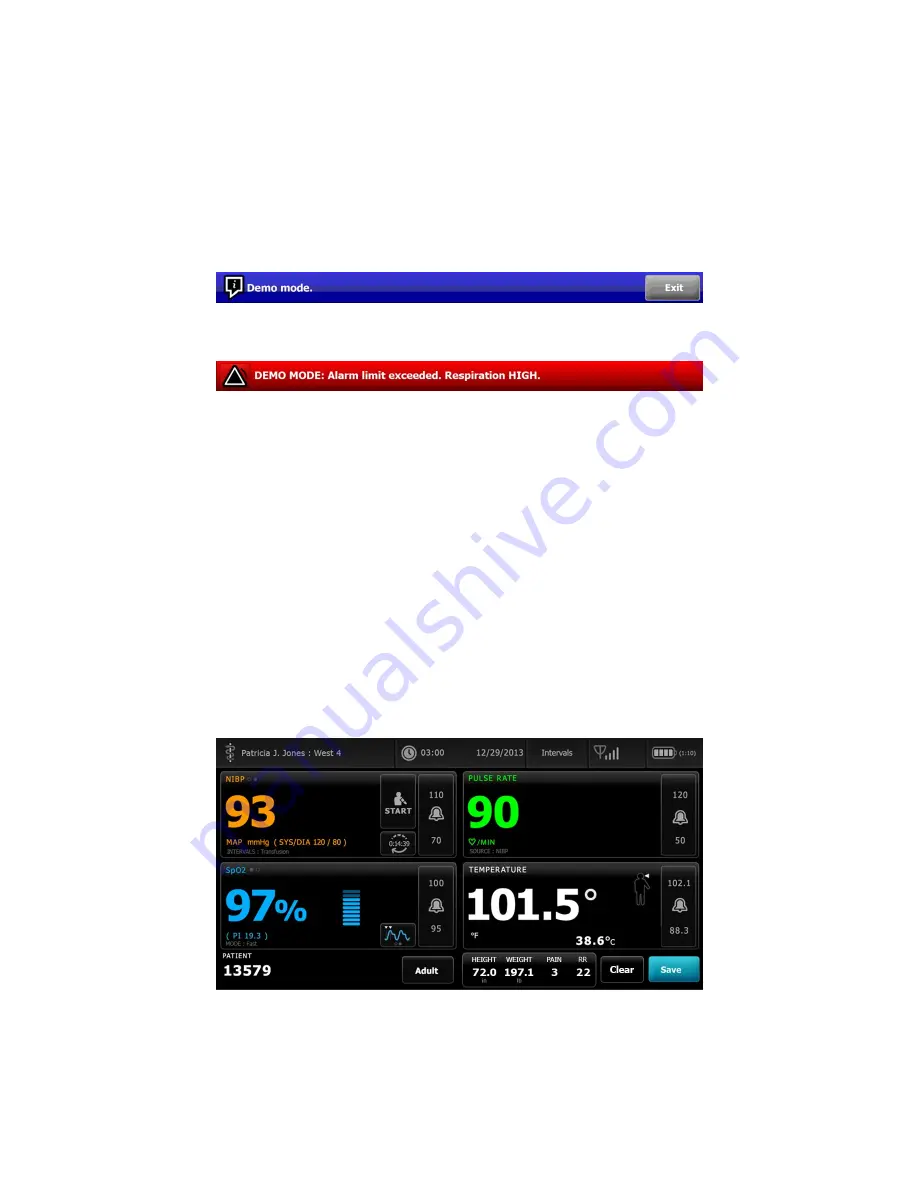
Information messages instruct you to interact with the monitor in a specific way or
provide information that does not require action. You can dismiss an information
message by selecting the control associated with the message or waiting for the
message to time out. Information messages rank the lowest in priority.
When the monitor is operating in Demo mode, which requires access to Advanced
settings, the Device Status area displays an information message indicating that the
Demo mode is active, as shown below.
Any alarm messages that occur in Demo mode include a clear "DEMO MODE:" prefix as
well.
Content area
The Content area displays current vital sign measurements and patient identification. It
also provides relevant controls.
The Content area includes the following:
•
A frame for each available parameter
•
The Patient frame
•
The Manual parameters frame (height, weight, pain, temperature, respiration, and
BMI, depending on configuration)
In the Office, Spot Check, and Intervals Monitoring profiles, the Content area also
includes a Save button, which you use to manually save current measurements to the
Review tab. If your monitor is connected to an external system, you can send these
patient measurements to that external system as well. You can configure your monitor
to automatically send these measurements any time you press Save, or you can navigate
to the Review tab and then select specific records to send to the external system.
In the Continuous Monitoring profile, patient measurement data is automatically saved to
the Review tab. Consequently, there is no Save button on the Home tab. (A Pause
button appears in its place. See "Pause continuous monitoring (Pause mode)" in the "Host
system" section of this directions for use.) If the monitor is connected to the central
station, the monitor automatically sends these patient measurements to the central
station as well.
62 Navigation
Welch Allyn Connex
®
Devices
Summary of Contents for Connex IWS
Page 1: ...Welch Allyn Connex Devices Directions for use Software version 2 3X...
Page 10: ...4 Introduction Welch Allyn Connex Devices...
Page 14: ...8 Symbols Welch Allyn Connex Devices...
Page 20: ...14 Screen elements Welch Allyn Connex Devices...
Page 28: ...22 About warnings and cautions Welch Allyn Connex Devices...
Page 72: ...66 Navigation Welch Allyn Connex Devices...
Page 96: ...90 Profiles Welch Allyn Connex Devices...
Page 106: ...100 Patient data management Welch Allyn Connex Devices...
Page 120: ...114 Alarms Welch Allyn Connex Devices...
Page 184: ...178 Patient monitoring Welch Allyn Connex Devices...
Page 212: ...206 Advanced settings Welch Allyn Connex Devices...
Page 244: ...238 Specifications Welch Allyn Connex Devices...
Page 250: ...244 Standards and compliance Welch Allyn Connex Devices...
Page 252: ...246 Guidance and manufacturer s declaration Welch Allyn Connex Devices...
Page 266: ......
















































