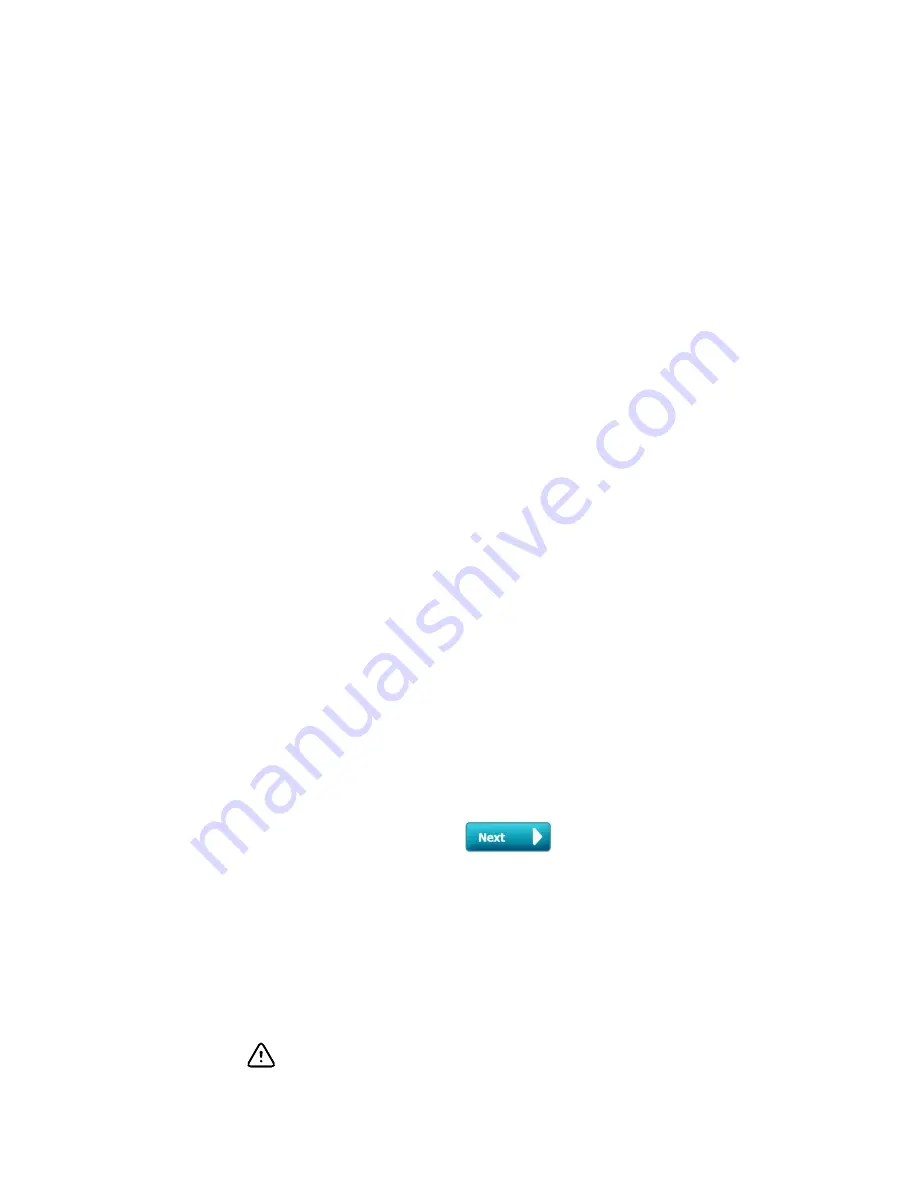
a. Touch the
Settings
tab.
The Monitor tab appears.
b. Touch
End monitoring
.
An "End monitoring" dialog appears with the following options:
•
New patient – Clears patient and location context and review data after you
remove patient sensors
•
Power down – Clears patient and location context and review data, and
powers down the device
•
Cancel – Retains patient data and returns to Home tab
c. Touch
New patient
.
d. Complete step 1.
Note
If patient context has been established and you attempt to
select a new patient by navigating to the
List
tab, the device
displays the message, "Patient already assigned to device.
To assign a different patient, end monitoring for the current
patient."
Office profile
The Office profile supports manual entry of patient information.
Some configurations also enable scanning of patient barcodes. These configurations,
specified in Advanced Settings, include the following:
•
The "Primary label" setting is Patient ID.
•
The "Primary label" setting is Name and the "Search by patient ID" setting is selected.
Manually enter patient information
In the Office profile, you can manually enter patient information in the Patient frame.
1. From the Home tab, touch the keyboard icon in the Patient frame.
The keyboard appears.
2. Enter patient information. Touch
, if displayed, to cycle through the
patient data fields.
Note
The "Primary label" setting in Advanced Settings specifies
available fields.
3. Touch
OK
.
The information appears in the Patient frame.
4. To change the patient type, touch the patient type button (located on the right side
of the Patient frame).
CAUTION
Verify patient identity on the monitor after manual or barcode
entry and before printing or transferring patient records.
94 Patient data management
Welch Allyn Connex
®
Devices
Summary of Contents for Connex IWS
Page 1: ...Welch Allyn Connex Devices Directions for use Software version 2 3X...
Page 10: ...4 Introduction Welch Allyn Connex Devices...
Page 14: ...8 Symbols Welch Allyn Connex Devices...
Page 20: ...14 Screen elements Welch Allyn Connex Devices...
Page 28: ...22 About warnings and cautions Welch Allyn Connex Devices...
Page 72: ...66 Navigation Welch Allyn Connex Devices...
Page 96: ...90 Profiles Welch Allyn Connex Devices...
Page 106: ...100 Patient data management Welch Allyn Connex Devices...
Page 120: ...114 Alarms Welch Allyn Connex Devices...
Page 184: ...178 Patient monitoring Welch Allyn Connex Devices...
Page 212: ...206 Advanced settings Welch Allyn Connex Devices...
Page 244: ...238 Specifications Welch Allyn Connex Devices...
Page 250: ...244 Standards and compliance Welch Allyn Connex Devices...
Page 252: ...246 Guidance and manufacturer s declaration Welch Allyn Connex Devices...
Page 266: ......






























