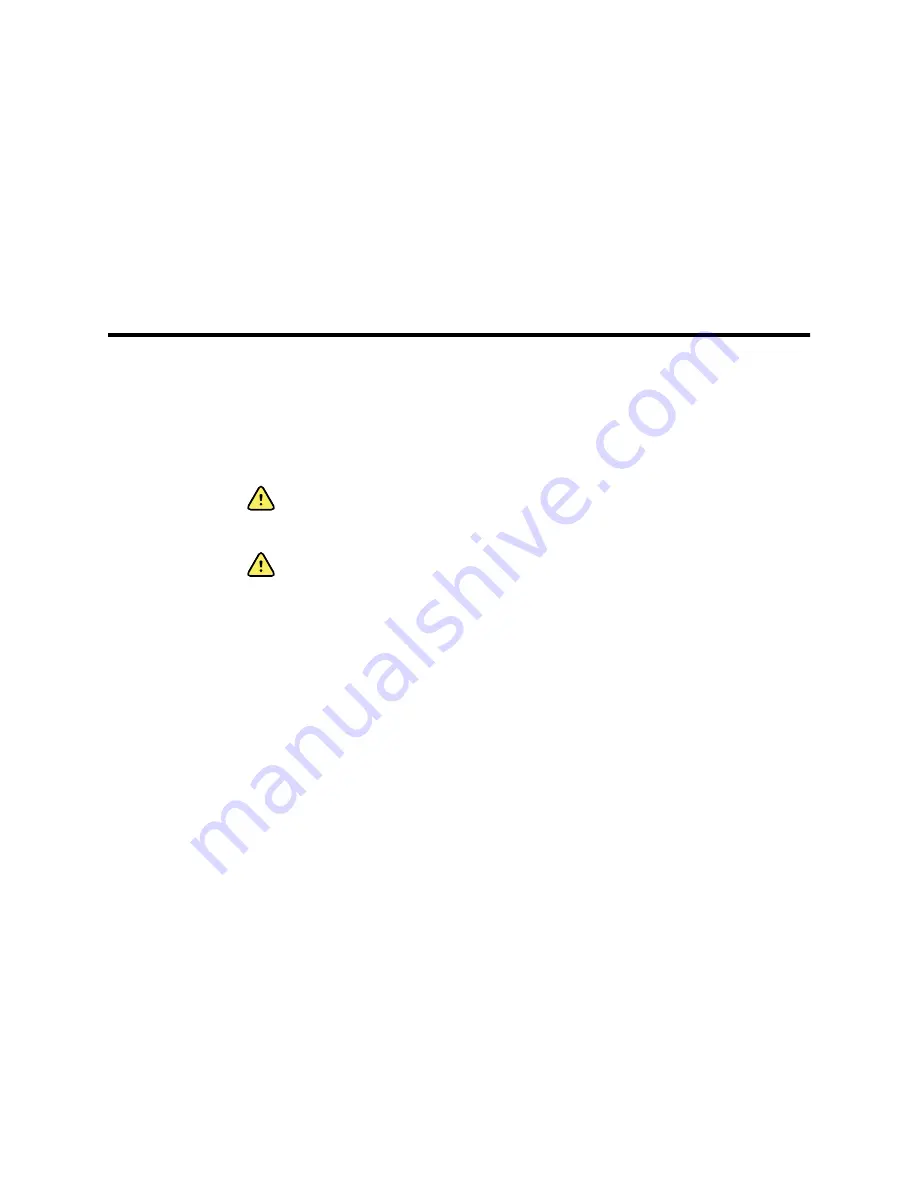
Patient monitoring
This section of the directions for use describes the parameters available on the device,
how to modify settings and alarm limits for those parameters, and how to take
parameter measurements.
Before focusing on each parameter, the section addresses features that generally apply
to the parameters on your device: standard and custom modifiers, and manual overrides.
WARNING
When the monitor is not connected to a secondary alarm
system during continuous monitoring, check the monitor regularly to
receive patient data, alarms, and alerts.
WARNING
Whenever possible, do not rely on visual alarm notifications
alone while monitoring patients. If you must rely on visual alarm
notifications, maintain a clear line of sight with the monitor. For audio alarm
notifications, set the volume as needed considering the environment and
ambient noise levels. Verify that the alarm is audible to a clinician working
at the maximum distance from the monitor.
Standard and custom modifiers
Modifiers enable you to save additional information for the measurements for a specific
patient. Standard modifiers are the same on all devices. Custom modifiers are specific to
a facility or a unit, and they are set up during the initial configuration of your site.
Both standard and custom modifiers appear on the
Patients
>
Manual
tab.
Enter modifiers
Follow these steps to enter standard and custom modifiers.
1. Touch the
Patients
tab.
2. Touch the
Manual
tab.
3. Scroll through the list to find the parameter(s) you want to modify, then enter or
select the modifier(s) as desired.
4. Touch
OK
.
The Home tab appears. In the Continuous Monitoring profile, the modifiers are saved
with the next set of measurements sent to the network. In the episodic profiles, the
modifiers are saved with the next set of measurements you take or with any current,
unsaved measurements on the device when you touch
Save
.
115
Summary of Contents for Connex IWS
Page 1: ...Welch Allyn Connex Devices Directions for use Software version 2 3X...
Page 10: ...4 Introduction Welch Allyn Connex Devices...
Page 14: ...8 Symbols Welch Allyn Connex Devices...
Page 20: ...14 Screen elements Welch Allyn Connex Devices...
Page 28: ...22 About warnings and cautions Welch Allyn Connex Devices...
Page 72: ...66 Navigation Welch Allyn Connex Devices...
Page 96: ...90 Profiles Welch Allyn Connex Devices...
Page 106: ...100 Patient data management Welch Allyn Connex Devices...
Page 120: ...114 Alarms Welch Allyn Connex Devices...
Page 184: ...178 Patient monitoring Welch Allyn Connex Devices...
Page 212: ...206 Advanced settings Welch Allyn Connex Devices...
Page 244: ...238 Specifications Welch Allyn Connex Devices...
Page 250: ...244 Standards and compliance Welch Allyn Connex Devices...
Page 252: ...246 Guidance and manufacturer s declaration Welch Allyn Connex Devices...
Page 266: ......






























