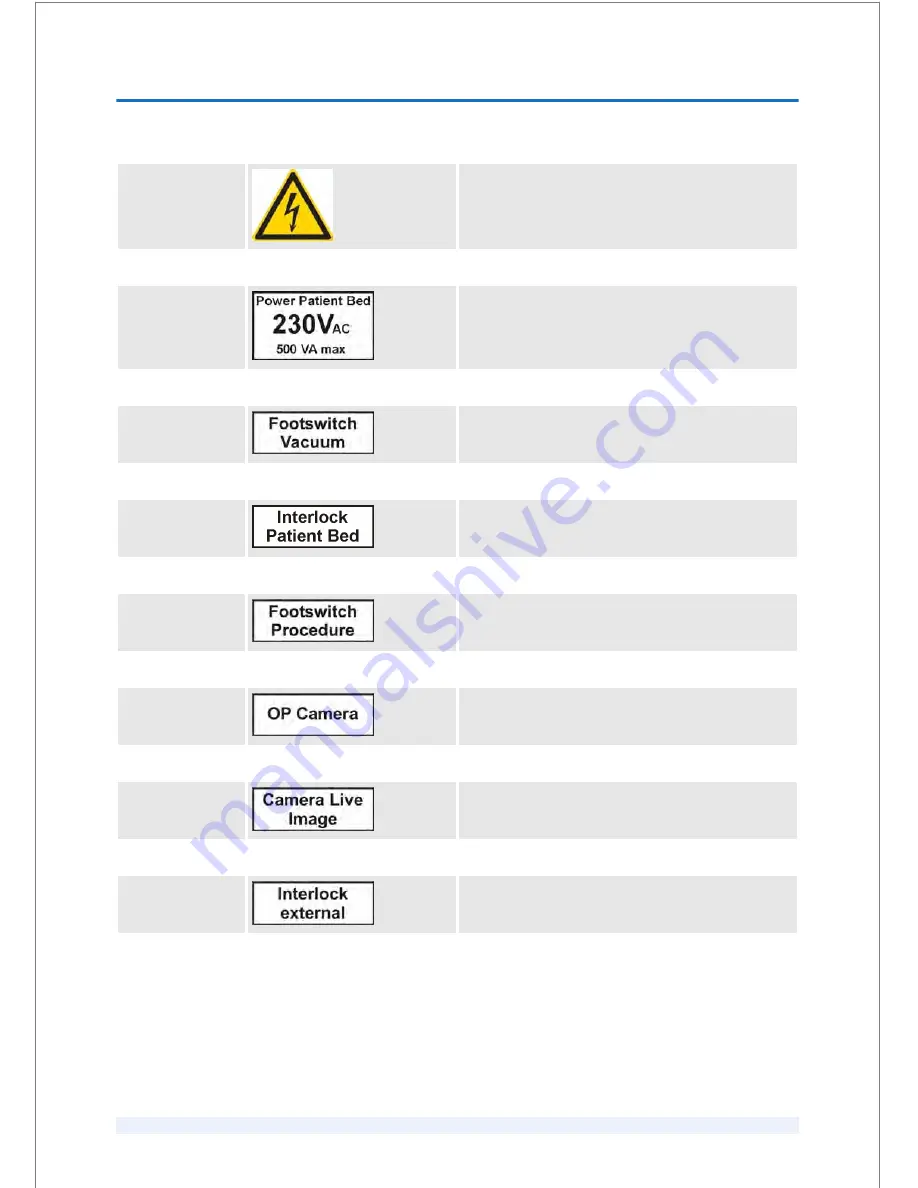
High voltage
This sign warns that there are live parts with high
voltage behind the cover to which the sign is attached.
Unauthorized persons may not open covers that display
this sign.
Power Patient Bed
This label shows the place of the power connection for
the patient bed.
‘Vacuum’ foot‐
switch
This label indicates the connection for the ‘Vacuum’
footswitch.
Interlock Patient
Bed
This label indicates the location of the plug for the
patient bed interlock.
‘Procedure’ foot‐
switch
This label indicates the connection for the ‘Procedure’
footswitch.
OP Camera
This label indicates the location of the plug for the OP
camera.
Camera Live
Image
This label indicates the location of the plug for the
video camera.
Interlock external
This label indicates the location of the plug for the inter‐
lock external.
SAFETY
2
SKU: 70005780TPV * Version 6 * UM-100010770 GB
2 - 17
TPV Controlled Document / Status: Effective / Effective Date: Jun 14, 2017 2:38:46 PM
UM-100010770 / Version 6 / Page 33 of 207
Summary of Contents for Victus
Page 12: ...GENERAL INFORMATION A SKU 70005780TPV Version 6 UM 100010770 GB A 4 ...
Page 16: ...INTRODUCTION 1 SKU 70005780TPV Version 6 UM 100010770 GB 1 4 ...
Page 48: ...CLINICAL APPLICATIONS 5 SKU 70005780TPV Version 6 UM 100010770 GB 5 6 ...
Page 186: ...TREATMENT 9 SKU 70005780TPV Version 6 UM 100010770 GB 9 60 ...
Page 201: ...Appendix 13 SKU 70005780TPV Version 6 UM 100010770 GB 13 1 ...
















































