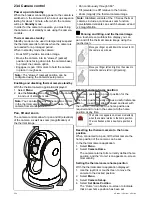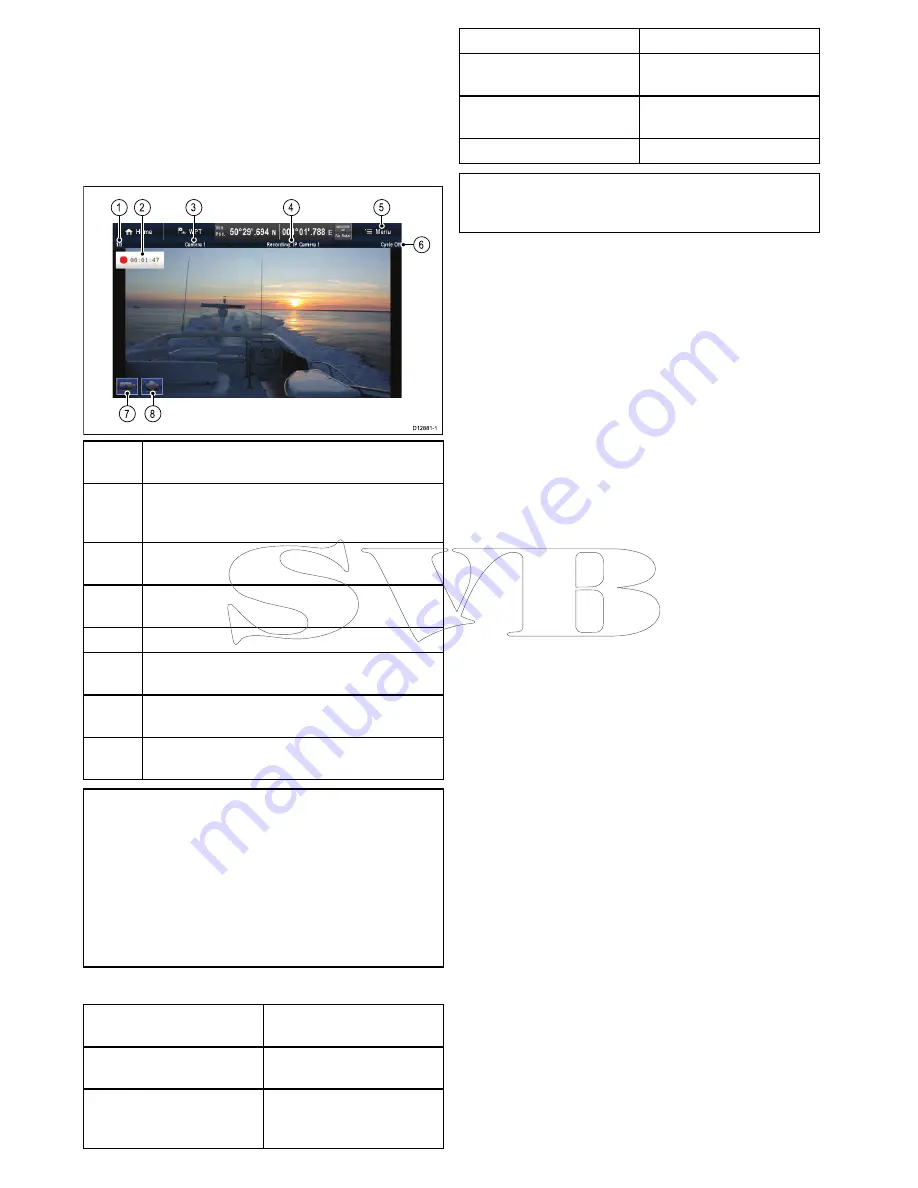
22.1 Camera application overview and
features
Analog and IP camera and video feeds can be
viewed using the Camera application. Analog feeds
must be connected directly to the display, IP feeds
must be available on the
SeaTalk
hs
network. IP
camera feeds can be recorded and photos can be
taken.
D12881-1
7
8
6
1
2
3
4
5
1
Camera feed number – indicates the current feed
and number of available feeds
2
Recording status – indicates that the camera
application is recording and the current elapsed
record time
3
Camera name – indicates the name of the camera
that is currently displayed
4
Recording – indicates if the camera application is
recording and which feed is being recorded
5
Menu – opens the Camera application’s main menu
6
Cycle – indicates if the feed cycling is turned On
or Off
7
Record video – temporary onscreen icon to start /
stop recording (Touchscreen displays only)
8
Take photo – temporary onscreen icon to take a
photo (Touchscreen displays only)
Important:
• Multifunction displays must be powered up
before power is applied to networked IP
cameras; this is to enable your multifunction
display to assign the camera(s) a valid IP
address.
• If IP a camera(s) is not detected, try power
cycling the camera(s) whilst leaving the
multifunction display turned on.
Camera application features
Changing camera or video
feeds.
•
22.2 Changing the camera
feed
Cycling through available
feeds.
•
22.4 Camera cycling
Displaying multiple feeds
using Quad View.
•
22.3 Displaying multiple
camera feeds using Quad
View
Recording IP camera feeds
•
22.9 Record and playback
Playing back recorded
footage.
•
22.9 Record and playback
Taking photos of an IP
camera feed
•
Taking a photo
Viewing images.
•
22.11 Viewing photos
Note:
For information on connecting a camera /
video source and compatible video formats, refer
to
Chapter 4 Cables and connections
.
342
a Series / c Series / e Series
Summary of Contents for c125
Page 2: ......
Page 14: ...14 a Series c Series e Series ...
Page 41: ...13 GPS receiver 14 Thermal camera 15 Wireless connection Planning the installation 41 ...
Page 48: ...48 a Series c Series e Series ...
Page 80: ...80 a Series c Series e Series ...
Page 118: ...118 a Series c Series e Series ...
Page 184: ...184 a Series c Series e Series ...
Page 188: ...188 a Series c Series e Series ...
Page 206: ...206 a Series c Series e Series ...
Page 228: ...228 a Series c Series e Series ...
Page 290: ...290 a Series c Series e Series ...
Page 310: ...310 a Series c Series e Series ...
Page 340: ...340 a Series c Series e Series ...
Page 374: ...374 a Series c Series e Series ...
Page 422: ...422 a Series c Series e Series ...
Page 436: ...436 a Series c Series e Series ...
Page 462: ...462 a Series c Series e Series ...
Page 463: ......
Page 464: ...www raymarine com ...