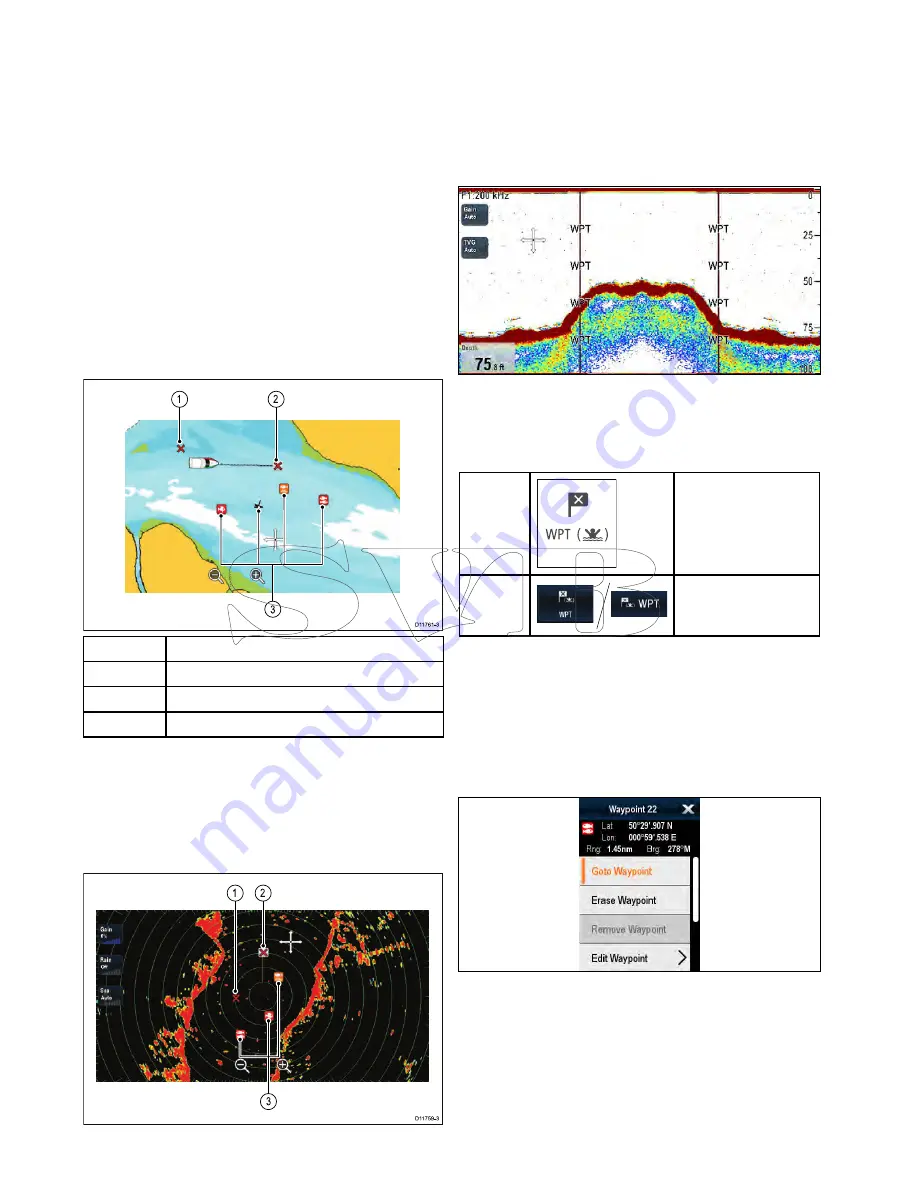
17.1 Waypoints overview
Waypoints are position markers used for the
purposes of navigation. Your multifunction display
can create waypoints, which can then be selected
for active navigation.
There are a range of features for placing, navigating
and managing waypoints, these can be accessed
from the Waypoints menu and Waypoint context
menu. Waypoints are represented on-screen using
customizable waypoint symbols. Waypoint can be
created, moved, deleted, exported to memory card
or imported from a memory card.
Waypoint display examples
Waypoints in the chart application
In the chart application both active and inactive
waypoints are shown. An active waypoint is the one
that you are navigating to.
D11761-3
1
2
3
Item
Description
1
Inactive waypoint
2
Active waypoint
3
Alternative waypoint symbols
The default waypoint symbol is a red ‘X’. Alternative
symbols can be used if required.
Waypoints in the radar application
In the radar application both active and inactive
waypoints are shown. An active waypoint is the one
that you are navigating to.
D11759-3
2
1
3
1.
Inactive waypoint
2.
Active waypoint
3.
Alternate waypoint symbols
The default waypoint symbol is a red ‘X’. Alternative
symbols can be used if required.
Waypoints in the fishfinder application
Waypoints in the fishfinder application are
represented by a vertical line labelled WPT.
Waypoint (MOB) button / icon
Depending on the multifunction display variant
there will be either a Waypoint (MOB) button or an
on-screen icon.
WPT
button
• c Series
• e Series
• RMK-9 keypad
WPT
icons
• a Series
• gS Series
Throughout this manual the term: Select
WPT
, refers
to pressing the physical
WPT
button or pressing the
on-screen
WPT
icon.
Waypoint context menu
Placing the cursor over a waypoint in the chart or
radar applications displays a context menu showing
the waypoint's positional data and menu items.
The context menu provides the following positional
data for the waypoint in relation to your vessel:
• Latitude
• Longitude
• Range
• Bearing
For inactive waypoints the following menu items are
available:
208
a Series / c Series / e Series
Summary of Contents for c125
Page 2: ......
Page 14: ...14 a Series c Series e Series ...
Page 41: ...13 GPS receiver 14 Thermal camera 15 Wireless connection Planning the installation 41 ...
Page 48: ...48 a Series c Series e Series ...
Page 80: ...80 a Series c Series e Series ...
Page 118: ...118 a Series c Series e Series ...
Page 184: ...184 a Series c Series e Series ...
Page 188: ...188 a Series c Series e Series ...
Page 206: ...206 a Series c Series e Series ...
Page 228: ...228 a Series c Series e Series ...
Page 290: ...290 a Series c Series e Series ...
Page 310: ...310 a Series c Series e Series ...
Page 340: ...340 a Series c Series e Series ...
Page 374: ...374 a Series c Series e Series ...
Page 422: ...422 a Series c Series e Series ...
Page 436: ...436 a Series c Series e Series ...
Page 462: ...462 a Series c Series e Series ...
Page 463: ......
Page 464: ...www raymarine com ...
















































