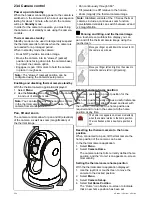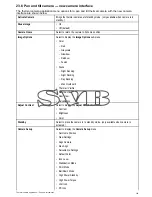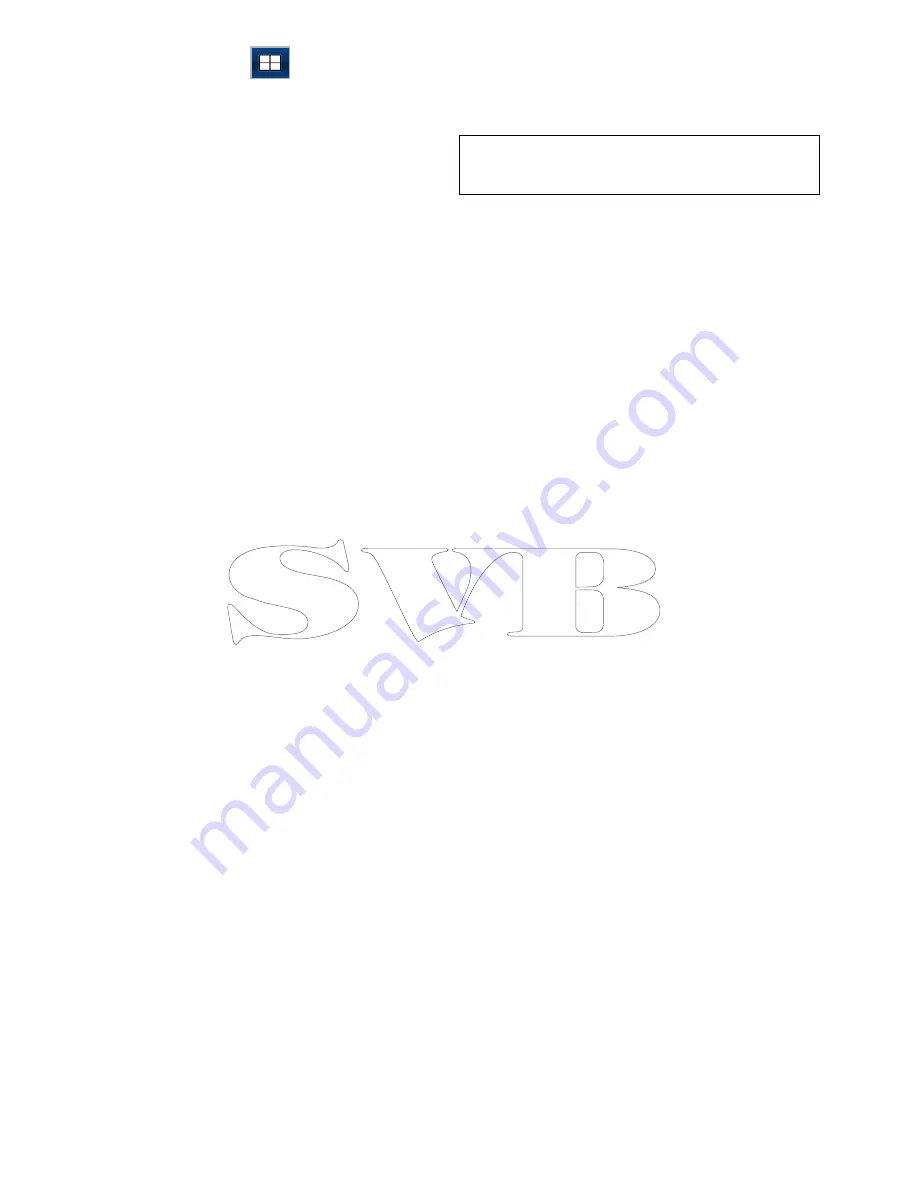
3. Select the fullscreen feed.
The Quad View icon
is displayed.
4. Select the Quad View icon to switch the Camera
application back to Quad View.
22.4 Camera cycling
When multiple feeds are available the Camera
application can be set up to automatically cycle
through the available feeds at a specified time
interval.
Note:
Camera cycling is not available when
the Camera application is viewed as part of a
splitscreen page.
With camera cycling turned on the Camera
application will cycle through the display’s available
video input(s) and any available networked IP
camera feeds. The feeds will be cycled in the order
they appear in the Camera selection menu:
Menu
> Camera View > Camera:
. Direct video input
feeds will appear first followed by any networked IP
camera feeds. When the final feed in the list has
been displayed the Camera application will loop
back to the first feed in the list.
Camera cycling will cycle through the multifunction
display’s available video input(s) even if no feed is
connected to the input(s). When no feed is present
on a video input the ‘No video source available’
message is displayed. You can choose whether or
not the video input(s) appear during camera cycling.
The time interval that each feed is displayed, before
switching to the next feed can be adjusted.
Enabling camera cycling
Camera cycling can be enabled independently in
both Single View and Quad View.
From the camera application:
1. Select
Menu
.
2. Select
Camera View
.
3. Select
Camera Cycling
.
4. Select
Camera Cycling:
so that On is
highlighted.
Selecting Camera Cycling will switch cycling On
and Off.
When the menu is closed the camera application will
cycle through all available feeds at the defined time
interval.
Setting the time interval for camera cycling
The time interval that each video feed is displayed
for can be adjusted. The time interval specified will
apply to Camera cycling in Single View and Quad
View.
From the Camera application, with Camera cycling
turned on:
1. Select
Menu
.
2. Select
Camera View
.
3. Select
Camera Cycling
.
4. Select
Cycle Interval:
.
The cycle interval adjustment control is displayed.
5. Adjust the setting to the required time interval.
During camera cycling each feed is displayed for the
specified time before changing to the next feed.
344
a Series / c Series / e Series
Summary of Contents for c125
Page 2: ......
Page 14: ...14 a Series c Series e Series ...
Page 41: ...13 GPS receiver 14 Thermal camera 15 Wireless connection Planning the installation 41 ...
Page 48: ...48 a Series c Series e Series ...
Page 80: ...80 a Series c Series e Series ...
Page 118: ...118 a Series c Series e Series ...
Page 184: ...184 a Series c Series e Series ...
Page 188: ...188 a Series c Series e Series ...
Page 206: ...206 a Series c Series e Series ...
Page 228: ...228 a Series c Series e Series ...
Page 290: ...290 a Series c Series e Series ...
Page 310: ...310 a Series c Series e Series ...
Page 340: ...340 a Series c Series e Series ...
Page 374: ...374 a Series c Series e Series ...
Page 422: ...422 a Series c Series e Series ...
Page 436: ...436 a Series c Series e Series ...
Page 462: ...462 a Series c Series e Series ...
Page 463: ......
Page 464: ...www raymarine com ...