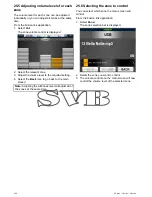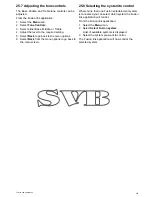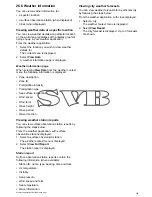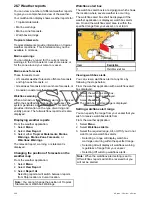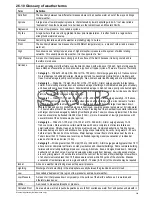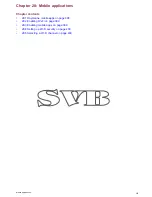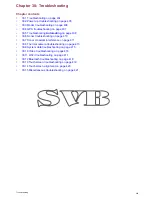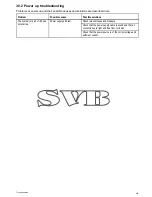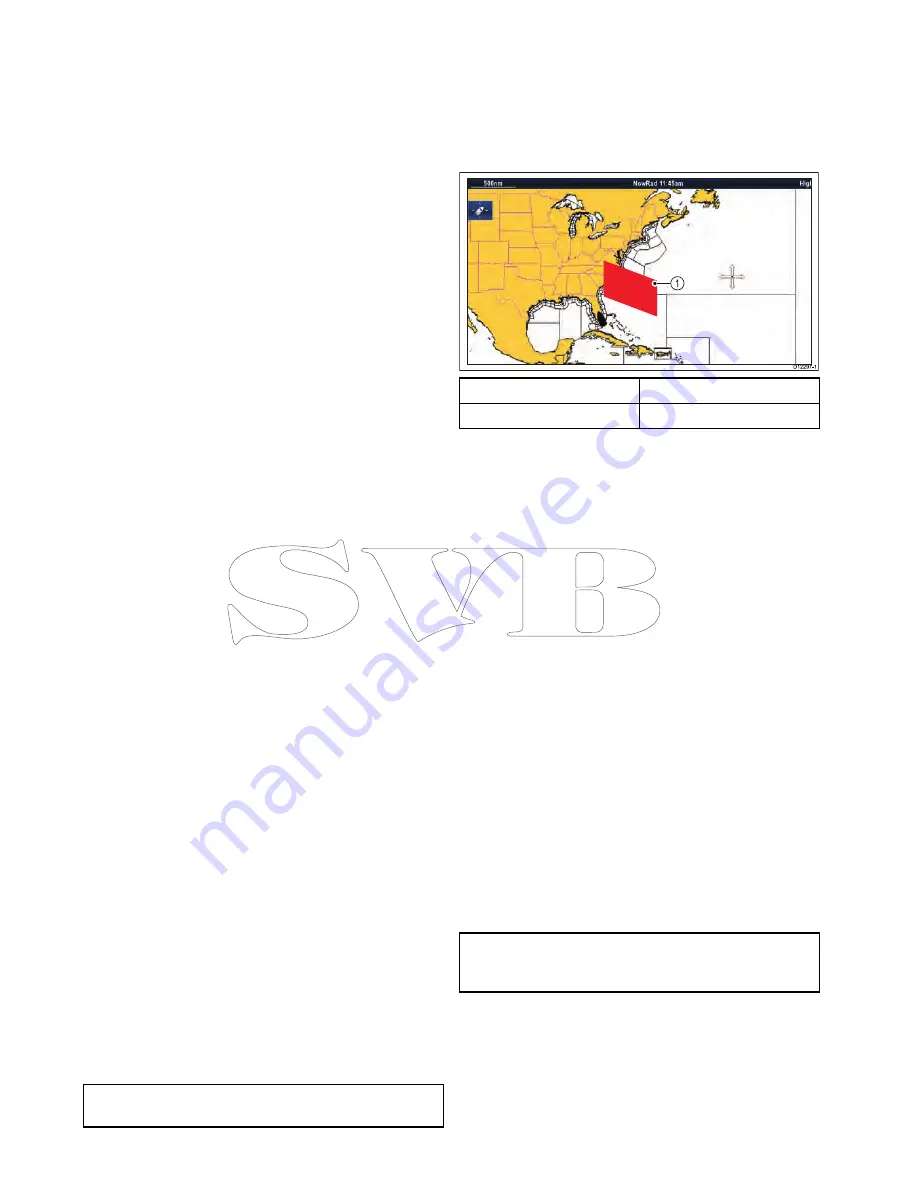
26.7 Weather reports
You can view a number of different weather reports
to give you a comprehensive view of the weather.
Your multifunction display shows weather reports for:
• Tropical statements.
• Marine warnings.
• Marine zone forecasts.
• Watchbox warnings.
Tropical statements
Tropical statements provide information on tropical
weather conditions. This information may not be
available in all areas.
Marine warnings
You can display a report for the current marine
warnings in the US coastal or near shore areas, or
for the zone around your cursor or vessel.
Marine zone forecasts
These forecasts cover:
• US coastal weather forecasts, offshore forecasts
and high seas forecasts, or
• Great lakes forecasts and near shore forecasts, or
• Canadian coastal weather forecasts.
Watchbox warnings
When a tornado or thunderstorm warning is received
within the specified alert range of your vessel, the
system generates a watchbox alert. This alert
provides information on the type of warning and
validity period. The full watchbox report text is also
displayed.
Displaying weather reports
From the weather application:
1. Select
Menu
.
2. Select
View Report
.
3. Select either
Tropical Statements
,
Marine
Warnings
,
Marine Zone Forecasts
, or
Watchbox Warnings
.
The relevant report, warning, or statement is
displayed.
Changing the position of forecasts on the
weather map
From the weather application:
1. Select
Menu
.
2. Select
View Report
.
3. Select
Report At
.
Selecting report at will switch between reports
from Ship location or Cursor location.
Note:
You cannot change the position of Tropical
Statements or Watchbox Warnings.
Watchbox alert box
The watchbox alert box is a red polygon which shows
the location where severe weather is occurring.
The watchbox alert box shall be displayed if the
weather application is displayed, watchbox alerts
are On and the watchbox alert area is within the
specified range from your vessel, or set to All.
1
D
12297-1
Item
Description
1
Watchbox alert box
Viewing watchbox alerts
You can view a watchbox alert at any time by
following the steps below:
From the weather application with a watchbox alert
box displayed.
1. Select the watchbox alert box.
The context menu is displayed.
2. Select
View Data
.
The watchbox alert message is displayed.
Setting watchbox alert range
You can specify the range from your vessel that you
wish to receive watchbox alerts from.
From the weather application:
1. Select
Menu
.
2. Select
Watchbox Alerts
.
3. Select the required range, All, or Off if you do not
want to receive watchbox alerts.
• Selecting a range will display watchbox
warnings occurring within the specified range.
• Selecting All will display all watchbox warning
regardless of range from your vessel.
• Selecting Off will stop watchbox alerts.
Note:
When the watchbox alert setting is set to
Off watchbox reports will still be received but you
will not be alerted.
390
a Series / c Series / e Series
Summary of Contents for c125
Page 2: ......
Page 14: ...14 a Series c Series e Series ...
Page 41: ...13 GPS receiver 14 Thermal camera 15 Wireless connection Planning the installation 41 ...
Page 48: ...48 a Series c Series e Series ...
Page 80: ...80 a Series c Series e Series ...
Page 118: ...118 a Series c Series e Series ...
Page 184: ...184 a Series c Series e Series ...
Page 188: ...188 a Series c Series e Series ...
Page 206: ...206 a Series c Series e Series ...
Page 228: ...228 a Series c Series e Series ...
Page 290: ...290 a Series c Series e Series ...
Page 310: ...310 a Series c Series e Series ...
Page 340: ...340 a Series c Series e Series ...
Page 374: ...374 a Series c Series e Series ...
Page 422: ...422 a Series c Series e Series ...
Page 436: ...436 a Series c Series e Series ...
Page 462: ...462 a Series c Series e Series ...
Page 463: ......
Page 464: ...www raymarine com ...