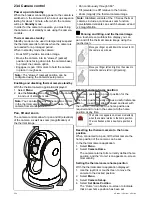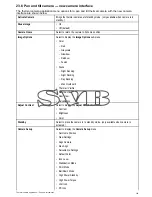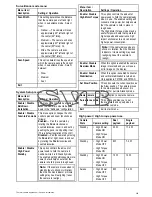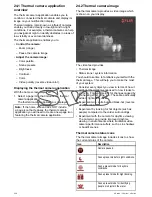Pausing the thermal camera image
With the thermal camera application displayed:
1. Select
Menu
.
2. Select
Pause Image
.
Thermal camera surveillance mode
In surveillance mode the camera pans left and right
continuously.
The camera continues to pan until surveillance mode
is disabled, or the camera controls are used to move
the camera. When this occurs the camera does not
automatically resume surveillance mode and the
mode must be enabled again if required.
Enabling and disabling thermal camera
surveillance mode
With the thermal camera application displayed:
1. Select
Menu
.
2. Select
Image Options
.
3. Use the
Surveillance
menu item to select the On
or Off option, as appropriate.
Surveillance mode settings
The scan width and scan speed can be adjusted.
Scan Width
The scan width determines the distance that the
camera pans left and right when in surveillance
mode.
Scan Speed
The scan speed determines the speed at which
the camera pans left and right when in surveillance
mode.
Setting scan width
The surveillance mode scan width can be adjusted
by following the steps below.
From the thermal camera application:
1. Select
Menu
.
2. Select
Camera Set-up
.
3. Select
Surveillance Settings
.
4. Select
Scan Width
.
The scan width options will be displayed:
•
Narrow
— The camera will scan approximately
20º left and right of the center (40º total).
•
Medium
— The camera will scan approximately
40º left and right of the center (80º total).
•
Wide
— The camera will scan approximately
80º left and right of the center (160º total).
5. Select the required option.
Setting scan speed
The surveillance mode scan speed can be adjusted
by following the steps below.
From the thermal camera application:
1. Select
Menu
.
2. Select
Camera Set-up
.
3. Select
Surveillance Settings
.
4. Select
Scan Speed
.
The scan speed options will be displayed:
•
Slow
•
Medium
•
Fast
5. Select the required option.
Thermal camera stabilization
The Raymarine T470SC and T473SC thermal
cameras includes a mechanical stabilization feature.
The mechanical stabilization feature improves image
stability by compensating for vessel motion and
keeping the camera aimed at the point of interest.
Mechanical stabilization has two aspects: horizontal
(azimuth) and vertical (elevation). By default,
mechanical stabilization is set to on, which provides
the best on-the-water performance particularly when
the vessel is underway and traveling on rough
water or in swell conditions. You can disable or
enable stabilization whenever you want. When you
enable full stabilization (horizontal and vertical), the
Stabilization On (no wave) icon flashes. It does
not display continually, since this is the normal
mode of operation. If you disable stabilization, the
Stabilization Off (wave) icon remains on the screen
to make you aware that the motion of the vessel can
affect the camera performance. This is not a normal
mode of operation. Stabilization is automatically
turned off when the camera is stowed, but the
system restores your setting when the camera is
powered on. You can turn off the horizontal (pan)
stabilization while retaining the tilt stabilization by
enabling point mode.
Enabling / Disabling stabilization
Stabilization is enabled by default. You can enable
or disable stabilization at any time by following the
steps below.
From the thermal camera application
1. Select
Menu
.
2. Select
Camera Set-up
.
3. Select
Stabilization Mode
.
Selecting Stabilization mode switches
stabilization On and Off.
Thermal camera point mode
Point mode is only applicable to thermal cameras
which have mechanical stabilization.
Enabling point mode only has significance when
stabilization is enabled. Enabling point mode turns
off the horizontal (pan) stabilization while retaining
the vertical (tilt) stabilization. This can be helpful
when you want to use the thermal camera as an aide
to navigation and keep the camera pointing in the
same position relative to the vessel as it turns. For
example, you may have stabilization enabled and
have set the camera to point straight ahead relative
to the front of the vessel. If the vessel is turned at
a sharp angle under these conditions, the camera
sensor will not follow the direction of the vessel.
Enabling point mode keeps the camera in sync
with the vessel direction while maintaining a stable
elevation position. When point mode is enabled, a
lock icon displays. The camera’s azimuth position
Thermal camera application — Pan and tilt cameras
355
Summary of Contents for c125
Page 2: ......
Page 14: ...14 a Series c Series e Series ...
Page 41: ...13 GPS receiver 14 Thermal camera 15 Wireless connection Planning the installation 41 ...
Page 48: ...48 a Series c Series e Series ...
Page 80: ...80 a Series c Series e Series ...
Page 118: ...118 a Series c Series e Series ...
Page 184: ...184 a Series c Series e Series ...
Page 188: ...188 a Series c Series e Series ...
Page 206: ...206 a Series c Series e Series ...
Page 228: ...228 a Series c Series e Series ...
Page 290: ...290 a Series c Series e Series ...
Page 310: ...310 a Series c Series e Series ...
Page 340: ...340 a Series c Series e Series ...
Page 374: ...374 a Series c Series e Series ...
Page 422: ...422 a Series c Series e Series ...
Page 436: ...436 a Series c Series e Series ...
Page 462: ...462 a Series c Series e Series ...
Page 463: ......
Page 464: ...www raymarine com ...