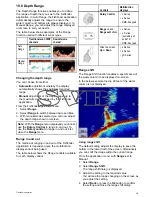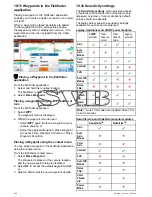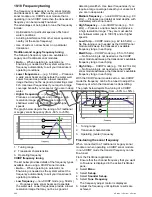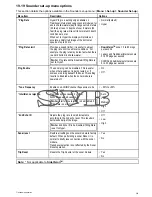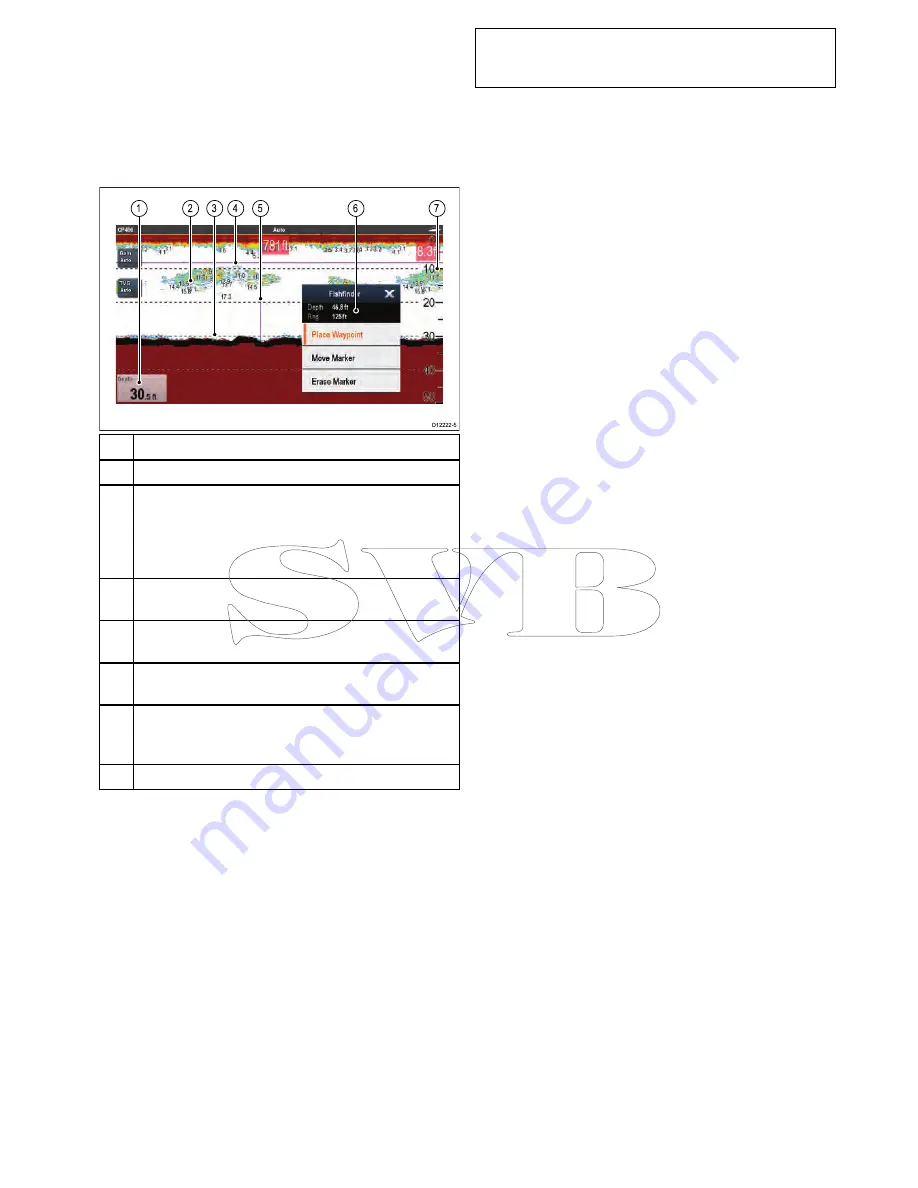
19.14 Depth and distance
Legacy, Traditional
CHIRP
and
DownVision
TM
sonar
modules use there respective transducers to obtain
depth readings.
SideVision
TM
can only display
depth readings when a separate source for depth is
available on the network.
The Fishfinder application provides a number of
features to help you determine depth and distance.
D12222-5
1
2
4
3
5
7
6
Description
1
Depth reading
— current depth of bottom.
2
Depth Target ID
— depths are displayed against
recognized targets. The sensitivity of these IDs is
directly linked to the Fish Alarm sensitivity; the greater
the fish alarm sensitivity, the greater the number of
labelled targets.
3
Depth lines
— horizontal dashed lines drawn at regular
intervals to indicate the depth from the surface.
4
Horizontal VRM marker
— indicates the depth of the
target.
5
Vertical VRM marker
— indicates the distance behind
your vessel.
6
Cursor Depth
— this is the depth of the cursor position.
Cursor Range
— this is the range from your vessel to
the cursor position.
7
Depth markers
— these numbers indicate depth.
Measuring depth and distance with VRM
You can use a Variable Range Marker (VRM) to
determine an object's depth and distance behind your
vessel. These markers consist of a horizontal (depth)
line and a vertical (distance) line, each of which are
labelled with the appropriate measurement.
From the Fishfinder application:
1. Select
Menu
2. Select
Scroll
so that Pause is highlighted (This
may make it easier to position the marker).
Selecting Scroll will switch the scroll between
Pause and Resume.
3. Select the location you want to place the marker.
4. Open the
Fishfinder context menu
.
5. Select
Place Marker
.
Once placed you can move the marker by
selecting
Move Marker
from the Fishfinder
context menu.
Note:
The VRM is only available in Bottom Lock
mode when viewing the display mode in
Split
screen.
Fishfinder application
279
Summary of Contents for c125
Page 2: ......
Page 14: ...14 a Series c Series e Series ...
Page 41: ...13 GPS receiver 14 Thermal camera 15 Wireless connection Planning the installation 41 ...
Page 48: ...48 a Series c Series e Series ...
Page 80: ...80 a Series c Series e Series ...
Page 118: ...118 a Series c Series e Series ...
Page 184: ...184 a Series c Series e Series ...
Page 188: ...188 a Series c Series e Series ...
Page 206: ...206 a Series c Series e Series ...
Page 228: ...228 a Series c Series e Series ...
Page 290: ...290 a Series c Series e Series ...
Page 310: ...310 a Series c Series e Series ...
Page 340: ...340 a Series c Series e Series ...
Page 374: ...374 a Series c Series e Series ...
Page 422: ...422 a Series c Series e Series ...
Page 436: ...436 a Series c Series e Series ...
Page 462: ...462 a Series c Series e Series ...
Page 463: ......
Page 464: ...www raymarine com ...