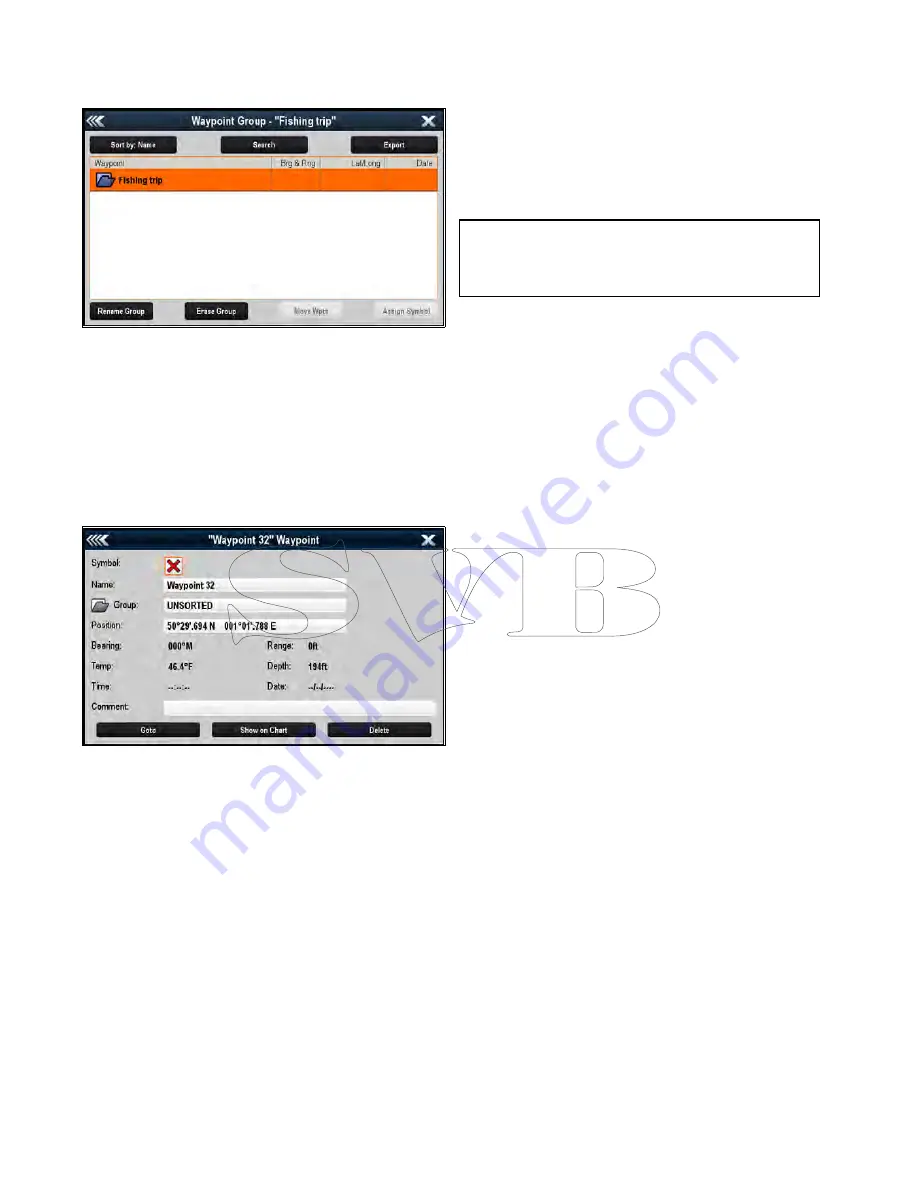
Erasing a waypoint group
Before you can erase a waypoint group you must
move or erase all the waypoints assigned to that
group.
With the Waypoint Group displayed:
1. Select the waypoint group that you want to erase.
2. Select
Erase Group
.
The group is deleted from the system.
Waypoint information
When you create a waypoint, the system assigns
information regarding the location marked. You can
view and edit the details of any waypoint that has
been created and stored.
The following information is assigned or captured
for each waypoint:
•
Symbol
(a default symbol is assigned, or you can
select an alternative.)
•
Name
(a default name is assigned, or you can
select an alternative.)
•
Position
(Latitude and Longitude of the waypoint.)
•
Bearing
and
Range
(Bearing and range from
vessel.)
•
Temperature
(requires appropriate sensor, only
for waypoints captured at the vessel position.)
•
Depth
(requires appropriate sensor, only for
waypoints captured at the vessel position.)
•
Date
and
time
•
Comment
(you can add your own text comments
to a waypoint.)
From the waypoint information page you can also
perform the following actions:
•
Goto
(Start active navigation to the waypoint.)
•
Show on Chart
(Show the waypoint location in
the chart application.)
•
Delete
(Delete the waypoint from the waypoints
list.)
Displaying the waypoint list
From any application:
1. Select
WPT
.
2. Select
Waypoint List
.
The waypoint list is displayed.
Note:
The waypoint list can also be accessed
directly from the Homescreen by selecting
WPT
.
or by going to the
My Data
menu and selecting
Waypoint List
.
Editing waypoint details
With the Waypoint List displayed:
1. Select the waypoint you want to edit.
The waypoint information page is displayed.
2. Select the field you want to edit.
3. Use the on-screen keyboard to make the
changes, then select the on-screen keyboard's
SAVE
button.
Editing a waypoint using the context menu
With the application page displayed:
1. Select the waypoint symbol on-screen.
The waypoint context menu is displayed.
2. Select
Edit Waypoint
.
The edit waypoint dialog is displayed.
3. Select the field you want to edit.
4. Use the on-screen keyboard to make the
changes, and then select the on-screen
keyboard's
SAVE
key.
Moving waypoints
Moving a waypoint using the context menu
With the application page displayed:
1. Select the waypoint symbol on-screen.
The waypoint context menu is displayed.
2. Select
Move Waypoint
.
3. Select the new position for the waypoint.
Moving a waypoint by entering new coordinates
With the Waypoint List displayed:
1. Select
All Waypoints
.
2. Select the relevant waypoint.
The waypoint information page is displayed.
3. Select the Position field.
4. Use the on-screen keyboard to make the
changes, and then select the on-screen
keyboard's
SAVE
key.
Erasing waypoints
Erasing a waypoint using the context menu
With the application page displayed:
1. Select the waypoint symbol on-screen.
The waypoint context menu is displayed.
212
a Series / c Series / e Series
Summary of Contents for c125
Page 2: ......
Page 14: ...14 a Series c Series e Series ...
Page 41: ...13 GPS receiver 14 Thermal camera 15 Wireless connection Planning the installation 41 ...
Page 48: ...48 a Series c Series e Series ...
Page 80: ...80 a Series c Series e Series ...
Page 118: ...118 a Series c Series e Series ...
Page 184: ...184 a Series c Series e Series ...
Page 188: ...188 a Series c Series e Series ...
Page 206: ...206 a Series c Series e Series ...
Page 228: ...228 a Series c Series e Series ...
Page 290: ...290 a Series c Series e Series ...
Page 310: ...310 a Series c Series e Series ...
Page 340: ...340 a Series c Series e Series ...
Page 374: ...374 a Series c Series e Series ...
Page 422: ...422 a Series c Series e Series ...
Page 436: ...436 a Series c Series e Series ...
Page 462: ...462 a Series c Series e Series ...
Page 463: ......
Page 464: ...www raymarine com ...






























