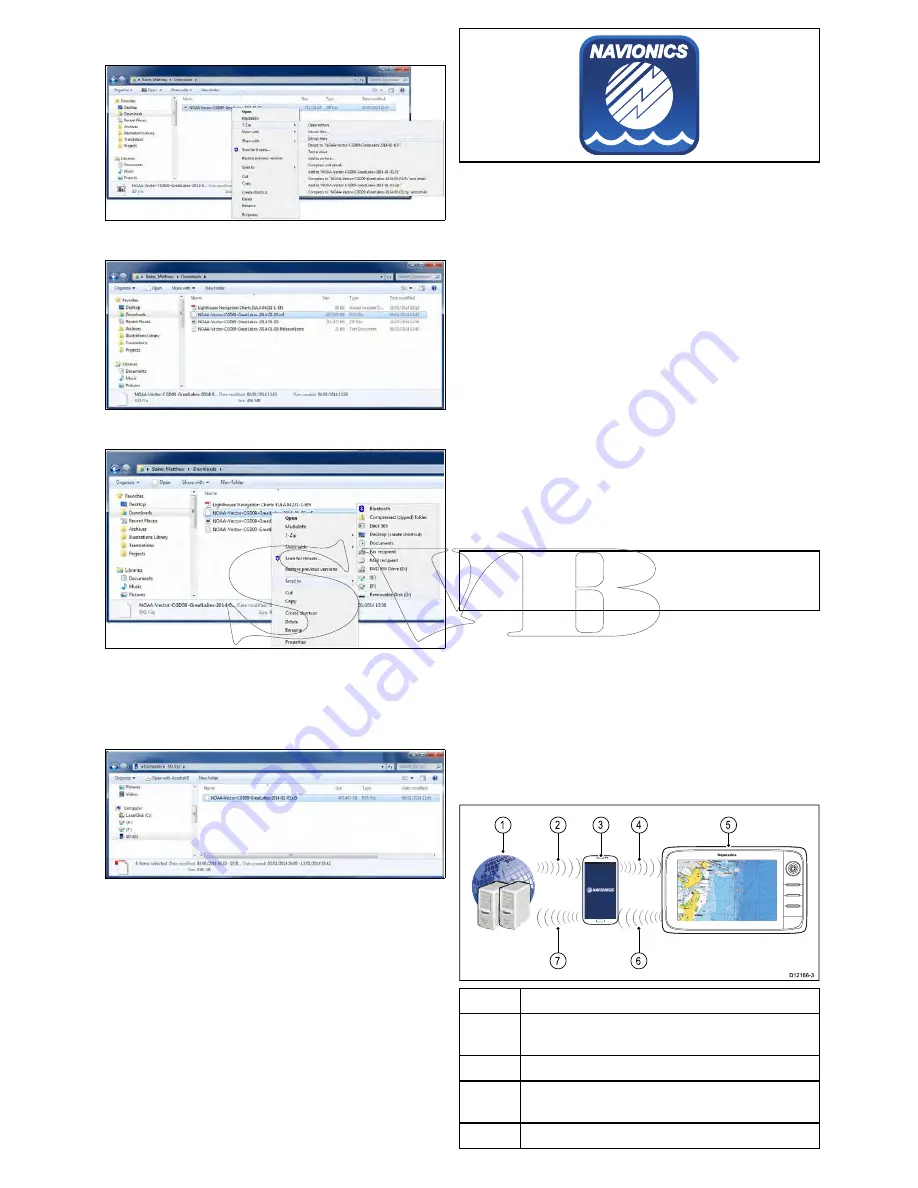
2. Right click on the file and select the
Extract Here
option from the zip options.
3. Once all files have been extracted select the
chart files.
4. Right click and choose
Send to > Removable
Disk
The Chart files will now be copied to your memory
card.
5. Check that the files have been successfully
placed on your memory card by viewing its
contents in your file browser.
6. Safely remove your memory card from your PC’s
card reader.
7. Insert your memory card into the card reader of
your multifunction display.
8. Open the Chart application on your multifunction
display.
9. Select the new chart from the
Chart selection
menu:
Menu > Presentation > Chart Selection
.
The Chart screen will be redrawn to display the
newly selected chart type.
Navionics charts
Your multifunction display is compatible with
Navionics cartography.
The following Navionics cartography types are
available for your multifunction display:
• Ready to Navigate
• Silver
• Gold
• Gold+
• Platinum
• P
• Fish'N Chip
• Hotmaps
To check the current availability of Navionics chart
cards and types, please visit
www.navionics.com
or
www.navionics.it
.
Note:
Refer to the Raymarine website
(
www.raymarine.com
) for the latest list of
supported cartography.
Navionics mobile marine app
You can wirelessly synchronize data between your
multifunction display (MFD) and a mobile device that
is running the Navionics mobile marine app.
The synchronization downloads Navionics Freshest
Data from your mobile device to your MFD
and uploads sonar logs from your MFD to your
mobile device. Waypoints and routes can also be
synchronized between your mobile device and MFD.
D12166-3
6
7
1
2
4
5
3
1
Navionics servers
2
Download Navionics Freshest Data to mobile
device (internet connection required)
3
Mobile device running Navionics mobile app
4
Download Navionics Freshest Data to MFD (Wi-Fi
connection to MFD required)
5
MFD
234
a Series / c Series / e Series
Summary of Contents for c125
Page 2: ......
Page 14: ...14 a Series c Series e Series ...
Page 41: ...13 GPS receiver 14 Thermal camera 15 Wireless connection Planning the installation 41 ...
Page 48: ...48 a Series c Series e Series ...
Page 80: ...80 a Series c Series e Series ...
Page 118: ...118 a Series c Series e Series ...
Page 184: ...184 a Series c Series e Series ...
Page 188: ...188 a Series c Series e Series ...
Page 206: ...206 a Series c Series e Series ...
Page 228: ...228 a Series c Series e Series ...
Page 290: ...290 a Series c Series e Series ...
Page 310: ...310 a Series c Series e Series ...
Page 340: ...340 a Series c Series e Series ...
Page 374: ...374 a Series c Series e Series ...
Page 422: ...422 a Series c Series e Series ...
Page 436: ...436 a Series c Series e Series ...
Page 462: ...462 a Series c Series e Series ...
Page 463: ......
Page 464: ...www raymarine com ...






























