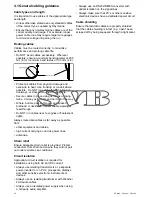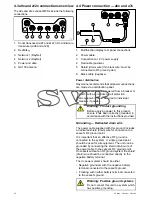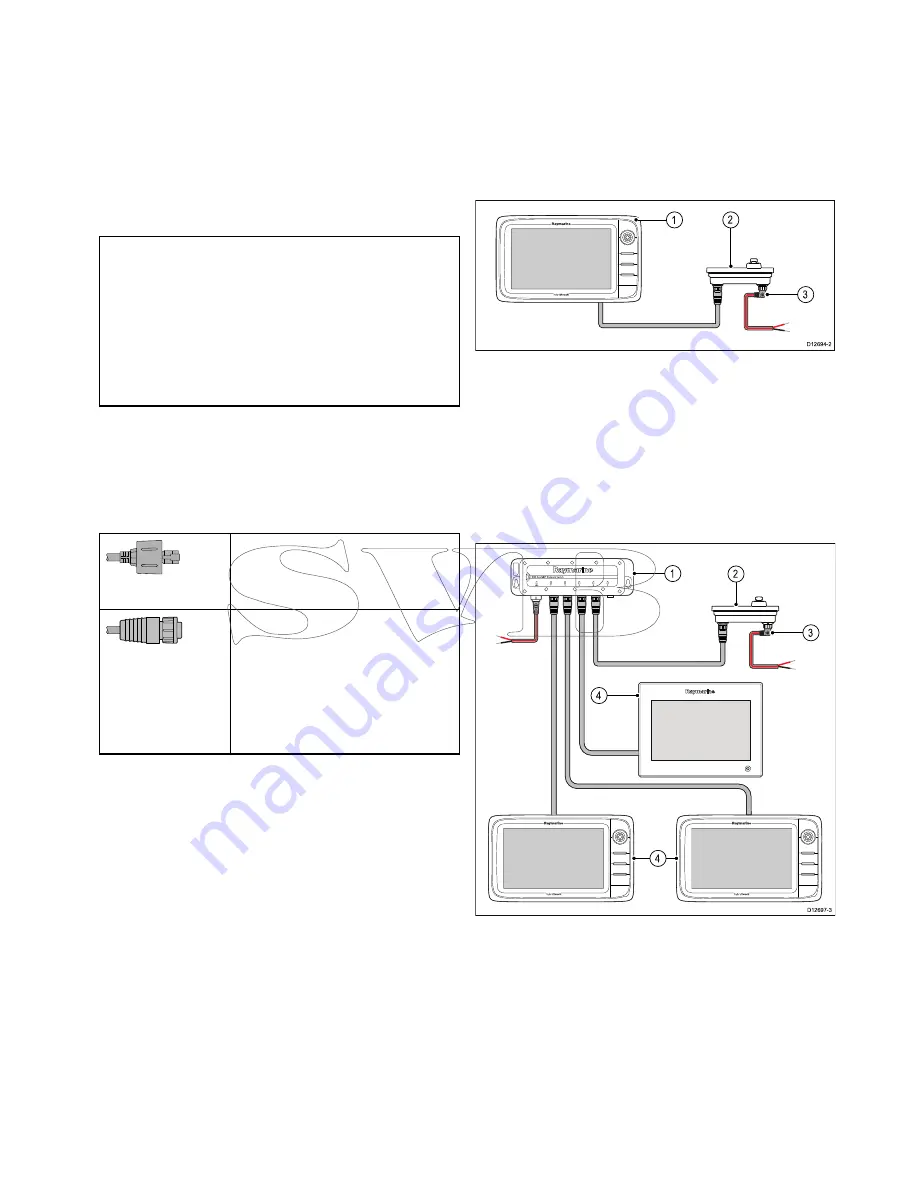
4.6 Network connections
You can connect compatible devices to your
multifunction display using the Network connector(s)
at the rear of the unit.
A typical network of digital devices may include:
• Up to 6 Raymarine multifunction displays.
• RayNet or SeaTalk
hs
digital devices such as a
sonar module and radar scanner.
• Thermal or IP cameras.
Note:
Your multifunction display includes the
following network connectors:
• e7, e7D and a Series = 1 x RayNet network
connector.
• c Series and e Series (excluding the e7 and
e7D) = 2 x RayNet network connectors.
Networks requiring additional network connections
will require a Raymarine network switch.
Please refer to
Chapter 33 Spares and accessories
for details of available network cables and hardware.
Network cable connector types
There are 2 types of network cable connector —
SeaTalk
hs
and RayNet.
SeaTalk
hs
connector — used for
connecting SeaTalk
hs
devices to
a Raymarine network switch via
SeaTalk
hs
cables.
RayNet
connector — used for
connecting Raymarine network
switches and SeaTalk
hs
devices to
the multifunction display via RayNet
cables. Also required for connecting a
crossover coupler if only one device
is being connected to the display's
Network connector.
4.7 Keypad connection
A remote keypad such as the RMK-9 can be
connected directly to the multifunction display’s
network connector or via a network switch. Multiple
keypads can be connected to a system. Each
keypad can be used to control up to 4 multifunction
displays.
Direct connection
D12694-2
2
3
1
1.
Multifunction display.
2.
Keypad.
3.
Right angled power cable.
When connecting the keypad directly to a New a
Series, New c Series or New e Series multifunction
display the keypad must be powered separately,
using the alternate power connector.
Network connection
D12697-3
4
1
2
3
4
1.
Network switch.
2.
Keypad.
3.
Right angled power cable.
4.
Networked multifunction displays.
When connecting the keypad via a network switch
the keypad must be powered separately, using the
alternate power connector.
Once connected the keypad must be paired with the
each multifunction display you want to control using
the keypad.
Cables and connections
57
Summary of Contents for c125
Page 2: ......
Page 14: ...14 a Series c Series e Series ...
Page 41: ...13 GPS receiver 14 Thermal camera 15 Wireless connection Planning the installation 41 ...
Page 48: ...48 a Series c Series e Series ...
Page 80: ...80 a Series c Series e Series ...
Page 118: ...118 a Series c Series e Series ...
Page 184: ...184 a Series c Series e Series ...
Page 188: ...188 a Series c Series e Series ...
Page 206: ...206 a Series c Series e Series ...
Page 228: ...228 a Series c Series e Series ...
Page 290: ...290 a Series c Series e Series ...
Page 310: ...310 a Series c Series e Series ...
Page 340: ...340 a Series c Series e Series ...
Page 374: ...374 a Series c Series e Series ...
Page 422: ...422 a Series c Series e Series ...
Page 436: ...436 a Series c Series e Series ...
Page 462: ...462 a Series c Series e Series ...
Page 463: ......
Page 464: ...www raymarine com ...