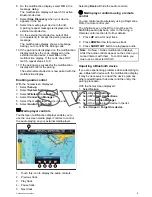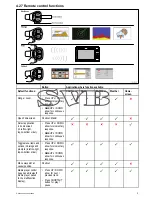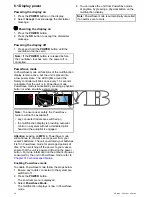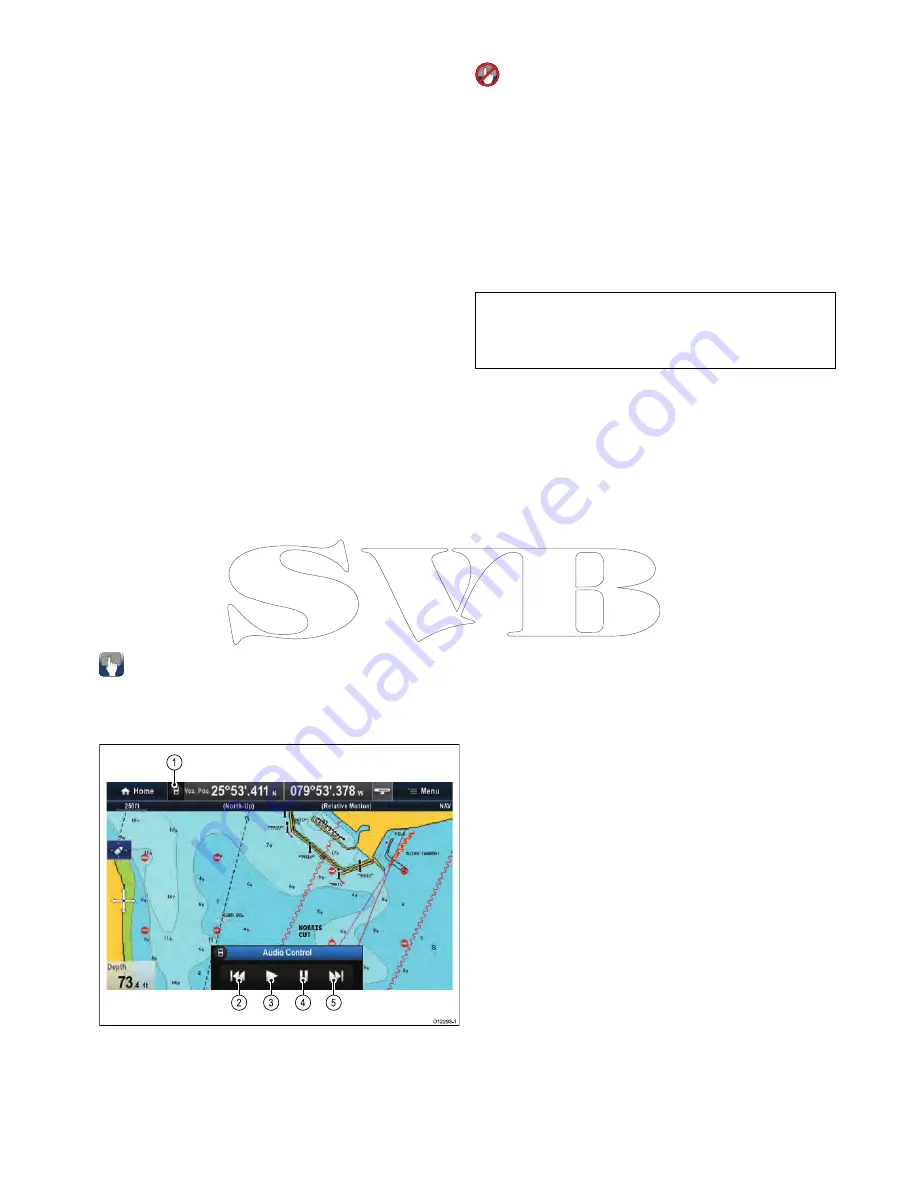
6. On the multifunction display, select
OK
in the
message dialog.
The multifunction display will search for active
Bluetooth devices.
7. Select
Stop Discovery
when your device
appears in the list.
8. Select the media player device in the list.
A pairing request message is displayed on the
external media device.
9. On the external media device, select Pair
(or equivalent) to accept the pairing request
message.
The multifunction display shows a message
asking you to confirm the Pairing code.
10. If the pairing code displayed on the multifunction
display matches the code displayed on the
external media device, select
Ok
on the
multifunction display. If the code does NOT
match, repeat steps 4 to 8.
11. If the pairing was successful the multifunction
display will confirm the pairing.
The external media device is now paired with the
multifunction display.
Enabling audio control
With the homescreen displayed:
1. Select
Set-up
.
2. Select
System Settings
.
3. Select
Wireless Connections
.
4. Select
Connection Manager
.
5. Select the media player device in the list.
6. Select
Audio Control > On
.
Media player controls
Touchscreen multifunction displays enable you to
use the on-screen media player controls to control
the audio playing on your external media player.
D12293-1
1
3
2
4
5
1.
Touch this icon to display the audio controls.
2.
Previous track.
3.
Play track.
4.
Pause track.
5.
Next track.
Selecting
Back
will hide the audio controls.
Media player controls using a remote
control
You can control audio wirelessly using a Raymarine
RCU-3 remote control unit.
The Shortcut key on the RCU-3 must be set to
Start/Stop audio playback, refer to the
Using a
Remote control
section for further details.
1.
Press
UP
arrow for next track.
2.
Press
DOWN
arrow for previous track.
3.
Press
SHORTCUT
button to play/pause audio.
Note:
On New c Series multifunction displays,
whilst the audio controls appear on the screen you
cannot interact with them. To control audio you
must use a connected RCU-3.
Unpairing a Bluetooth device
If you are experiencing problems when attempting to
use a Bluetooth device with the multifunction display
it may be necessary to unpair the device (and any
other paired Bluetooth devices) and then retry the
pairing procedure.
With the homescreen displayed:
1. Select
Set-up
.
2. Select
System Settings
.
3. Select
Wireless Connections
.
4. Select
Connection Manager
.
5. Select the media player device in the list.
6. Select
Unpair / Forget this device
.
Cables and connections
75
Summary of Contents for c125
Page 2: ......
Page 14: ...14 a Series c Series e Series ...
Page 41: ...13 GPS receiver 14 Thermal camera 15 Wireless connection Planning the installation 41 ...
Page 48: ...48 a Series c Series e Series ...
Page 80: ...80 a Series c Series e Series ...
Page 118: ...118 a Series c Series e Series ...
Page 184: ...184 a Series c Series e Series ...
Page 188: ...188 a Series c Series e Series ...
Page 206: ...206 a Series c Series e Series ...
Page 228: ...228 a Series c Series e Series ...
Page 290: ...290 a Series c Series e Series ...
Page 310: ...310 a Series c Series e Series ...
Page 340: ...340 a Series c Series e Series ...
Page 374: ...374 a Series c Series e Series ...
Page 422: ...422 a Series c Series e Series ...
Page 436: ...436 a Series c Series e Series ...
Page 462: ...462 a Series c Series e Series ...
Page 463: ......
Page 464: ...www raymarine com ...