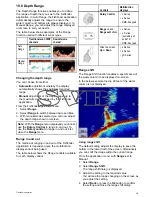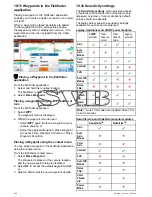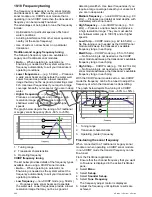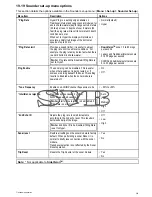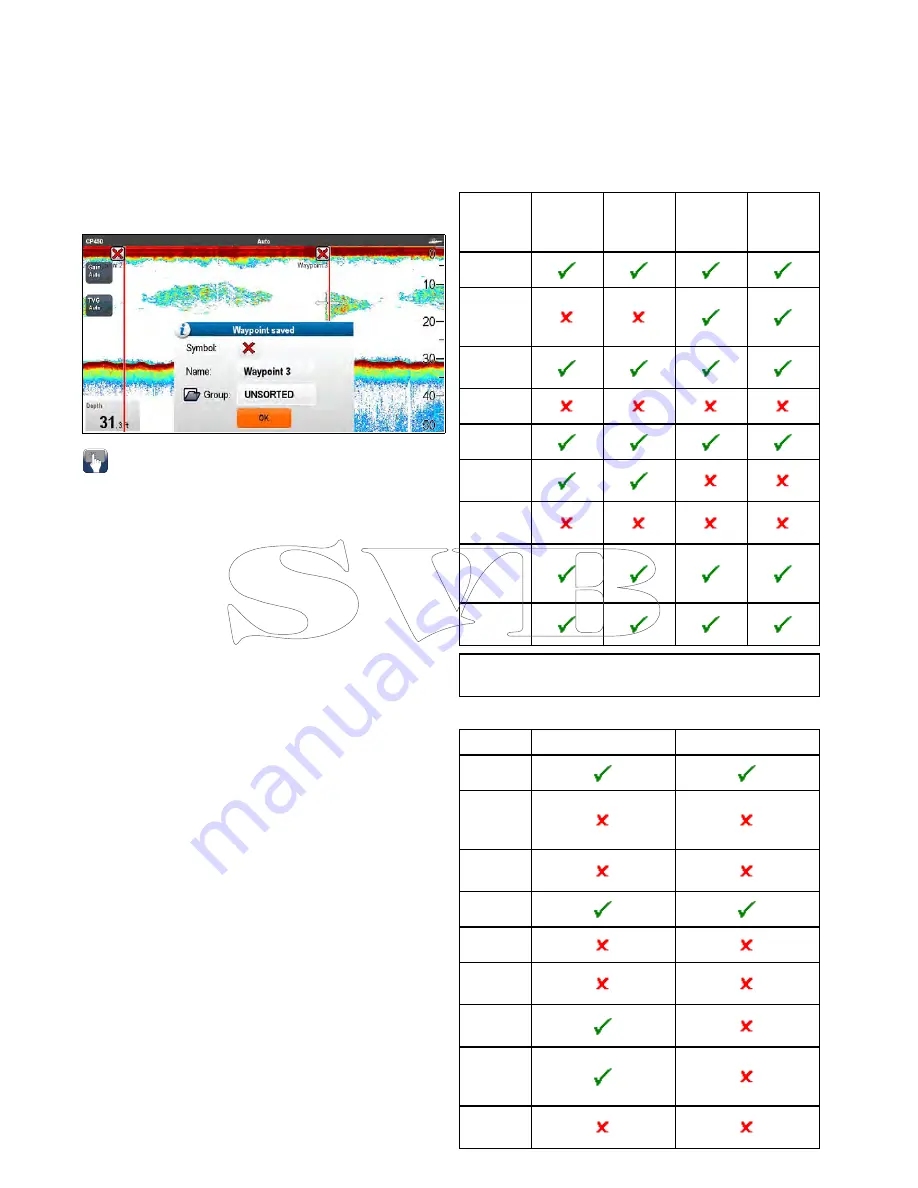
19.15 Waypoints in the Fishfinder
application
Placing a waypoint in the Fishfinder application
enables you to mark a position so that you can return
to it later.
When a waypoint is placed its details are added
to the waypoint list and a vertical line showing
the waypoint symbol is displayed on-screen. The
waypoints can then be navigated from the Chart
application.
Placing a Waypoint in the fishfinder
application
From the fishfinder application:
1. Select and hold the required location.
The fishfinder context menu is displayed.
2. Select
Place Waypoint
.
Placing a waypoint using the WPT button or
icon
From the fishfinder application:
1. Select
WPT
.
The waypoint menu is displayed.
2. Whilst the waypoint menu is open:
• Select
WPT
again to place a waypoint at your
vessels position, or
• Select the appropriate option: Place Waypoint
At Vessel, Place Waypoint At Cursor or Place
Waypoint At Lat/lon.
Placing a Waypoint using the context menu
You can place a waypoint in the fishfinder application
using the context menu.
From the Fishfinder context menu:
1. Select
Place Waypoint
.
The Waypoint is placed at the cursors location.
and the new waypoint dialog is displayed.
2. Select
Ok
to accept the default waypoint details,
or
3. Select a field to edit the new waypoint’s details.
19.16 Sensitivity settings
The
Sensitivity settings
menu provides access
to features and functions that enhances what is
displayed on-screen. In most situations default
values should be adequate.
The tables below show the sensitivity settings
available for each sonar module type.
Legacy, traditional and CHIRP sonar modules
CHIRP
external
Tradi-
tional ex-
ternal
Tradi-
tional in-
ternal
Legacy
external
Gain
Auto
Gain
Modes
Color
Gain
Contrast
TVG
Auto TVG
Modes
Noise
Filter
Color
Thresh-
old
Power
Mode
Note:
* Auto TVG modes are disabled when TVG
is set to manual.
DownVision
TM
and SideVision
TM
sonar modules
DownVision
TM
SideVision
TM
Gain
Auto
Gain
Modes
Color
Gain
Contrast
TVG
Auto TVG
Modes
Noise
Filter
Color
Thresh-
old
Power
Mode
280
a Series / c Series / e Series
Summary of Contents for c125
Page 2: ......
Page 14: ...14 a Series c Series e Series ...
Page 41: ...13 GPS receiver 14 Thermal camera 15 Wireless connection Planning the installation 41 ...
Page 48: ...48 a Series c Series e Series ...
Page 80: ...80 a Series c Series e Series ...
Page 118: ...118 a Series c Series e Series ...
Page 184: ...184 a Series c Series e Series ...
Page 188: ...188 a Series c Series e Series ...
Page 206: ...206 a Series c Series e Series ...
Page 228: ...228 a Series c Series e Series ...
Page 290: ...290 a Series c Series e Series ...
Page 310: ...310 a Series c Series e Series ...
Page 340: ...340 a Series c Series e Series ...
Page 374: ...374 a Series c Series e Series ...
Page 422: ...422 a Series c Series e Series ...
Page 436: ...436 a Series c Series e Series ...
Page 462: ...462 a Series c Series e Series ...
Page 463: ......
Page 464: ...www raymarine com ...