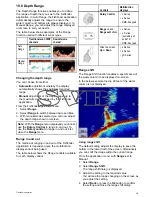18.18 Measuring distances and
bearings
You can use the databar and context menu
information you can use the measure function to
measure distances in the chart application.
You can determine the distance and bearing:
• from your vessel to the position of the cursor;
• between two points on the chart.
Measuring from vessel position to cursor
From the chart application:
1. Select the location on screen that you want
to measure the distance or bearing from your
vessel.
The chart context menu will be displayed.
2. Select
Measure
.
The following will happen:
• The measure menu will be displayed.
• A line will be drawn from the cursor position to
the center of the screen.
• The cursor location will be moved at the center
of the screen.
• The bearing and distance will be displayed
next to the new cursor location.
3. From the measure menu select
From
so that
Ship is selected.
The ruler line is re-drawn from the cursor position
to your vessel.
4. You can now adjust the ruler position by moving
the cursor to the desired location.
5. If you want the ruler displayed after you have
closed the measure menu, select
Ruler:
so that
On is highlighted.
Selecting ruler will switch the ruler On and Off.
6. Select Back or Ok to close the measure menu
leaving the current measurement on-screen.
Measuring from point to point
From the chart application:
1. Select the location on screen that you want
to measure the distance or bearing from your
vessel.
The chart context menu will be displayed.
2. Select
Measure
.
The following will happen:
• The measure menu will be displayed.
• A line will be drawn from the cursor position to
the center of the screen.
• The cursor location will be moved at the center
of the screen.
• The bearing and distance will be displayed
next to the new cursor location.
3. Select
From
so that Cursor is selected.
Selecting measure from will switch between Ship
and Cursor.
4. You can now adjust the end point by moving the
cursor to the desired location.
5. You can also
Swap Direction
of the ruler so that
the bearing becomes the bearing from end point
to start point.
6. If you want the ruler displayed after you have
closed the measure menu, select
Ruler
so that
On is highlighted.
Selecting display ruler will switch the ruler On
and Off.
7. Select
Back
or
Ok
to exit the measure menu
leaving the current measurement on-screen.
Repositioning the ruler
You can reposition a ruler by following the steps
below.
1. Select the current ruler.
The ruler context menu is displayed.
2. Select
Measure
.
You can now reposition the ruler as required.
260
a Series / c Series / e Series
Summary of Contents for c125
Page 2: ......
Page 14: ...14 a Series c Series e Series ...
Page 41: ...13 GPS receiver 14 Thermal camera 15 Wireless connection Planning the installation 41 ...
Page 48: ...48 a Series c Series e Series ...
Page 80: ...80 a Series c Series e Series ...
Page 118: ...118 a Series c Series e Series ...
Page 184: ...184 a Series c Series e Series ...
Page 188: ...188 a Series c Series e Series ...
Page 206: ...206 a Series c Series e Series ...
Page 228: ...228 a Series c Series e Series ...
Page 290: ...290 a Series c Series e Series ...
Page 310: ...310 a Series c Series e Series ...
Page 340: ...340 a Series c Series e Series ...
Page 374: ...374 a Series c Series e Series ...
Page 422: ...422 a Series c Series e Series ...
Page 436: ...436 a Series c Series e Series ...
Page 462: ...462 a Series c Series e Series ...
Page 463: ......
Page 464: ...www raymarine com ...