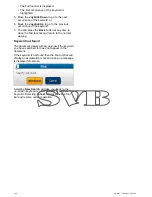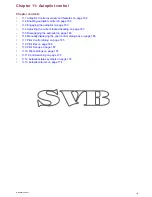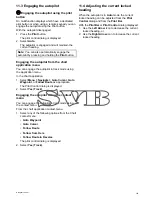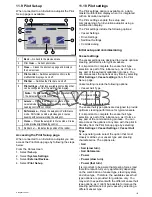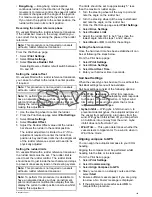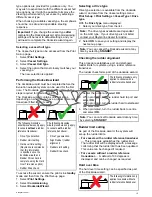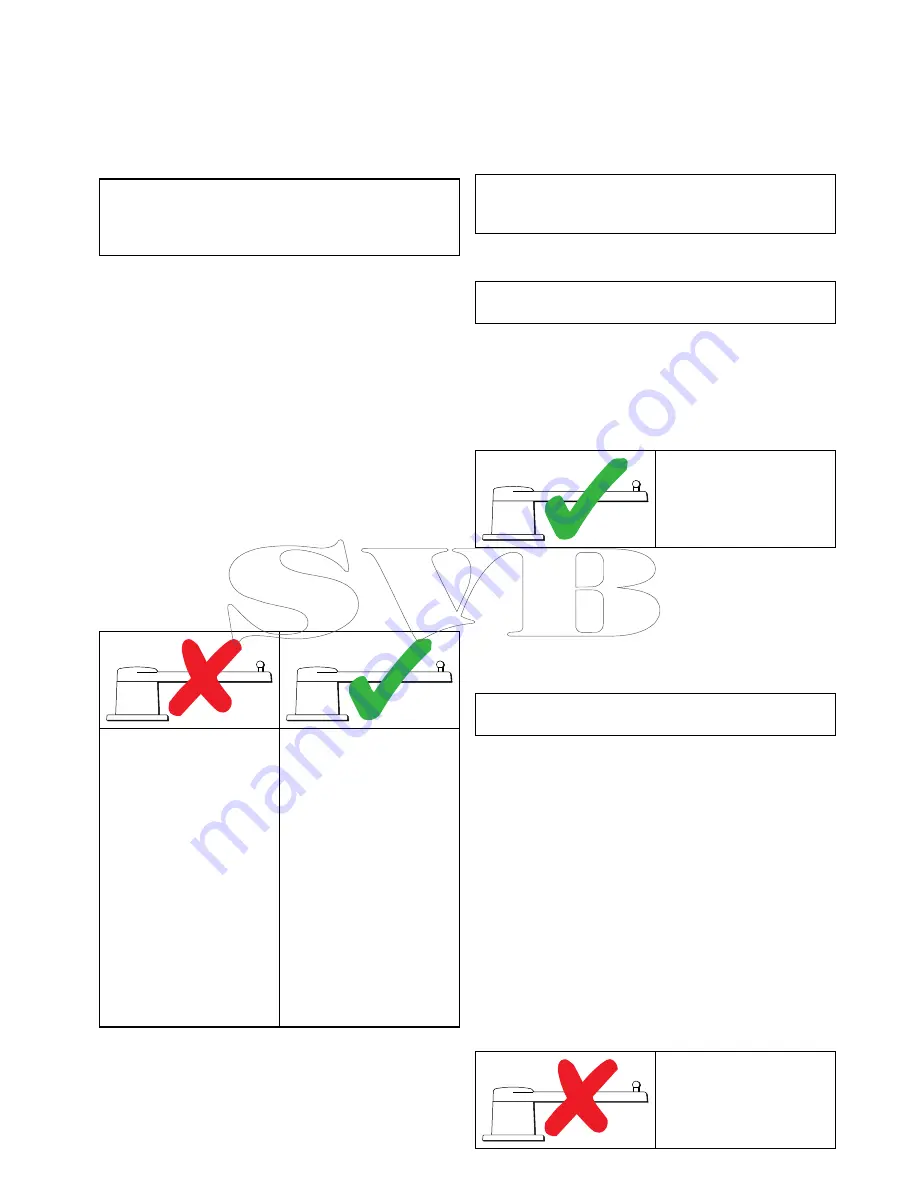
type options are provided for guidance only. You
may wish to experiment with the different vessel hull
type options, as it might be possible to improve the
steering performance of your vessel by selecting a
different vessel type.
When choosing a suitable vessel type, the emphasis
should be on safe and dependable steering
response.
Important:
If you change the vessel type
after
completing the Dockside wizard, all commissioning
settings will be reset to default settings, and you
will need to complete the Dockside wizard again.
Selecting a vessel hull type
The Vessel hull type can be accessed from the Pilot
Set-up page.
1. Select
Pilot Settings
.
2. Select
Vessel Settings
.
3. Select
Vessel Hull Type
.
4. Select the option that most closely matches your
vessel type.
The new selection is applied.
Performing the Dockside wizard
The dockside wizard must be completed before the
Evolution autopilot system can be used for the first
time. The Dockside wizard guides you through the
steps required for commissioning.
The Dockside wizard contains different steps
depending on whether you have a rudder reference
transducer fitted to your vessel:
The following Dockside
wizard procedures only apply
to vessels
without
a rudder
reference transducer:
• Drive Type selection.
• Rudder Limit setting.
• Hard-over time setting
(Raymarine recommends
that this information
is specified once the
dockside wizard and
Rudder Drive check is
complete, using the Hard
Over Time menu option).
• Rudder Drive check.
The following Dockside
wizard procedures only apply
to vessels
with
a rudder
reference transducer:
• Drive Type selection.
• Align Rudder (rudder
alignment).
• Rudder Limit setting.
• Rudder Drive check.
To access the wizard, ensure the pilot is in
standby
mode and then from the Pilot Set-up page:
1. Select
Pilot Settings
.
2. Select
Commissioning
.
3. Select
Dockside Wizard
.
Selecting a drive type
Drive type selection is available from the dockside
wizard, and also from the Vessel settings menu:
Pilot Set-up > Pilot Settings > Vessel Type > Drive
type
.
With the
Drive Type
menu displayed:
1. Select your drive type from the list.
Note:
The drive types available are dependant
on the ACU type. If your drive type is not listed
contact your Raymarine dealer for advice.
2. Select
OK
to save your setting and display the
next set-up page.
Note:
You can cancel the Dockside wizard at any
time by selecting
STANDBY
.
Checking the rudder alignment
This procedure establishes port and starboard
rudder limits for systems using a rudder reference
transducer.
The rudder check forms part of the dockside wizard.
The following procedure only
applies to vessels with a
rudder reference transducer.
1. Center the rudder and select
OK
.
2. When prompted, turn the rudder hard to port and
select
OK
.
3. When prompted, turn the rudder hard to starboard
and select
OK
.
4. When prompted, turn the rudder back to centre
and select
OK
.
Note:
You can cancel Dockside wizard at any time
by selecting
STANDBY
.
Rudder limit setting
As part of the Dockside wizard, the system will
set-up the rudder limits.
•
For vessels with a rudder reference transducer
— This procedure establishes the rudder limit.
The rudder limit will be displayed with a message
confirming that the rudder limit has been updated.
This value can be changed if required.
•
For vessels without a rudder reference
transducer
— A default of 30 degrees is
displayed, and can be changed as required.
Hard over time
The hard over time setting can be specified as part
of the Dockside wizard.
The following information only
applies to vessels without a
rudder reference transducer.
Autopilot control
171
Summary of Contents for c125
Page 2: ......
Page 14: ...14 a Series c Series e Series ...
Page 41: ...13 GPS receiver 14 Thermal camera 15 Wireless connection Planning the installation 41 ...
Page 48: ...48 a Series c Series e Series ...
Page 80: ...80 a Series c Series e Series ...
Page 118: ...118 a Series c Series e Series ...
Page 184: ...184 a Series c Series e Series ...
Page 188: ...188 a Series c Series e Series ...
Page 206: ...206 a Series c Series e Series ...
Page 228: ...228 a Series c Series e Series ...
Page 290: ...290 a Series c Series e Series ...
Page 310: ...310 a Series c Series e Series ...
Page 340: ...340 a Series c Series e Series ...
Page 374: ...374 a Series c Series e Series ...
Page 422: ...422 a Series c Series e Series ...
Page 436: ...436 a Series c Series e Series ...
Page 462: ...462 a Series c Series e Series ...
Page 463: ......
Page 464: ...www raymarine com ...