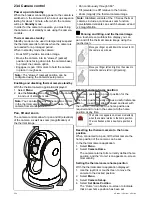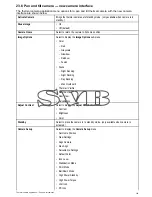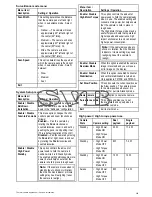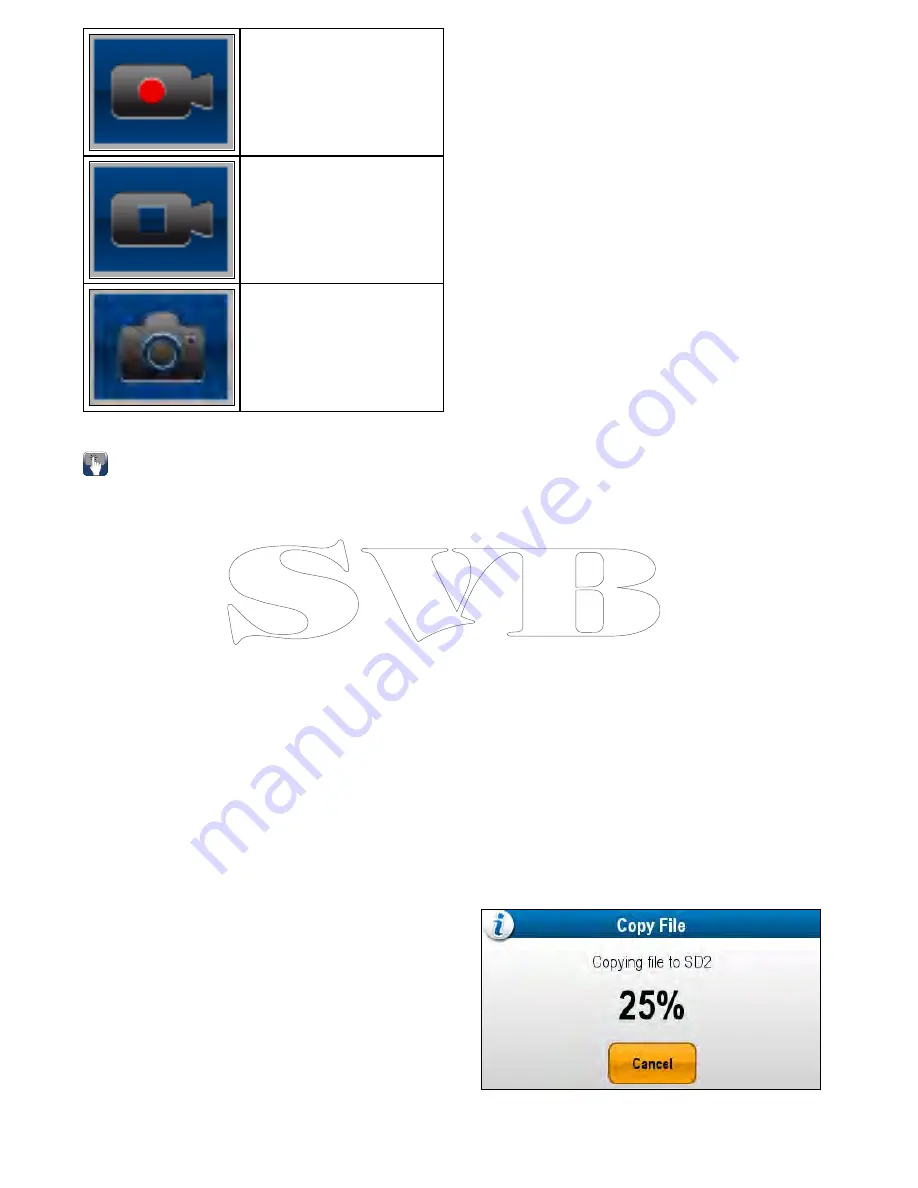
Record icon
Stop Recording icon
Take Photo icon
The onscreen icons will close after 5 seconds.
Using the onscreen icons
1. Select the
Record icon
to start recording.
2. Select the
Stop recording icon
to stop the
recording.
3. Select the
Take Photo icon
to capture a still
image.
22.11 Viewing photos
You can view the photos you have taken by following
the steps below.
From the Camera application:
1. Select
Menu
.
2. Select
Photos
.
3. Select
View
.
The My Files browser is opened.
4. Locate the photo you want to view.
Photos stored on internal storage are saved in
Internal > User Data > Image files
.
Photos stored on memory card are saved in
SD
Card # > Raymarine > Image files
.
5. Select the file.
The file options dialog is displayed.
6. Select
View Image
.
The photo is displayed onscreen.
You can also view images from the My Data menu
from the Homescreen:
Homescreen > My Data >
Images and Videos
.
Moving and copying Photos
You can copy and move files between your display’s
internal storage and memory cards using the steps
below.
Ensure you have a memory card inserted in the card
reader.
From the Camera application:
1. Select
Menu
.
2. Select
Photos
.
3. Select
View
.
The My Files browser is opened.
4. Locate the relevant photo.
Photos stored on internal storage are saved in
Internal > User Data > Image files
.
Photos stored on memory card are saved in
SD
Card # > Raymarine > Image files
.
5. Select the file.
The file options dialog is displayed.
6. Select
Move
or
Copy
.
7. Confirm the location you want to move or copy
the file to.
A progress indicator is displayed e.g.:
When the operation is complete a confirmation
pop-up message is displayed.
8. Select
OK
.
350
a Series / c Series / e Series
Summary of Contents for c125
Page 2: ......
Page 14: ...14 a Series c Series e Series ...
Page 41: ...13 GPS receiver 14 Thermal camera 15 Wireless connection Planning the installation 41 ...
Page 48: ...48 a Series c Series e Series ...
Page 80: ...80 a Series c Series e Series ...
Page 118: ...118 a Series c Series e Series ...
Page 184: ...184 a Series c Series e Series ...
Page 188: ...188 a Series c Series e Series ...
Page 206: ...206 a Series c Series e Series ...
Page 228: ...228 a Series c Series e Series ...
Page 290: ...290 a Series c Series e Series ...
Page 310: ...310 a Series c Series e Series ...
Page 340: ...340 a Series c Series e Series ...
Page 374: ...374 a Series c Series e Series ...
Page 422: ...422 a Series c Series e Series ...
Page 436: ...436 a Series c Series e Series ...
Page 462: ...462 a Series c Series e Series ...
Page 463: ......
Page 464: ...www raymarine com ...