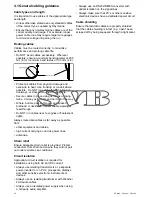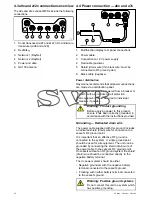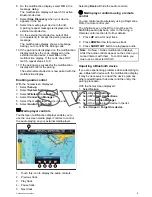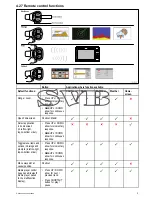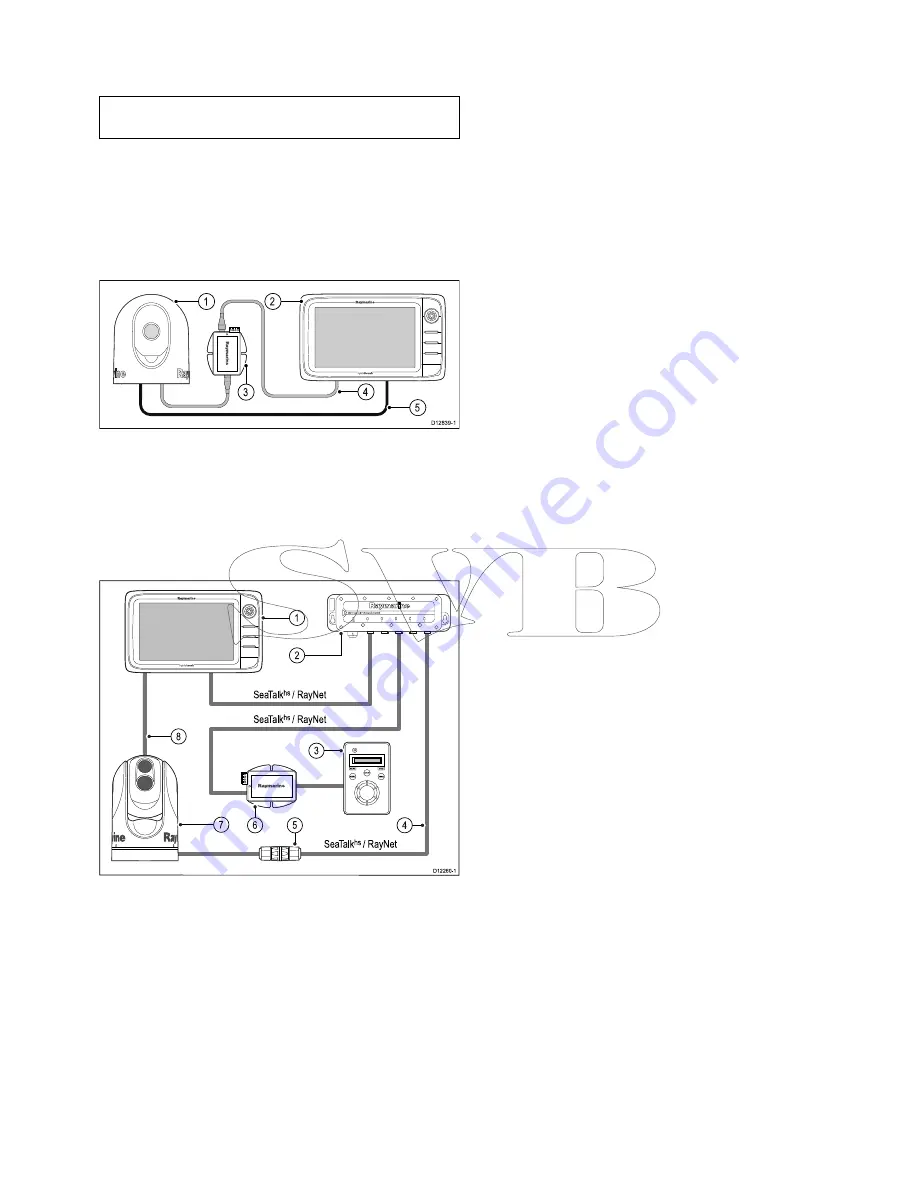
4.10 Thermal camera connection
You can connect a thermal camera to your New c
Series or New e Series multifunction displays.
Note:
New a Series does not support thermal
cameras.
The camera is usually connected via a Raymarine
network switch. If you want to use the optional
Joystick Control Unit (JCU) with the camera this
must also be connected to the network switch. A
composite video connection is required between the
camera and the multifunction display.
T200 Series thermal camera connection
D12839-1
3
2
1
4
5
1.
T200 Series fixed mount thermal camera.
2.
Multifunction display.
3.
Power over Ethernet (PoE) Injector.
4.
RayNet to RJ45 SeaTalk
hs
adaptor cable.
5.
Video cable.
T300 / T400 Series thermal camera connection.
2
3
4
5
6
D12260-1
1
8
7
S
eaTalk
hs
/ RayNet
SeaTalk
hs
/ RayNet
SeaTalk
hs
/ RayNet
1.
Multifunction display
2.
Raymarine network switch
3.
Joystick Control Unit (JCU), optional
4.
SeaTalk
hs
to RayNet cable
5.
Ethernet cable coupler.
6.
PoE (Power over Ethernet) injector (only
required if using the optional JCU).
7.
Thermal camera
8.
Video connection
Important notes
• You can control the thermal camera using your
multifunctional display. The Joystick Control Unit
(JCU) is optional, but can be used in conjunction
with the multifunctional display to control the
thermal camera if required.
• “Dual payload” thermal cameras include 2
independent lenses; 1 for thermal (infrared) and
1 for visible light. If you only have 1 display you
should only connect the video cable labelled “VIS
/ IR” (visible light / infrared) to the display. If you
have 2 or more displays you should connect 1
cable to each display.
• You can only view the thermal camera image on
the multifunction display to which the camera is
physically connected. If you want to view the
thermal camera image on more than 1 display you
must obtain a suitable third-party video distribution
unit.
• For further information regarding the camera's
installation (including connections and mounting),
refer to the installation instructions that accompany
the camera.
Thermal camera cables
Cabling requirements for thermal cameras.
Camera to network switch
A network patch cable is required to connect the
camera to the network switch. The connection is
made between the camera cable tail and the network
switch via the coupler (supplied with the camera).
Network patch cables are available in a variety of
lengths.
Joystick Control Unit (JCU)
An Ethernet (with power) cable is used to connect
the JCU. The JCU is supplied with a 7.62 m (25 ft)
Ethernet cable for this connection. If you require
a different length contact your dealer for suitable
cables.
Power over Ethernet (PoE) injector to network
switch
A network patch cable is required for connecting the
PoE injector to the network switch. Network patch
cables are available in a variety of lengths.
Video cables
Video cables are not supplied with the product.
Please contact your dealer for suitable cables and
adaptors.
Raymarine recommends the use of a BNC
terminated RG59 75ohm (or better) coaxial cable.
Cables and connections
63
Summary of Contents for c125
Page 2: ......
Page 14: ...14 a Series c Series e Series ...
Page 41: ...13 GPS receiver 14 Thermal camera 15 Wireless connection Planning the installation 41 ...
Page 48: ...48 a Series c Series e Series ...
Page 80: ...80 a Series c Series e Series ...
Page 118: ...118 a Series c Series e Series ...
Page 184: ...184 a Series c Series e Series ...
Page 188: ...188 a Series c Series e Series ...
Page 206: ...206 a Series c Series e Series ...
Page 228: ...228 a Series c Series e Series ...
Page 290: ...290 a Series c Series e Series ...
Page 310: ...310 a Series c Series e Series ...
Page 340: ...340 a Series c Series e Series ...
Page 374: ...374 a Series c Series e Series ...
Page 422: ...422 a Series c Series e Series ...
Page 436: ...436 a Series c Series e Series ...
Page 462: ...462 a Series c Series e Series ...
Page 463: ......
Page 464: ...www raymarine com ...