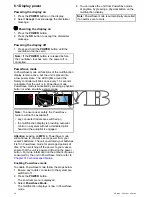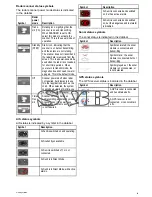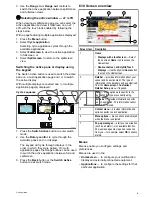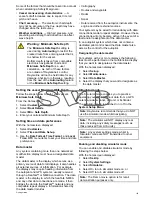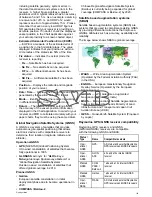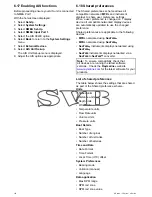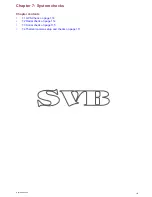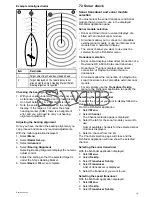Unlocking the touchscreen - touch only
displays
To unlock the touchscreen of a touch only display
when paired with a remote keypad follow the steps
below.
From the Homescreen:
1. Select the
Set-up
icon.
2. Select
Touch-Lock
so that Off is highlighted.
The touchscreen is now unlocked.
6.12 Multi-Touch gestures
Raymarine a Series and gS Series multifunction
displays support multi-touch.
Multi-touch means that the display is capable of
recognizing multiple simultaneous touch inputs.
This means that you can use 2 or more fingers on
the screen at the same time to perform multi-touch
gestures.
Pinch to Zoom
The pinch to zoom gestures can be performed on
multifunction displays that support multi-touch.
Pinch to zoom consists of 2 actions:
• Move 2 fingers apart to zoom in.
• Move 2 fingers together to zoom out.
0
0
0
0
00
00
D12920-2
Pinch to Zoom can be used in the following
applications:
• Chart application.
• Weather application.
Getting started
101
Summary of Contents for c125
Page 2: ......
Page 14: ...14 a Series c Series e Series ...
Page 41: ...13 GPS receiver 14 Thermal camera 15 Wireless connection Planning the installation 41 ...
Page 48: ...48 a Series c Series e Series ...
Page 80: ...80 a Series c Series e Series ...
Page 118: ...118 a Series c Series e Series ...
Page 184: ...184 a Series c Series e Series ...
Page 188: ...188 a Series c Series e Series ...
Page 206: ...206 a Series c Series e Series ...
Page 228: ...228 a Series c Series e Series ...
Page 290: ...290 a Series c Series e Series ...
Page 310: ...310 a Series c Series e Series ...
Page 340: ...340 a Series c Series e Series ...
Page 374: ...374 a Series c Series e Series ...
Page 422: ...422 a Series c Series e Series ...
Page 436: ...436 a Series c Series e Series ...
Page 462: ...462 a Series c Series e Series ...
Page 463: ......
Page 464: ...www raymarine com ...