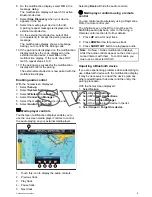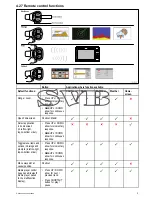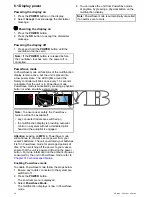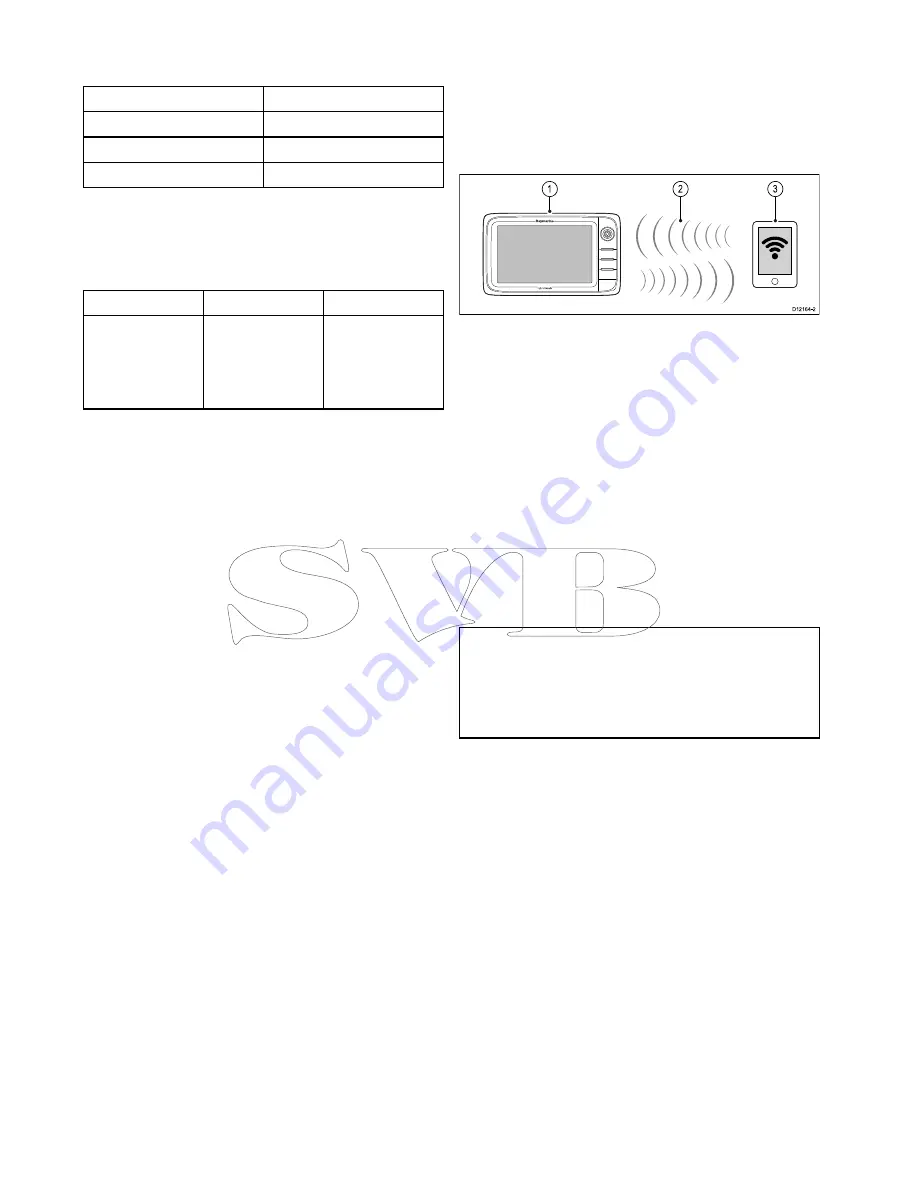
4.
External display.
Video specification
Signal type
Composite
Format
PAL or NTSC
Connector type
BNC (female)
Output resolution
720p
e9 and e12 Video cables
The following video cable is required for the video in
/ out connector on the e95 / e97 / e125 / e127 variant
multifunction displays.
Part number
Description
Notes
R70003
5 m (16.4 ft.) Video
cable for e9 and
e12 (1 x video in
and 1 x video out
VGA)
4.25 Media player connection
You can use your multifunction display to wirelessly
control a Bluetooth-compatible media player (such
as a smartphone).
The media player must be compatible with the
Bluetooth 2.1+ EDR power class 1.5 (supported
profile: AVRCP 1.0) or higher.
D12164-2
1
3
2
1.
Multifunction display.
2.
Bluetooth connection.
3.
Bluetooth-compatible media player.
To use this feature you must first:
• Enable Bluetooth in the System Settings on the
multifunction display.
• Enable Bluetooth on the media player device.
• Pair the media player device with the multifunction
display.
• Enable Audio Control in the System Settings on
the multifunction display.
• Connect an RCU-3 remote and assign the shortcut
key to Start/Stop audio playback (Only required on
a New c Series display).
Note:
If your media player does not include built-in
speakers it may be necessary to connect the media
player's audio output to an external audio system
or a pair of headphones. For more information
refer to the instructions that accompany the media
player device.
Enabling Bluetooth
With the homescreen displayed:
1. Select
Set-up
.
2. Select
System Settings
.
3. Select
Wireless Connections
.
4. Select
Bluetooth > On
.
Pairing a Bluetooth media player
With the homescreen displayed and Bluetooth turned
on:
1. Select
Set-up
.
2. Select
System Settings
.
3. Select
Wireless Connections
.
4. Select
New Bluetooth Connection
.
A message is displayed prompting you to put
your media player device into discovery mode.
5. Ensure Bluetooth is enabled on your external
media player device and ensure it is ready to
be paired. For more information, consult the
instructions that accompany the device.
74
a Series / c Series / e Series
Summary of Contents for c125
Page 2: ......
Page 14: ...14 a Series c Series e Series ...
Page 41: ...13 GPS receiver 14 Thermal camera 15 Wireless connection Planning the installation 41 ...
Page 48: ...48 a Series c Series e Series ...
Page 80: ...80 a Series c Series e Series ...
Page 118: ...118 a Series c Series e Series ...
Page 184: ...184 a Series c Series e Series ...
Page 188: ...188 a Series c Series e Series ...
Page 206: ...206 a Series c Series e Series ...
Page 228: ...228 a Series c Series e Series ...
Page 290: ...290 a Series c Series e Series ...
Page 310: ...310 a Series c Series e Series ...
Page 340: ...340 a Series c Series e Series ...
Page 374: ...374 a Series c Series e Series ...
Page 422: ...422 a Series c Series e Series ...
Page 436: ...436 a Series c Series e Series ...
Page 462: ...462 a Series c Series e Series ...
Page 463: ......
Page 464: ...www raymarine com ...