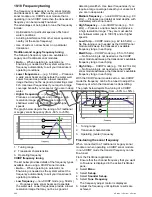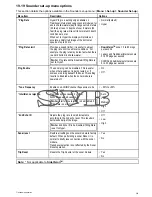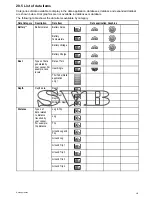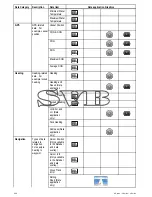20.3
Selecting datapages
To select datapages using a non-touch multifunction
display follow the steps below.
From the data application:
1. Move the
Joystick Down
to goto the next page,
or
2. Move the
Joystick Up
to goto the previous page.
20.4 Customizing the data application
You can customize the data application to show the
system and instrument data that you require.
In addition to displaying the default, pre-configured
datapages in the data application, you can also:
• Change the order datapages appear.
• Customize datapages content to your specific
requirements.
• Rename the datapages.
• Add new custom datapages.
• Delete existing datapages.
• Set boat details such as number of engines, fuel
tanks, and batteries.
• Set the maximum engine RPM range.
• Change color theme.
• Change the units of measurement.
• Reset minimum and maximum readings.
• Reset all pages to default.
Changing datapage order
You can change the order that datapages appear.
From the data application:
1. Scroll to the datapage you want to move.
2. Select
Menu
.
3. Select
Edit Page
.
The edit page menu is displayed.
4. Select
Move Page Up
or
Move Page Down
.
Each time move page up or move page down is
selected the datapage will be moved 1 space up
or down in the data application.
Customizing datapage content using
touch
On touchscreen multifunction displays you can
customize a data item by pressing and holding on
the item onscreen.
From the Data application:
1. Display the datapage that contains the data item
you want to change.
2. Touch and hold your finger on the data item.
After approximately 3 seconds the data item is
highlighted and the
Select Data Category
menu
is displayed.
3. Navigate the menu to locate the data item you
want to use.
4. Select the data item.
The selected data item is now displayed in place
of the original data item.
Customizing datapage content
From the data application:
1. Select
Menu
.
2. Select
Edit Page
.
3. Select the cell you want to change.
4. Select
Select Data Category
.
Data application
295
Summary of Contents for c125
Page 2: ......
Page 14: ...14 a Series c Series e Series ...
Page 41: ...13 GPS receiver 14 Thermal camera 15 Wireless connection Planning the installation 41 ...
Page 48: ...48 a Series c Series e Series ...
Page 80: ...80 a Series c Series e Series ...
Page 118: ...118 a Series c Series e Series ...
Page 184: ...184 a Series c Series e Series ...
Page 188: ...188 a Series c Series e Series ...
Page 206: ...206 a Series c Series e Series ...
Page 228: ...228 a Series c Series e Series ...
Page 290: ...290 a Series c Series e Series ...
Page 310: ...310 a Series c Series e Series ...
Page 340: ...340 a Series c Series e Series ...
Page 374: ...374 a Series c Series e Series ...
Page 422: ...422 a Series c Series e Series ...
Page 436: ...436 a Series c Series e Series ...
Page 462: ...462 a Series c Series e Series ...
Page 463: ......
Page 464: ...www raymarine com ...