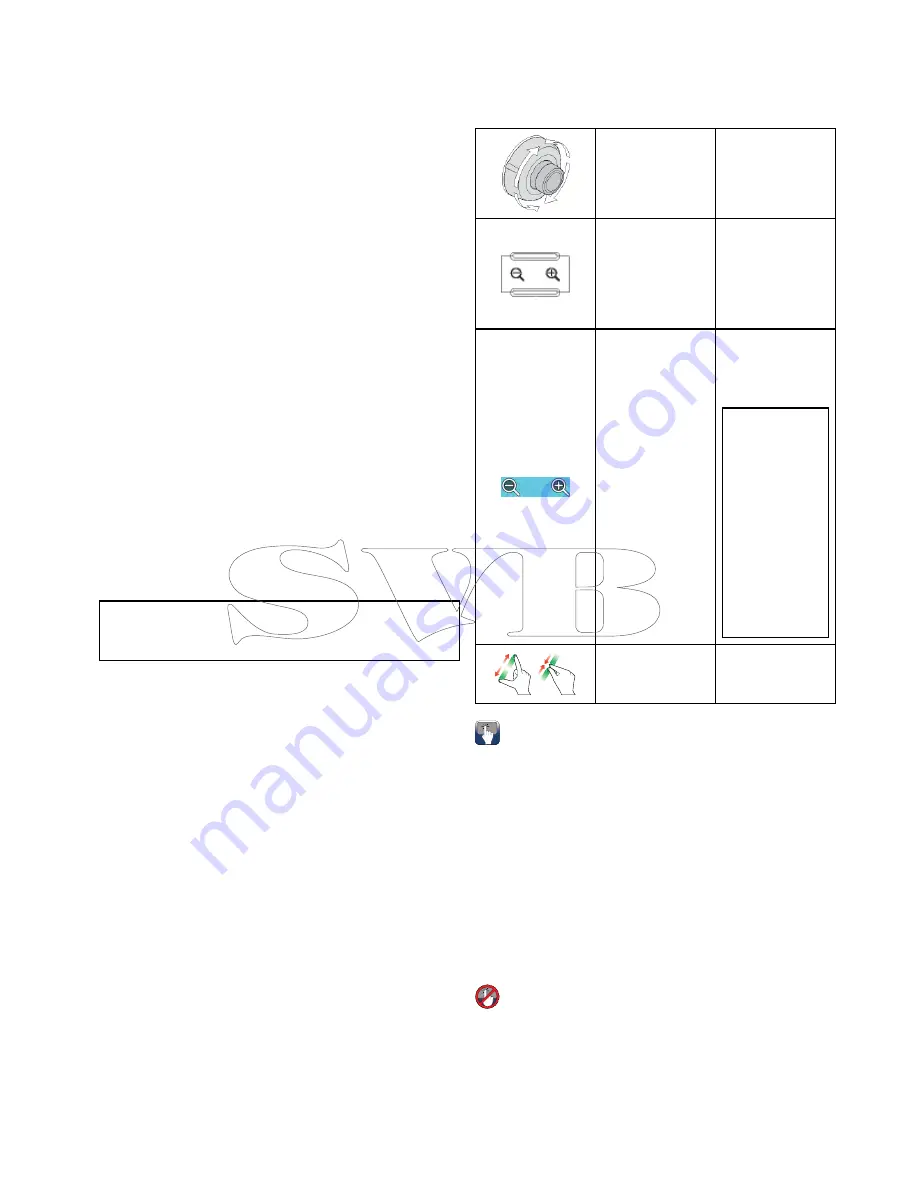
• From a selected waypoint or any leg within
a route.
You can also follow any route in reverse order.
Following a stored route
From the chart application:
1. Select
Menu
.
2. Select
Navigate
.
3. Select
Follow Route
.
The Route list is displayed.
4. Select the route you want to follow.
5. Select
Follow Route
, or
6. Select
Follow Route in Reverse
to follow the
route in reverse order.
Cancelling navigation of a route
From the chart application:
1. Select the Route.
The route context menu is displayed.
2. Select
Stop Follow
.
Advancing to the next waypoint in a route
You can skip the current active waypoint and
advance to the next waypoint in a route at any time.
While following a route in the chart application:
1. Select the route.
The route context menu is displayed.
2. Select
Advance Waypoint
.
Note:
If the current destination is the last waypoint,
the chart advances on to the first waypoint in the
route.
18.4 Chart ranging and panning
Ranging in and out
The table below shows the Range controls available
for each display variant.
Rotary Control
• c Series
• e Series
• RMK-9 keypad
Range in
and
Range out
buttons
• c Series
• e Series
(excluding e7
and e7D
• RMK-9 keypad
Range in
and
Range out
on-screen icons
• a Series
• e Series
• gS Series
Note:
e Series
and gS Series
on-screen range
controls can
be enabled
and disabled
from the
Homescreen:
Customize
> Display
Preferences
> Range
Controls
0
0
0
0
00
0
0
Multi-Touch
gesture — Pinch
to Zoom
• a Series
• gS Series
Panning the chart
You can pan the chart area on a touchscreen
multifunction display by following the steps below.
In the chart application:
1. Swipe your finger across the screen from right
to left to pan right.
2. Swipe your finger across the screen from left to
right to pan left.
3. Swipe your finger across the screen from top to
bottom to pan up.
4. Swipe your finger across the screen from bottom
to top to pan down.
Panning the chart
You can pan the chart area on a non-touchscreen
multifunction display by following the steps below.
From the chart application:
1. Move the
Joystick
in the direction you want to
pan.
Chart application
237
Summary of Contents for c125
Page 2: ......
Page 14: ...14 a Series c Series e Series ...
Page 41: ...13 GPS receiver 14 Thermal camera 15 Wireless connection Planning the installation 41 ...
Page 48: ...48 a Series c Series e Series ...
Page 80: ...80 a Series c Series e Series ...
Page 118: ...118 a Series c Series e Series ...
Page 184: ...184 a Series c Series e Series ...
Page 188: ...188 a Series c Series e Series ...
Page 206: ...206 a Series c Series e Series ...
Page 228: ...228 a Series c Series e Series ...
Page 290: ...290 a Series c Series e Series ...
Page 310: ...310 a Series c Series e Series ...
Page 340: ...340 a Series c Series e Series ...
Page 374: ...374 a Series c Series e Series ...
Page 422: ...422 a Series c Series e Series ...
Page 436: ...436 a Series c Series e Series ...
Page 462: ...462 a Series c Series e Series ...
Page 463: ......
Page 464: ...www raymarine com ...
















































