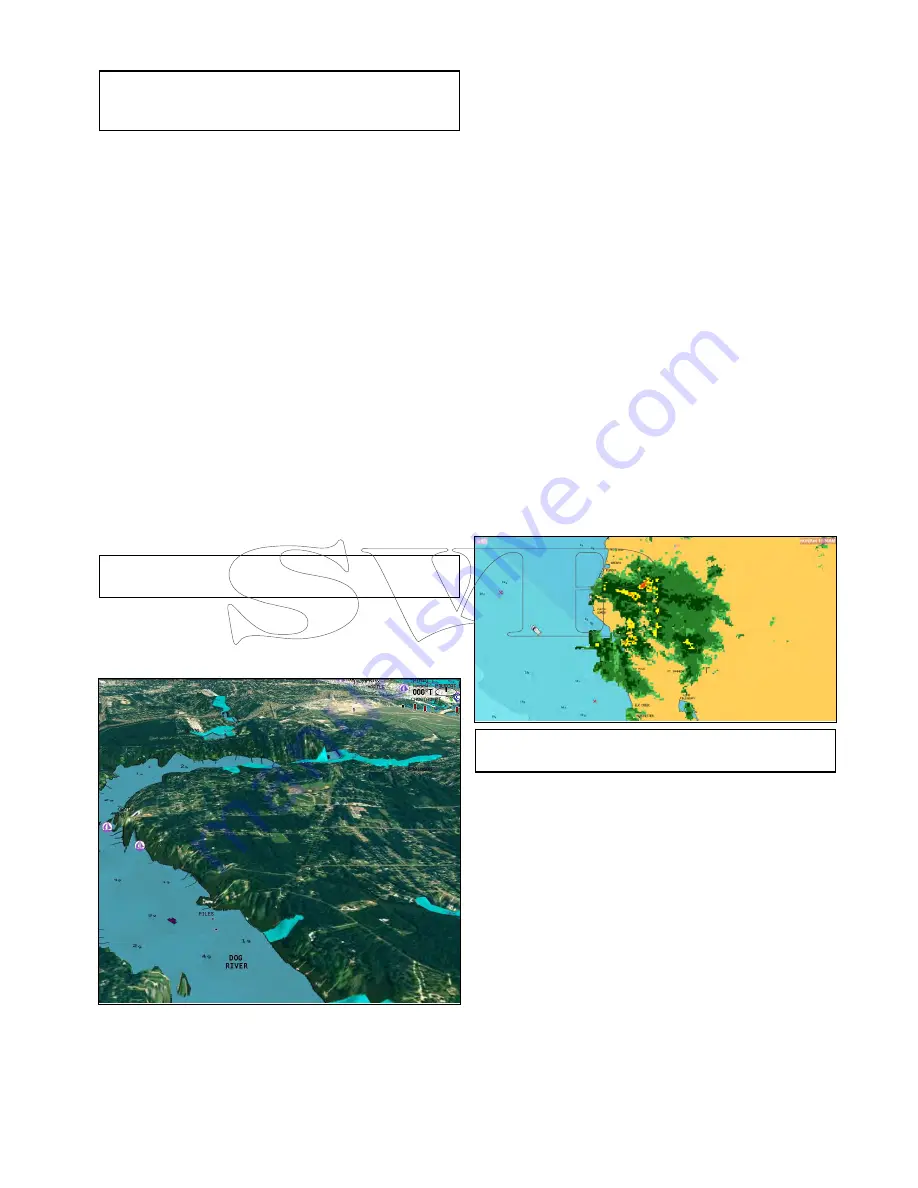
1. Select
Menu
.
2. Select
Radar Options
or
Radar & AIS Options
.
Note:
Any changes made to the radar options
from the chart application will be applied to the
radar application.
Chart scale and radar range synchronization
You can synchronize the radar range in all radar
windows with the chart scale.
When synchronization is switched on:
• The radar range in all radar windows changes to
match the chart scale.
• ‘Sync’ is indicated in the top left-hand corner of
the chart window.
• If you change the radar range, in any radar
window, all synchronized chart views change scale
to match.
• If you change the scale of a synchronized chart
window, all radar windows change range to match.
Synchronizing the chart and radar range
In the 2D chart view:
1. Select
Menu
.
2. Select
Presentation
.
3. Select
View & Motion
4. Select
Chart Sync
.
5. Select
Radar
.
Note:
Radar range synchronization is not available
when the chart motion mode is set to Auto Range.
Aerial photo overlay
Your electronic charts may include aerial
photography.
Aerial photos cover the navigable waters up to
3 miles inside the coastline. The resolution is
dependent on the region covered by the chart card.
Enabling aerial photo overlay
From the chart application:
1. Select
Menu
.
2. Select
Presentation
.
3. Select
Overlays
.
4. Select
Aerial
.
The aerial opacity slider bar control is displayed
showing the current opacity percentage.
5. Adjust the slider bar to the required opacity, or
6. Select
Off
to turn the aerial overlay off.
Specifying the aerial overlay area
From the Chart application menu:
1. Select
Presentation
.
2. Select
Overlays
.
3. Select
Aerial Overlay:
.
A list of overlay options is displayed.
4. Select either On Land, On Land and Shallows, or
On Land and Sea.
The chart display is redrawn showing the new
overlay selection.
NOWRad weather overlay
With a suitable weather receiver connected to your
multifunction display, you can overlay NOWRad
weather information on the chart display.
The NOWRad weather overlay provides NOWRad
weather information and reports in the chart
application. You can adjust the intensity of the
overlay to achieve optimal visibility of both chart and
weather information.
Note:
The NOWRad weather overlay can only be
used in North America and its coastal waters.
Enabling NOWRad weather overlay on the chart
In the 2D chart view:
1. Select
Menu
.
2. Select
Presentation
.
3. Select
Overlays
.
4. Select
NOWRad
.
The NOWRad opacity slider bar control
is displayed showing the current opacity
percentage.
5. Adjust the slider bar to the required opacity, or
6. Select
Off
to turn the NOWRad overlay off.
Viewing weather reports from the chart
application
In the 2D chart view:
1. Select
Menu
.
2. Select
Weather Reports
.
3. Select
Report At
to switch between weather
reports from Ship or Cursor location.
Chart application
245
Summary of Contents for c125
Page 2: ......
Page 14: ...14 a Series c Series e Series ...
Page 41: ...13 GPS receiver 14 Thermal camera 15 Wireless connection Planning the installation 41 ...
Page 48: ...48 a Series c Series e Series ...
Page 80: ...80 a Series c Series e Series ...
Page 118: ...118 a Series c Series e Series ...
Page 184: ...184 a Series c Series e Series ...
Page 188: ...188 a Series c Series e Series ...
Page 206: ...206 a Series c Series e Series ...
Page 228: ...228 a Series c Series e Series ...
Page 290: ...290 a Series c Series e Series ...
Page 310: ...310 a Series c Series e Series ...
Page 340: ...340 a Series c Series e Series ...
Page 374: ...374 a Series c Series e Series ...
Page 422: ...422 a Series c Series e Series ...
Page 436: ...436 a Series c Series e Series ...
Page 462: ...462 a Series c Series e Series ...
Page 463: ......
Page 464: ...www raymarine com ...
















































