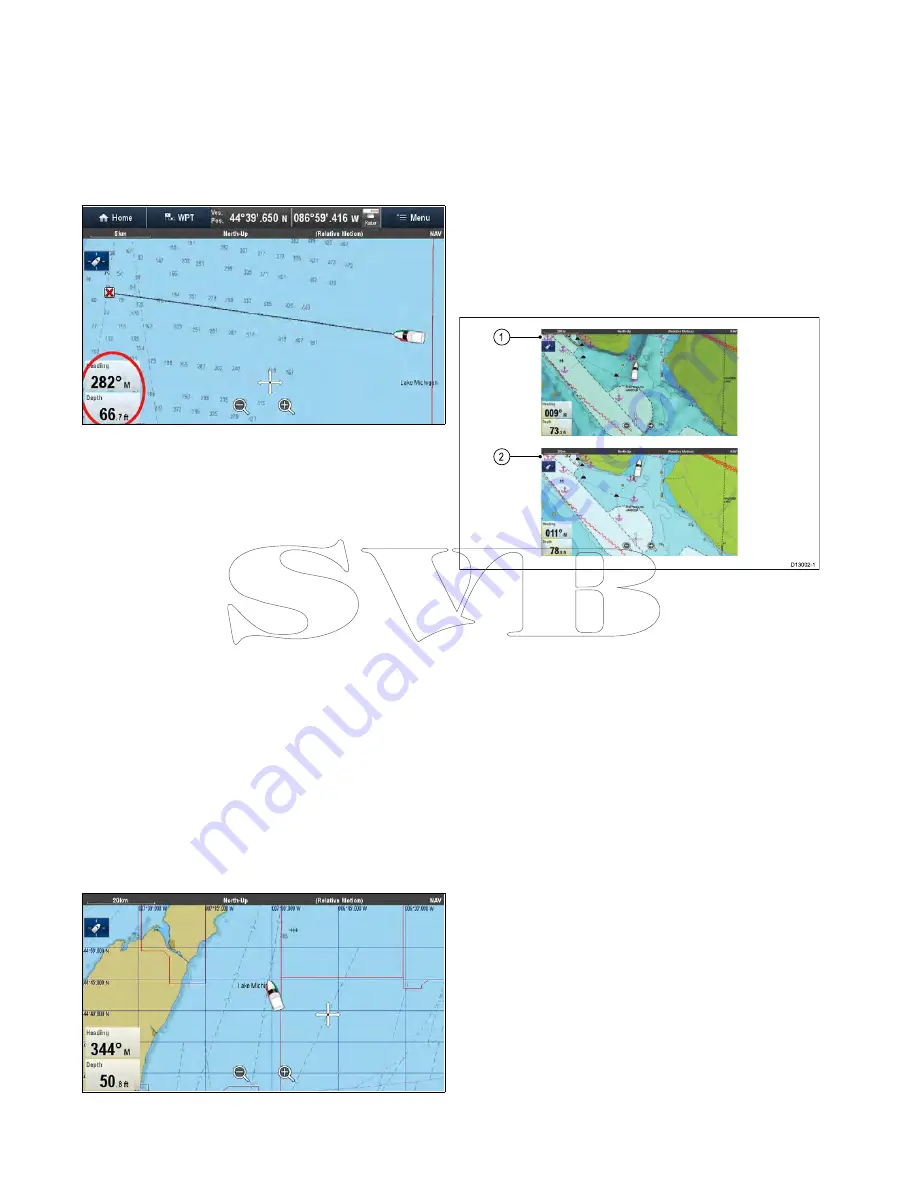
4. Select either Tropical Statements, Marine
Warnings, Marine Zone Forecasts, or Watchbox
Warnings.
Databoxes
Databoxes can be displayed in the application
window.
The databoxes can be switched on and off and the
data that is displayed can be customized.
Customizing databoxes in the chart application
To switch databoxes on and off and to select data to
display follow the steps below.
From the Chart application menu:
1. Select
Presentation
.
2. Select
Overlay
.
3. Select
Databoxes
.
4. Select
Databox 1 > On
.
5. Select
Databox 2 > On
.
6. Choose the
Select Data
option for the relevant
databox.
7. Select the category that reflects the type of data
you want to display in the databox. For example,
Depth data.
8. Select the data item.
The data you selected is displayed onscreen in
the appropriate databox.
Chart grid
You can overlay a grid onto the Chart application
The Chart grid represents the lines of latitude and
longitude.
By default the Chart grid is switched off.
Switching the chart grid on and off
The Chart grid can be switched on and off by
following the steps below.
From the Chart application menu:
1. Select
Presentation
.
2. Select
Overlays
.
3. Select
Chart Grid:
so that On is selected to turn
the grid on, or
4. Select
Chart Grid:
so that Off is selected to turn
the grid off.
2D shading
If supported by your cartography type, you can
switch shading of land and sea contours on and off.
D13002-1
1
2
1.
2D shading On.
2.
2D shading Off
By default 2D shading is switched on.
Switching 2D shading on and off
2D shading can be switched on and off by following
the steps below.
From the Chart application menu:
1. Select
Presentation
.
2. Select
Overlays
.
3. Select
2D Shading:
so that On is selected to
turn the shading on, or
4. Select
2D Shading:
so that Off is selected to
turn the shading off.
246
a Series / c Series / e Series
Summary of Contents for c125
Page 2: ......
Page 14: ...14 a Series c Series e Series ...
Page 41: ...13 GPS receiver 14 Thermal camera 15 Wireless connection Planning the installation 41 ...
Page 48: ...48 a Series c Series e Series ...
Page 80: ...80 a Series c Series e Series ...
Page 118: ...118 a Series c Series e Series ...
Page 184: ...184 a Series c Series e Series ...
Page 188: ...188 a Series c Series e Series ...
Page 206: ...206 a Series c Series e Series ...
Page 228: ...228 a Series c Series e Series ...
Page 290: ...290 a Series c Series e Series ...
Page 310: ...310 a Series c Series e Series ...
Page 340: ...340 a Series c Series e Series ...
Page 374: ...374 a Series c Series e Series ...
Page 422: ...422 a Series c Series e Series ...
Page 436: ...436 a Series c Series e Series ...
Page 462: ...462 a Series c Series e Series ...
Page 463: ......
Page 464: ...www raymarine com ...






























