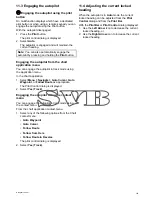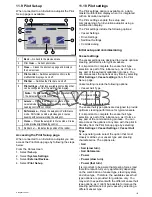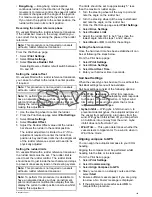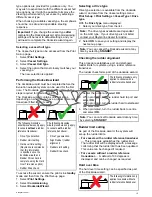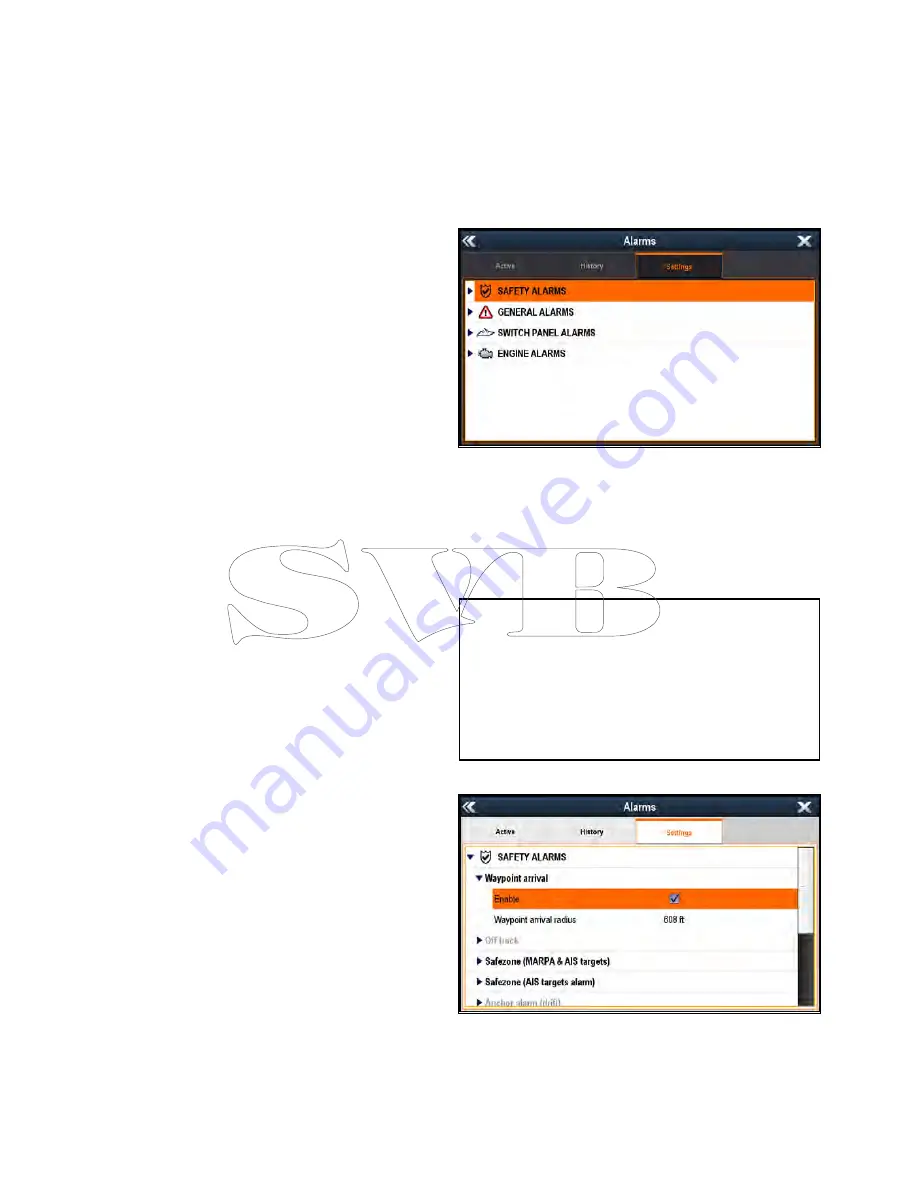
12.1 Alarms overview
Alarms alert you to a situation or hazard requiring
your attention, such as shallow depth or a change in
water temperature.
Alarms are triggered by system functions, and
external devices connected to the Multifunction
display (MFD).
Audible and visual warnings are displayed on all
networked MFD screens when an alarm is triggered.
The alarm message provides details of the reason
for the alarm.
Alarm messages are color coded to signify their
severity as follows:
•
Red Alerts
— immediate attention required due
to potential or immediate danger to life or vessel.
Red Alerts continue to sound until acknowledged
or the conditions that triggered the alarm are no
longer present. Red Alerts are accompanied by
an urgent audible tone.
•
Orange Warnings
— used to warn a user about a
change in situation that they need to be aware of.
Orange Warnings are accompanied by a normal
audible tone.
•
Blue Cautions
— used to inform a user of any
other information. Blue Alerts are also used for
user acknowledgments and disclaimers. Blue
Alerts are not accompanied by an audible tone.
Acknowledging an active alarm
When an alarm event occurs it can be acknowledged
by selecting Ok, this will dismiss the alarm message
and stop the alarm tone.
During an active alarm event (i.e. an alarm message
is displayed):
1. Select
Ok
.
The message is dismissed and the alarm tone
is stopped.
Tip
If an alarm message includes an
Edit
button
then the alarm’s settings can be accessed directly
from the alarm message.
Most alarms will remain active until the conditions
that triggered the alarm are no longer present e.g. a
Shallow Depth alarm will automatically dismiss when
the depth becomes deeper. Whilst active the alarm
will be triggered at a set time interval.
12.2 Alarm Manager overview
The Alarm Manager is used to configure the behavior
of alarms and to manage alarm activity.
The Alarm Manager can be used to:
• Enable and disable alarms
• Adjust alarm thresholds
• View alarm history
• View list of currently active alarms
In the
Settings
tab alarms are displayed in the
following categories:
• Safety Alarms
• General Alarms
• * Switch Panel Alarms
• ** Engine Alarms
Note:
• * The
Switch Panel Alarms
category is only
displayed when you have a correctly configured
Raymarine Digital Switching system installed on
your vessel.
• ** Engine alarms will only be triggered when the
relevant engine data is available on the network
and transmitting appropriate NMEA messages.
Alarm Settings
From the
Settings
tab you can enable and disable
alarms and change alarm thresholds.
Alarms with Black text are currently enabled, alarms
with Gray text are currently disabled. The currently
highlighted alarm’s text will also be Black.
Alarm History
176
a Series / c Series / e Series
Summary of Contents for c125
Page 2: ......
Page 14: ...14 a Series c Series e Series ...
Page 41: ...13 GPS receiver 14 Thermal camera 15 Wireless connection Planning the installation 41 ...
Page 48: ...48 a Series c Series e Series ...
Page 80: ...80 a Series c Series e Series ...
Page 118: ...118 a Series c Series e Series ...
Page 184: ...184 a Series c Series e Series ...
Page 188: ...188 a Series c Series e Series ...
Page 206: ...206 a Series c Series e Series ...
Page 228: ...228 a Series c Series e Series ...
Page 290: ...290 a Series c Series e Series ...
Page 310: ...310 a Series c Series e Series ...
Page 340: ...340 a Series c Series e Series ...
Page 374: ...374 a Series c Series e Series ...
Page 422: ...422 a Series c Series e Series ...
Page 436: ...436 a Series c Series e Series ...
Page 462: ...462 a Series c Series e Series ...
Page 463: ......
Page 464: ...www raymarine com ...