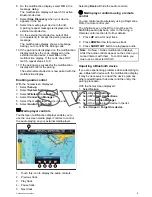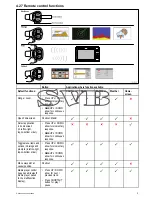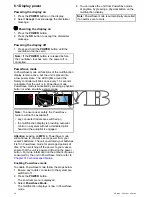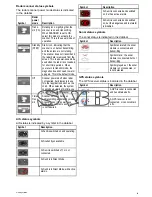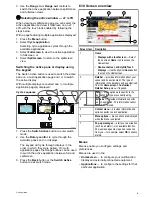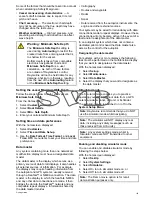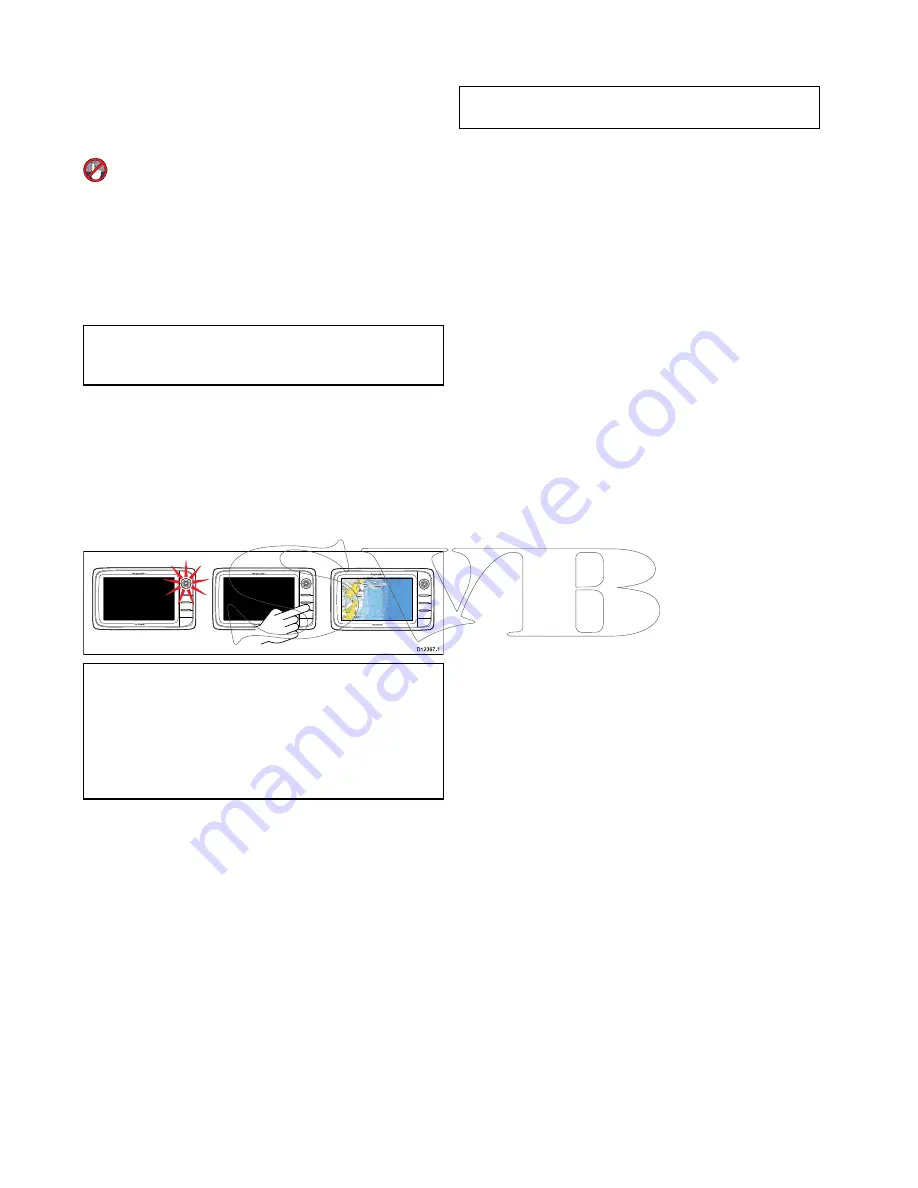
6.1 Display power
Powering the display on
1. Press the
POWER
button on the display.
2. Select
Accept
to acknowledge the disclaimer
message.
Powering the display on
1. Press the
POWER
button.
2. Press the
OK
button to accept the disclaimer
message.
Powering the display off
1. Press and hold the
POWER
button until the
countdown reaches zero.
Note:
If the
POWER
button is released before
the countdown reaches zero, the power off is
cancelled.
PowerSave mode
In PowerSave mode all functions of the multifunction
display remain active, but the unit is placed into
a low power state. The LED lights around the
Rotary controller will blink once every 1.5 seconds
to indicate that the unit is in PowerSave mode.
PowerSave mode is cancelled by pressing a physical
button or when an alarm event occurs.
D12367-1
Note:
To ensure user safety the PowerSave
feature will not be available if:
• any connected radars are switched on
• the multifunction display is providing autopilot
control in a system without a dedicated pilot
head and the autopilot is engaged.
Attention
Leaving an
MFD
in PowerSave mode
will continue to consume some power from your
vessel’s batteries. The unit could drain your batteries
if left in PowerSave mode for prolonged periods of
time. When switching off the power to your vessel,
ensure that the unit is powered off using the power
button. For more information on the amount of power
consumed by the unit in PowerSave mode, refer to
Chapter 31 Technical specification
.
Enabling PowerSave mode
To enable PowerSave mode follow the steps below.
1. Ensure any radars connected to the system are
switched off.
2. Press the
POWER
button.
The shortcuts menu is displayed.
3. Select
PowerSave Mode
.
The multifunction displays is now in PowerSave
mode.
4. You can wake the unit from PowerSave mode
at anytime by pressing a physical button on the
multifunction display.
Note:
PowerSave mode is automatically cancelled
if an alarm event occurs.
88
a Series / c Series / e Series
Summary of Contents for c125
Page 2: ......
Page 14: ...14 a Series c Series e Series ...
Page 41: ...13 GPS receiver 14 Thermal camera 15 Wireless connection Planning the installation 41 ...
Page 48: ...48 a Series c Series e Series ...
Page 80: ...80 a Series c Series e Series ...
Page 118: ...118 a Series c Series e Series ...
Page 184: ...184 a Series c Series e Series ...
Page 188: ...188 a Series c Series e Series ...
Page 206: ...206 a Series c Series e Series ...
Page 228: ...228 a Series c Series e Series ...
Page 290: ...290 a Series c Series e Series ...
Page 310: ...310 a Series c Series e Series ...
Page 340: ...340 a Series c Series e Series ...
Page 374: ...374 a Series c Series e Series ...
Page 422: ...422 a Series c Series e Series ...
Page 436: ...436 a Series c Series e Series ...
Page 462: ...462 a Series c Series e Series ...
Page 463: ......
Page 464: ...www raymarine com ...