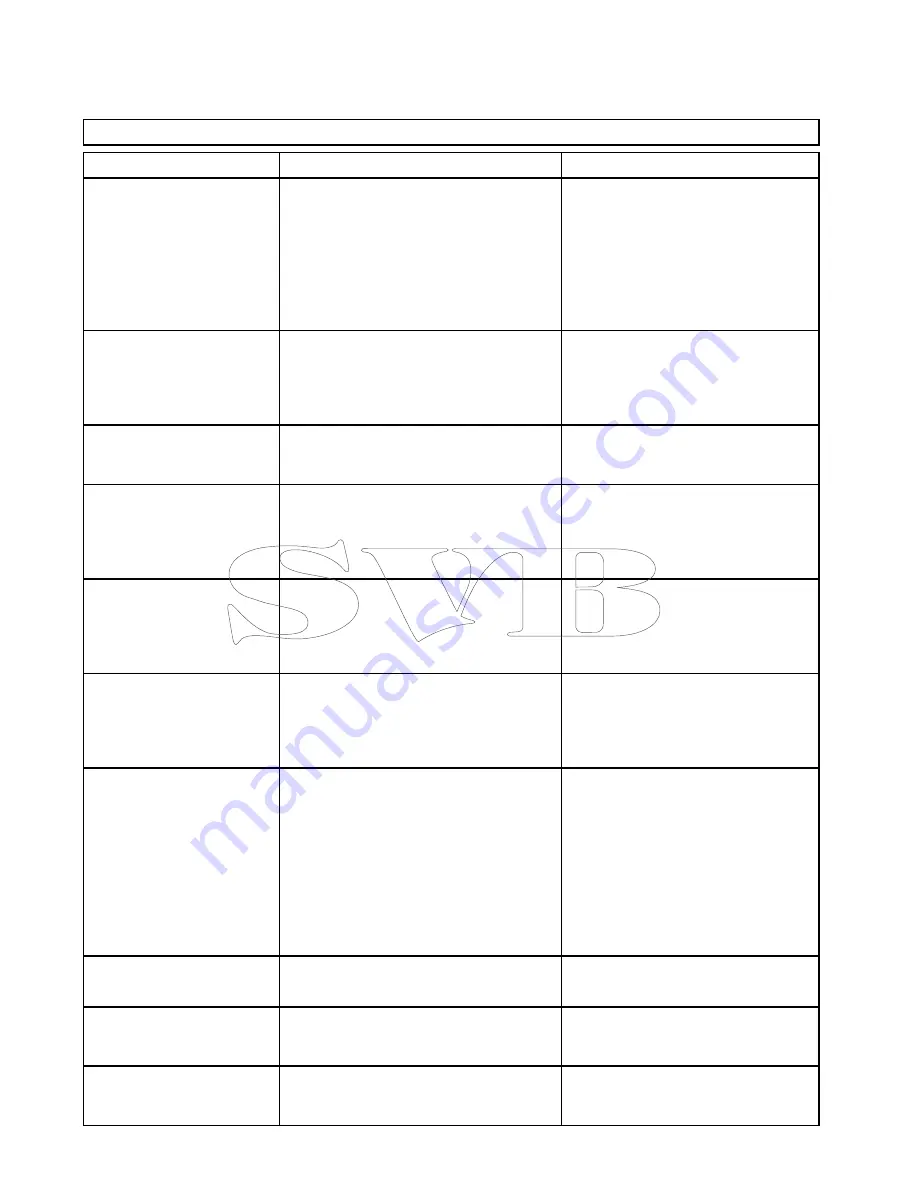
Cartography objects
If supported by you cartography type, cartographic objects can be individually switched on and off. The
table below show a list of these objects.
The Objects menu is accessed from:
Menu > Presentation > Objects
.
Note:
The Objects menu is only available when the cartography in use supports these features.
Object (Menu item)
Description
Options
Show Rocks
Determines the depth at which rocks are
displayed in the chart application.
• 0–6 ft / 0–2 m / 0–1 fa
• 0–18 ft / 0–5 m / 0–3 fa
• 0–30 ft / 0–10 m/ 0–5 fa
• 0–50 ft / 0–15 m / 0–8 fa
• 0–60 ft / 0–20 m / 0–10 fa
• All (default)
Nav. Marks
Determines whether navigation marks are
displayed on the chart:
•
Off
— navigation marks are NOT displayed.
•
On
— navigation marks are displayed.
• Off
• On (default)
Nav. Mark Symbols
Determines which set of navigation mark
symbols is used — International, or US. These
symbols correspond to paper charts.
• International (default)
• US
Light Sectors
Determines whether the sector of light cast by a
fixed beacon is displayed or not.
•
Off
— sector of light is NOT displayed.
•
On
— sector of light is displayed.
• Off
• On (default)
Routing Systems
Determines whether routing data is displayed
or not.
•
Off
— routing data is NOT displayed.
•
On
— routing data is displayed.
• Off
• On (default)
Caution Areas
Determines whether caution data is displayed
or not.
•
Off
— caution data is NOT displayed.
•
On
— caution data is displayed.
• OFF
• ON (default)
Marine Features
When this menu item is set to On, the
following water-based cartographic features are
displayed:
• Cables.
• Nature of seabed points.
• Tide stations.
• Current stations.
• Port information.
• Off
• On (default)
Land Features
When this menu item is set to On, land-based
cartographic features are displayed.
• Off
• On (default)
Business Services
When this menu item is set to On, symbols
indicating the location of a business will be
shown.
• Off
• On (default)
Panoramic Photos
Determines whether panoramic photos are
available for landmarks such as ports and
marinas.
• Off
• On (default)
252
a Series / c Series / e Series
Summary of Contents for c125
Page 2: ......
Page 14: ...14 a Series c Series e Series ...
Page 41: ...13 GPS receiver 14 Thermal camera 15 Wireless connection Planning the installation 41 ...
Page 48: ...48 a Series c Series e Series ...
Page 80: ...80 a Series c Series e Series ...
Page 118: ...118 a Series c Series e Series ...
Page 184: ...184 a Series c Series e Series ...
Page 188: ...188 a Series c Series e Series ...
Page 206: ...206 a Series c Series e Series ...
Page 228: ...228 a Series c Series e Series ...
Page 290: ...290 a Series c Series e Series ...
Page 310: ...310 a Series c Series e Series ...
Page 340: ...340 a Series c Series e Series ...
Page 374: ...374 a Series c Series e Series ...
Page 422: ...422 a Series c Series e Series ...
Page 436: ...436 a Series c Series e Series ...
Page 462: ...462 a Series c Series e Series ...
Page 463: ......
Page 464: ...www raymarine com ...
















































