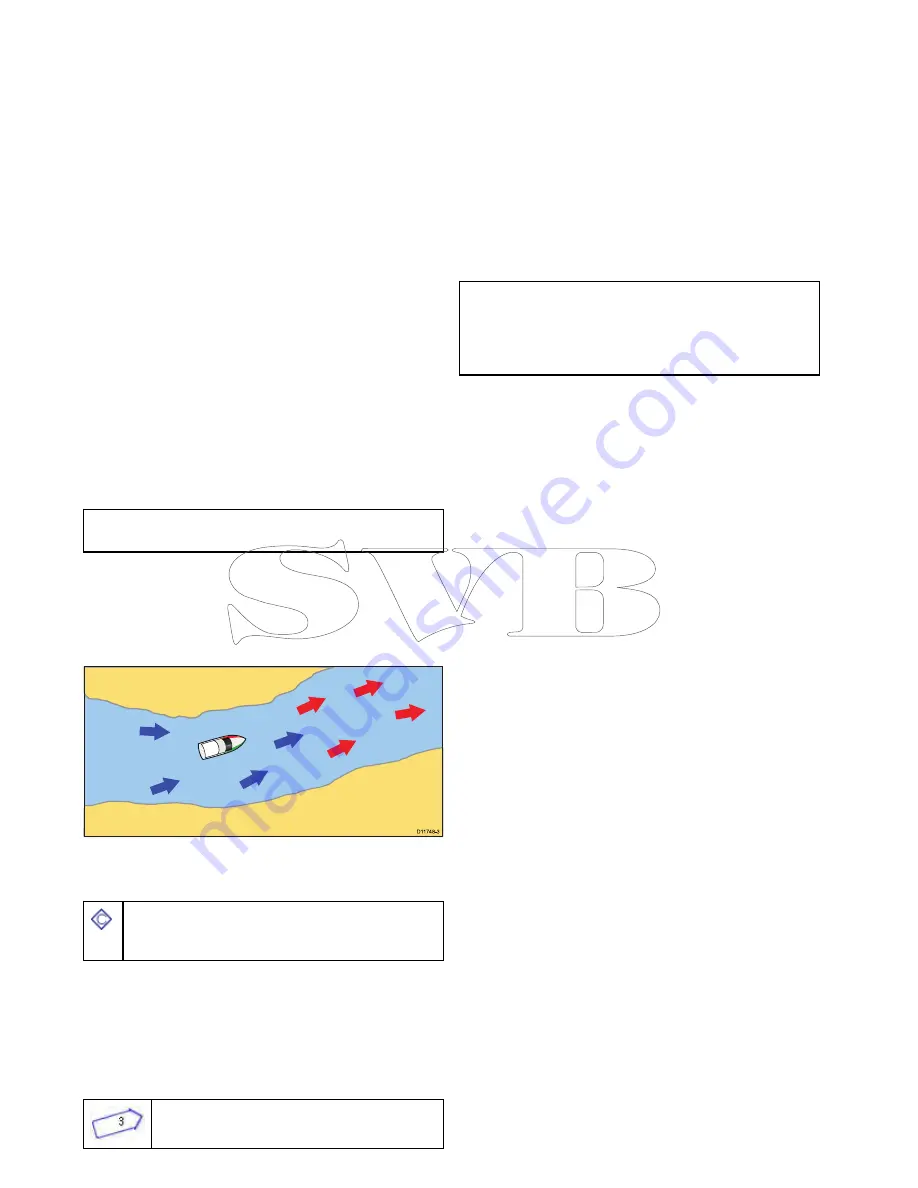
3. Select
Port (search by name)
from the list.
The on–screen keyboard is displayed.
4. Use the on-screen keyboard to enter the desired
port name.
5. Select
SAVE
.
The search results are displayed.
6. Select the position against an entry in the list to
reposition the cursor over that position.
Displaying pilot book information
From the chart application, when a port symbol is
displayed for a port which has a pilot book:
1. Select the port symbol.
The chart context menu will be displayed.
2. Select
Pilot Book
.
3. Select the relevant chapter.
Displaying panoramic photos
From the chart application, when a camera symbol is
displayed, indicating the availability of a photo:
1. Select the camera symbol.
The chart context menu is displayed.
2. Select
Photo
.
The photo is displayed on screen.
Note:
Not all cartography types are capable of
displaying panoramic photos.
Current information
Animated current information
The electronic charts may allow animation of the
current information current stations.
D
11748-3
Animated current information is available in the chart
application wherever a diamond-shaped symbol with
a "C" is displayed:
This symbol identifies the location of a current station
and the availability of current information for the
location.
When you select a current station symbol the chart
context menu is displayed, which provides the
Animate
option.
When you select
Animate
the animate menu is
displayed and the diamond-shaped current symbols
are replaced with dynamic current arrows which
indicate the direction and strength of the currents:
Current animation.
• Arrows indicate the direction of current flows.
• The length of the arrow indicates the flow rate.
• The color of the arrow indicates the flow speed:
–
Red
: increasing current flow speed.
–
Blue
: decreasing current flow speed.
The animation can be viewed continuously or
incrementally at a time interval that you specify. You
can also set the date for the animation, and start or
restart the animation at any point within a 24-hour
period. If the system does not have a valid date and
time the date used will be midday for the system
default date.
Note:
Not all electronic charts support the
animated currents feature. Check the Navionics
website:
www.navionics.com
to ensure the
features are available on your chosen cartography
level.
Viewing animated current information
From the chart application:
1. Select diamond-shaped current icon.
The chart context menu is displayed.
2. Select
Animate
.
The animate menu is displayed and the current
icons are replaced with dynamic current arrows
Controlling animations
From the chart application, with the animate menu
displayed:
1. To start or stop the animation, select
Animate:
to
switch between Play and Pause.
2. To view the animation in steps, select
Step Back
or
Step Forward
.
3. To set the animation step interval, pause any
playing animations, and then select
Set Time
Interval
.
4. To set the animation date, select
Set Date
and
then using the on screen keyboard enter the
required date.
5. To set the animation date to the current date
select
Today
.
6. To set the animation date to 24 hours previous to
the current date select
Previous Day
.
7. To set the animation date to 24 hours ahead of
the current date select
Next Day
.
254
a Series / c Series / e Series
Summary of Contents for c125
Page 2: ......
Page 14: ...14 a Series c Series e Series ...
Page 41: ...13 GPS receiver 14 Thermal camera 15 Wireless connection Planning the installation 41 ...
Page 48: ...48 a Series c Series e Series ...
Page 80: ...80 a Series c Series e Series ...
Page 118: ...118 a Series c Series e Series ...
Page 184: ...184 a Series c Series e Series ...
Page 188: ...188 a Series c Series e Series ...
Page 206: ...206 a Series c Series e Series ...
Page 228: ...228 a Series c Series e Series ...
Page 290: ...290 a Series c Series e Series ...
Page 310: ...310 a Series c Series e Series ...
Page 340: ...340 a Series c Series e Series ...
Page 374: ...374 a Series c Series e Series ...
Page 422: ...422 a Series c Series e Series ...
Page 436: ...436 a Series c Series e Series ...
Page 462: ...462 a Series c Series e Series ...
Page 463: ......
Page 464: ...www raymarine com ...






























